MeshCraft: AI-Powered 3D Model Generation
Overview
MeshCraft is a powerful AI-driven tool that allows you to generate 3D models from text descriptions or images. This innovative platform offers a seamless way to bring your creative visions to life in three dimensions, suitable for game development, animation, virtual reality, and more.Text-to-3D
Generate intricate 3D models from detailed text descriptions.
Image-to-3D
Transform 2D images into fully-realized 3D models with ease.
Customizable Options
Fine-tune your models with various settings like seed, texture size, variability, and creative modes.
Multiple Export Formats
Download your models in various industry-standard formats (GLB, FBX, USDZ, ZIP).
How to Use MeshCraft
Follow these comprehensive steps to create your 3D model:Select Input Type
Choose between IMAGE TO 3D or a text-based type (like GENERAL, OBJECT, ANIMAL, HUMAN) from the Select Type dropdown.
Provide Input
- For IMAGE TO 3D: Upload an image file.
- For text-based types: Enter a text prompt (or multiple prompts depending on the type).
Adjust Settings
Configure the available parameters based on your selected type (see Input Parameters section below).
Generate 3D Model
Click the Generate 3D Model button. The AI will process your input and settings to create your 3D model.
Image to 3D Mode
This mode allows you to generate a 3D model directly from a 2D image.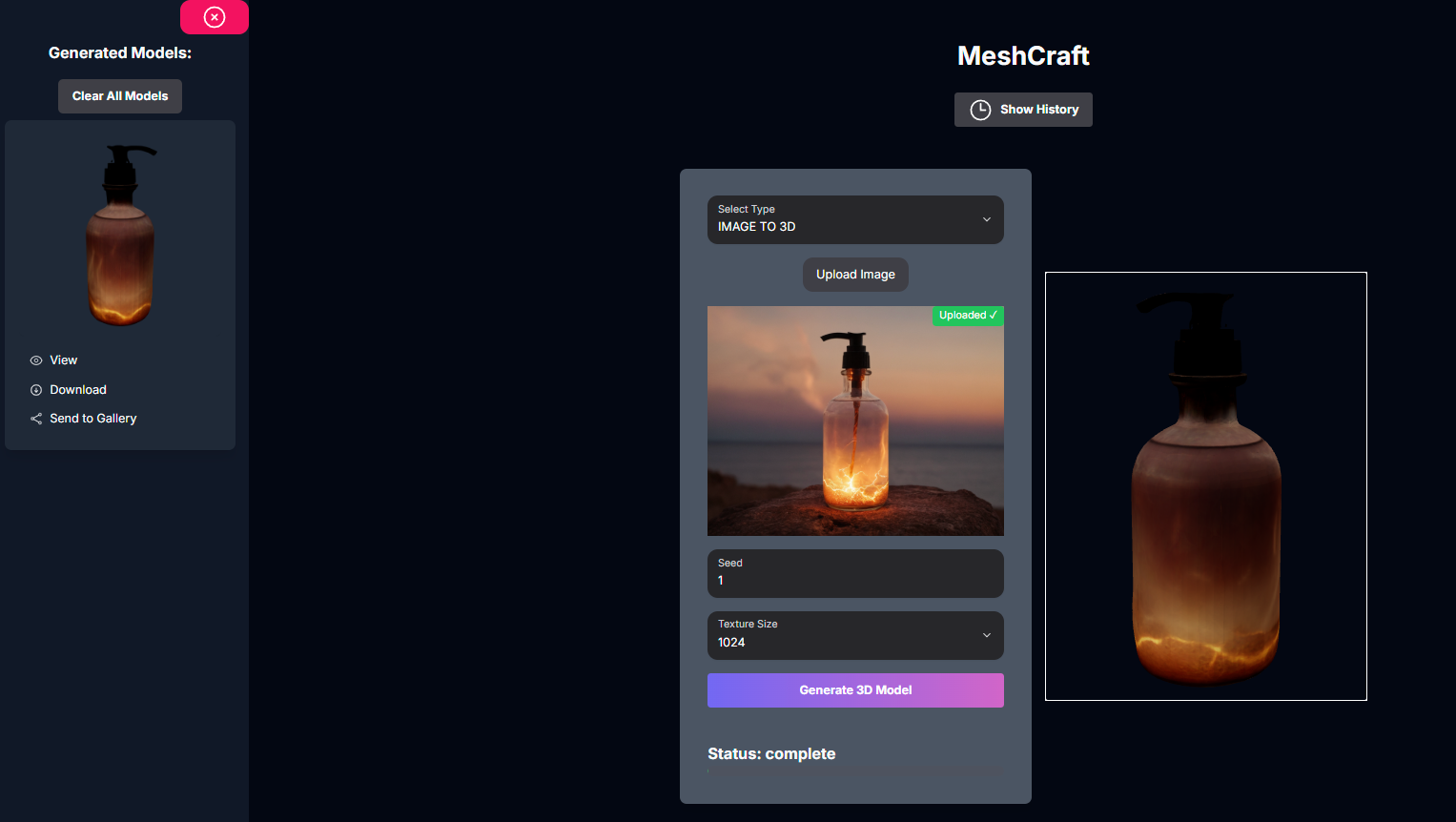
Select IMAGE TO 3D
From the Select Type dropdown, choose IMAGE TO 3D.
Upload Image
Click Upload Image and select the image file you want to convert to 3D. Wait for the upload to complete.
Set Seed
Enter a Seed number for reproducible results.
Select Texture Size
Choose the desired Texture Size for the model’s surface details (e.g., 1024).
Generate 3D Model
Click the Generate 3D Model button.
Text to 3D Mode (General Example)
This mode allows you to generate a 3D model from a text description. The available prompts and settings vary depending on the specific text-based type selected (GENERAL, OBJECT, ANIMAL, HUMAN).Select Text Type
From the Select Type dropdown, choose a text-based type like GENERAL.
Enter Prompt
In the Prompt field, enter a text description of the 3D model you want to generate.
Adjust Settings (Optional)
Depending on the selected type (e.g., OBJECT, ANIMAL, HUMAN), additional prompt fields (like Mesh Prompt, Paint Prompts) and settings (like Mesh Variability, Creative, Animation Type/Prompt) may become available for more detailed control.
Generate 3D Model
Click the Generate 3D Model button.
Input Parameters and Options
The available parameters in MeshCraft depend on the selected Select Type:Choose the generation method:
GENERAL, OBJECT, ANIMAL, HUMAN, or IMAGE TO 3D.Image to 3D Specific:
The 2D image file to convert into a 3D model.
A number for reproducible results. Default: 1.
The resolution of the generated texture map (e.g., 256, 512, 1024, 2048). Default: 1024.
Text to 3D Specific (Parameters vary by selected text type):
(Type: GENERAL) Text description of the desired 3D model.
(Type: OBJECT, ANIMAL, HUMAN) Text description focused on the mesh/structure.
(Type: OBJECT, ANIMAL, HUMAN) Text description for desired textures/colors.
(Type: OBJECT, ANIMAL, HUMAN) Text description for textures/colors to avoid.
(Type: OBJECT, ANIMAL, HUMAN) Controls how much the mesh varies from the prompt (1: Precise, 2: Default, 3: Creative).
(Type: OBJECT, ANIMAL, HUMAN) Toggle for more creative interpretation.
(Type: HUMAN) Select animation options:
none, rig_only, animate.(Type: HUMAN) Text description for the desired animation.
Generated Models / History
MeshCraft keeps a history of your generated 3D models.Show History
Show History
Click the Show History button to open the history sidebar on the left.
Generated Models List
Generated Models List
See a list of your previously generated models with thumbnails.
View Model
View Model
Select a model from the history to view it in the 3D viewer on the right.
Download Model
Download Model
Download individual models in various formats (GLB, FBX, USDZ) or all formats as a ZIP.
Send to Gallery
Send to Gallery
Share your generated model to a community gallery (e.g., Discord webhook).
Clear All Models
Clear All Models
Clear all generated models from your history.
Tips for Best Results
Clear Inputs
Provide clear and specific text descriptions or high-quality images for better results.
Experiment with Types
Try both Image to 3D and different Text to 3D types to see which works best for your concept.
Adjust Variability/Creative (Text)
Experiment with Mesh Variability and Creative Generation to control the AI’s interpretation in text-based modes.
Use Appropriate Texture Size (Image)
Select a texture size suitable for your model’s intended use (higher for detail, lower for performance).
Troubleshooting
If you encounter issues with MeshCraft, consider these solutions:Poor Model Quality
Poor Model Quality
Refine your text prompts with more detail or try different phrasing. Ensure your input image is clear and well-lit for Image to 3D. Experiment with Mesh Variability and Creative settings.
Generation Errors
Generation Errors
Check your inputs for any unusual characters or overly complex descriptions. Ensure your image file is valid for Image to 3D.
Upload Issues (Image to 3D)
Upload Issues (Image to 3D)
Ensure your image file is in a supported format and size. Check your internet connection.
