ObjectCraft: AI-Powered 3D Model Generation Powered by Meshy
Overview
ObjectCraft is a powerful AI-driven tool leveraging the Meshy API to generate 3D models. It offers multiple input methods: creating models from text descriptions (Text to 3D), converting single images into 3D (Image to 3D), and generating models from multiple images (Multi Image to 3D). ObjectCraft provides detailed controls and post-processing options like Remesh to refine your generated models.Text to 3D
Generate intricate 3D models from detailed text descriptions.
Image to 3D
Transform single 2D images into fully-realized 3D models.
Multi Image to 3D
Generate 3D models from multiple images of an object.
Understanding 3D Model Generation Basics
For users new to 3D model generation, here are a few fundamental concepts:- Topology: Refers to the arrangement of vertices, edges, and faces that make up a 3D model’s surface. Common types are Triangle (simpler, often used in real-time graphics) and Quad (preferred for animation and smooth surfaces).
- Polycount: The total number of polygons (usually triangles or quads) in a model. A High Target Polycount results in more detail but larger file sizes, while a Low Target Polycount simplifies the model.
- Texturing: Applying images to the surface of a 3D model to give it color, detail, and material properties. Textured Mesh means the generated model will come with these surface images.
How to Use ObjectCraft
ObjectCraft offers three primary modes, selectable via the dropdown menu at the top.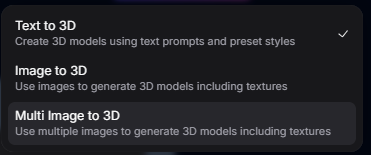
Choose Mode
Select the generation mode from the dropdown menu: Text to 3D, Image to 3D, or Multi Image to 3D.
Provide Input
- For Text to 3D: Enter a text prompt describing your desired 3D model.
- For Image to 3D: Upload a single image file.
- For Multi Image to 3D: Upload multiple image files (up to 4).
Adjust Settings
Configure the available parameters based on your selected mode (see Input Parameters section below).
Generate 3D Model
Click the Generate button. The AI will process your input and settings to create your 3D model.
Text to 3D Mode
Generate a 3D model from a text description.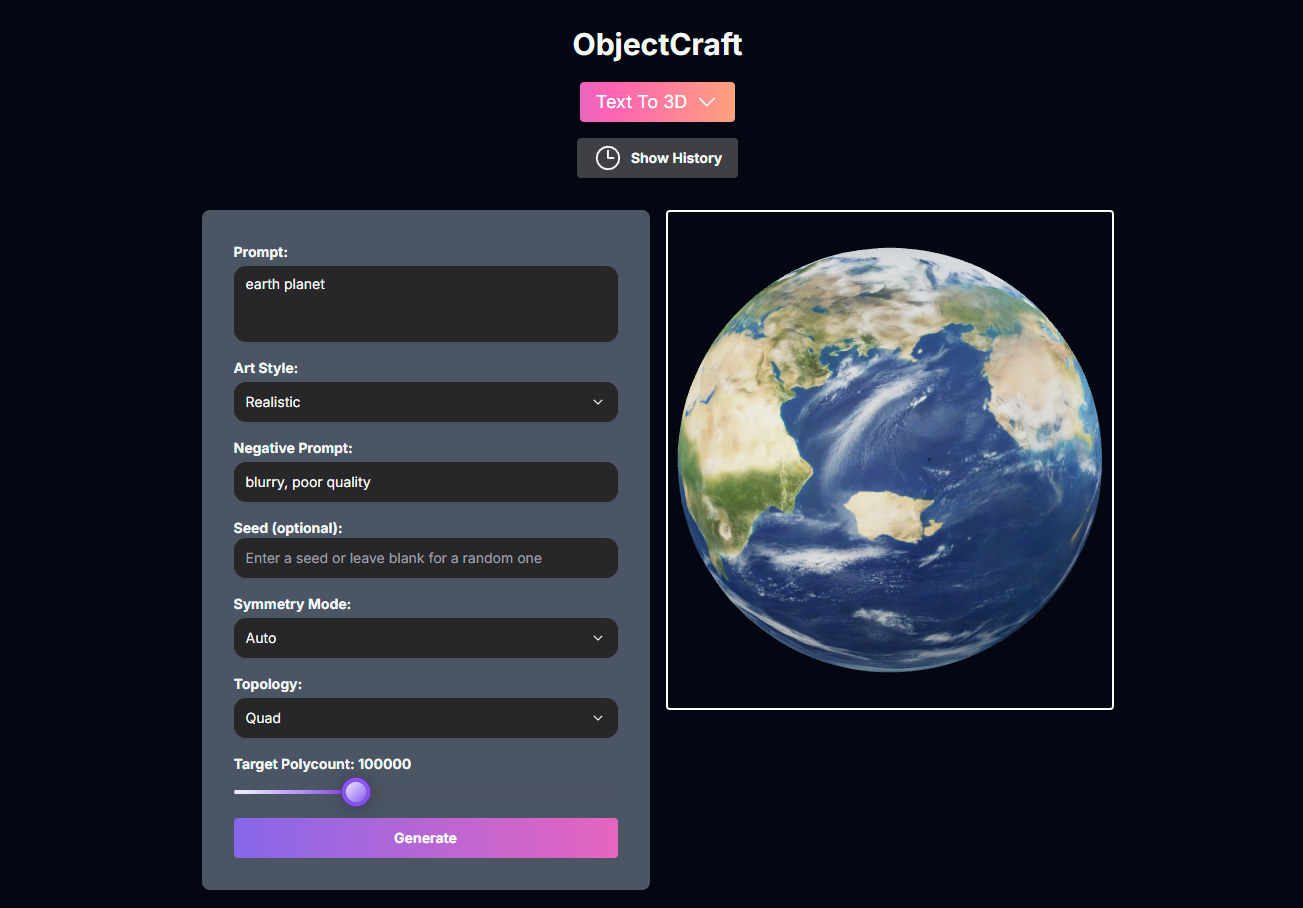
Select Text to 3D
Choose Text to 3D from the mode dropdown.
Enter Prompts
Enter a Prompt describing the model. You can also add a Negative Prompt to exclude elements.
Adjust Settings
Configure Art Style, Seed (optional), Symmetry Mode, Topology, and Target Polycount.
Generate
Click Generate.
Image to 3D Mode
Generate a 3D model from a single image.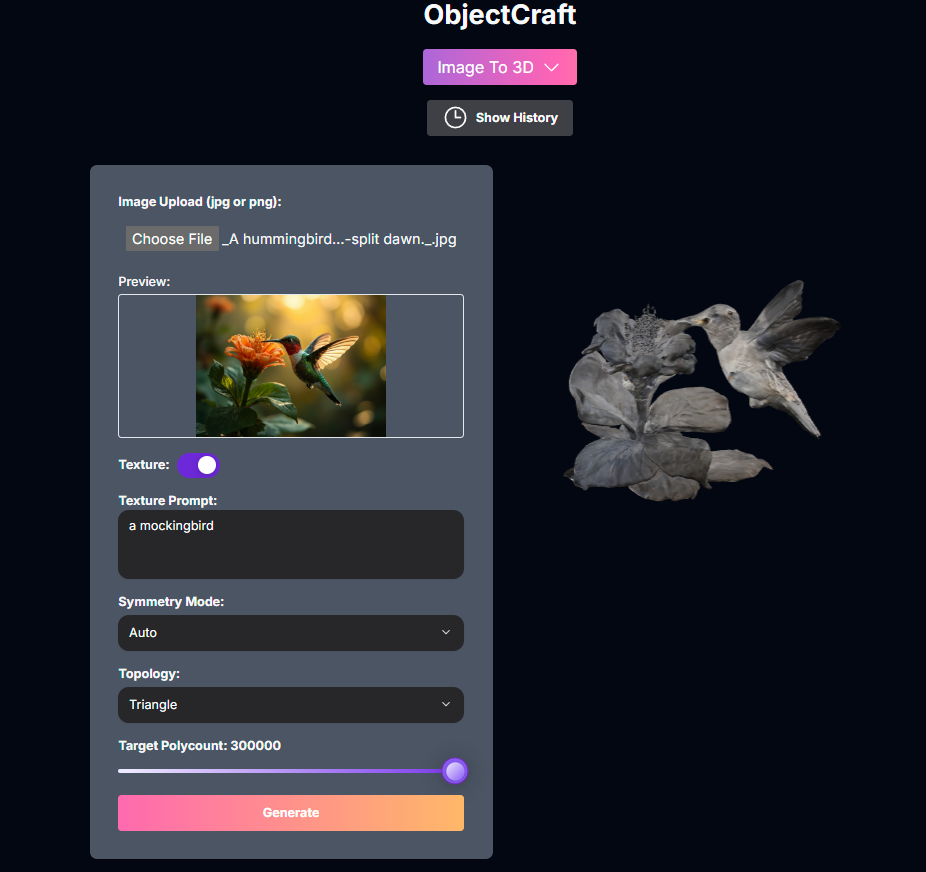
Select Image to 3D
Choose Image to 3D from the mode dropdown.
Upload Image
Upload your image file (JPG or PNG).
Adjust Settings
Configure Texture, Texture Prompt (optional), Symmetry Mode, Topology, and Target Polycount.
Generate
Click Generate.
Multi Image to 3D Mode
Generate a 3D model from multiple images (up to 4).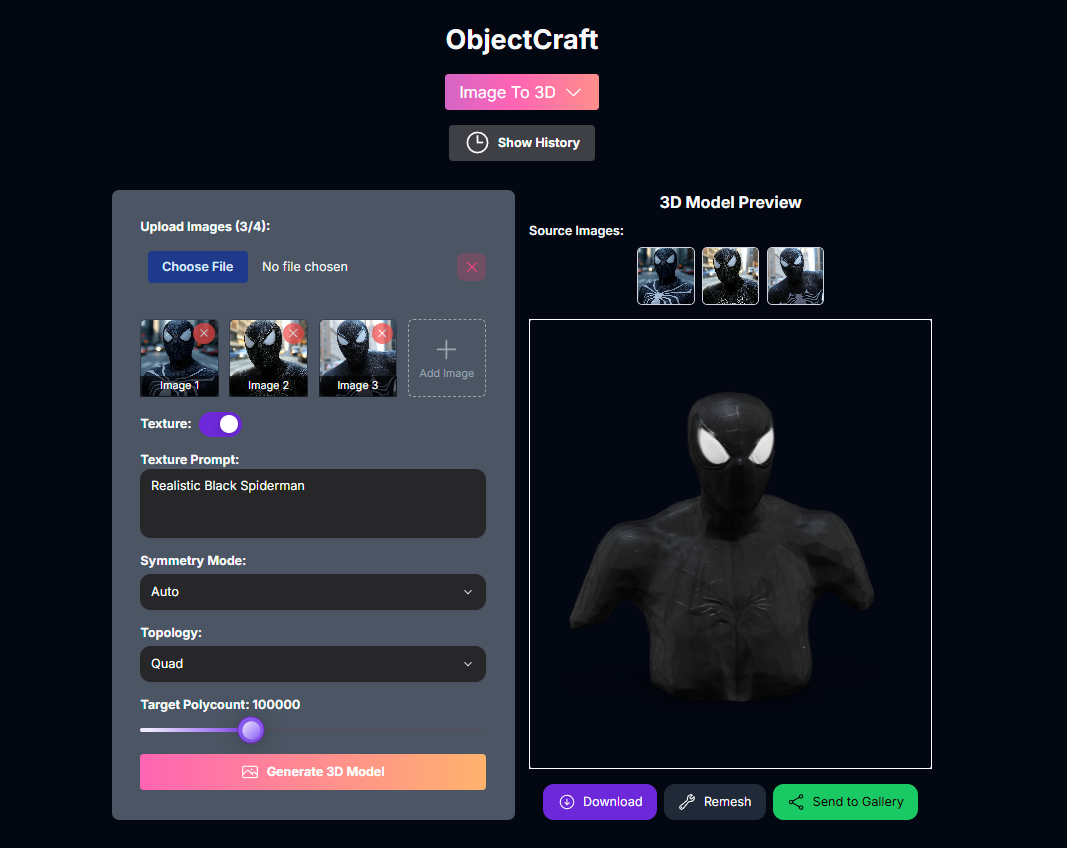
Select Multi Image to 3D
Choose Multi Image to 3D from the mode dropdown.
Upload Images
Upload 2 to 4 image files (JPG or PNG) of the object from different angles.
Adjust Settings
Configure Texture, Texture Prompt (optional), Symmetry Mode, Topology, and Target Polycount.
Generate
Click Generate.
Input Parameters and Options
The available parameters in ObjectCraft depend on the selected Select Type:(Text to 3D) Text description of the desired 3D model.
(Text to 3D) Choose the artistic style:
realistic, sculpture.(Text to 3D) Text description for elements to avoid.
(Text to 3D) Enter a seed for reproducible results.
(Image to 3D & Multi Image to 3D) Upload 1 image (Image to 3D) or up to 4 images (Multi Image to 3D). JPG or PNG.
(Image to 3D & Multi Image to 3D) Toggle to generate the model with textures.
(Image to 3D & Multi Image to 3D) (Optional) Describe the desired texture.
(All Modes) Control symmetry:
off, auto, on.(All Modes) Choose mesh topology:
triangle, quad.(All Modes) Desired complexity of the model. Range: 10000-300000.
Mastering ObjectCraft Prompts (Text to 3D)
Crafting effective prompts is crucial for achieving the best results with ObjectCraft’s Text to 3D mode.The Importance of Prompting
Your Prompt tells the AI what to create, while the Negative Prompt tells it what to avoid. Using both effectively helps guide the AI towards your desired outcome and away from unwanted results (e.g., “blurry, poor quality”).Key Prompt Elements & Settings
Prompt
Prompt
Clearly describe the object, style, and details.
Negative Prompt
Negative Prompt
Specify elements or qualities to exclude (e.g., “low poly”, “untextured”).
Art Style
Art Style
Choose between Realistic (for lifelike models) and Sculpture (for a more stylized, artistic look).
Seed
Seed
Use a specific seed for model consistency across generations.
Symmetry Mode
Symmetry Mode
Control symmetry: Off (no symmetry), On (enforce symmetry), Auto (AI decides).
Topology
Topology
Choose between Triangle (simpler mesh) and Quad (more complex, often better for animation).
Target Polycount
Target Polycount
Set the desired detail level. Low Target Polycount creates simpler models, while High Target Polycount creates more detailed ones.
Generated Models / History
ObjectCraft keeps a history of your generated 3D models.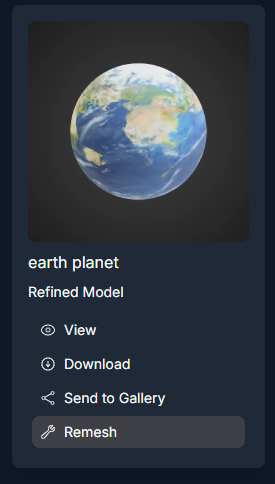
Show History
Show History
Click the Show History button to open the history sidebar on the left.
Generated Models List
Generated Models List
See a list of your previously generated models with thumbnails.
View Model
View Model
Select a model from the history to view it in the 3D viewer.
Download Model
Download Model
Download individual models in various formats or all formats as a ZIP.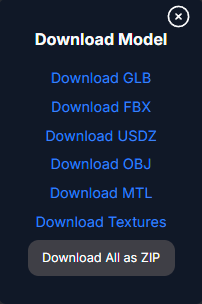
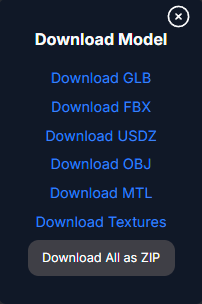
Remesh Model
Remesh Model
Remesh a generated model to change its format, topology, polycount, origin, or height.
Send to Gallery
Send to Gallery
Share your generated model to a community gallery.
Clear All Models
Clear All Models
Clear all generated models from your history.
Remesh Model
The Remesh feature allows you to modify the properties of a generated 3D model, such as its format, topology, polycount, origin, and height.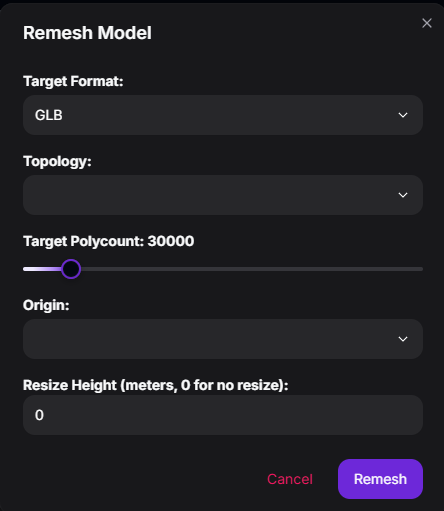
Select Remesh
From the history sidebar, click the Remesh option under a generated model. This will open the Remesh Model modal.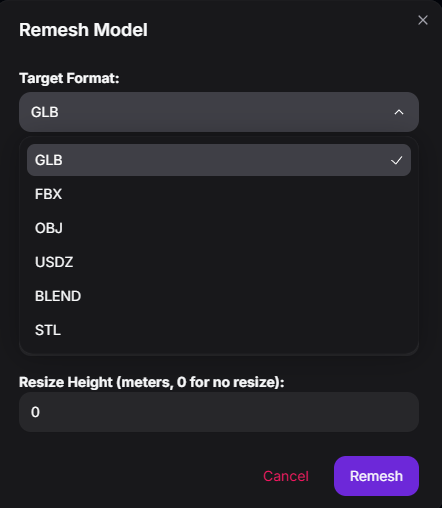
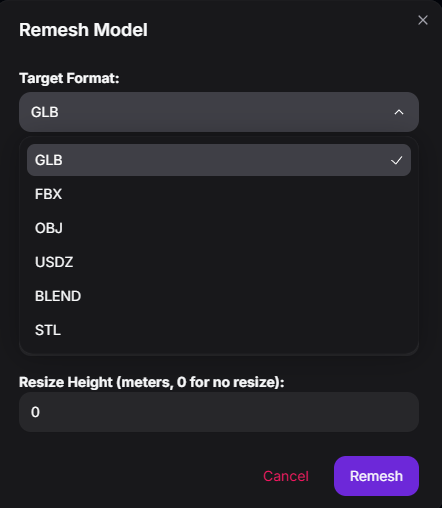
Adjust Settings
Configure the remeshing parameters in the modal:
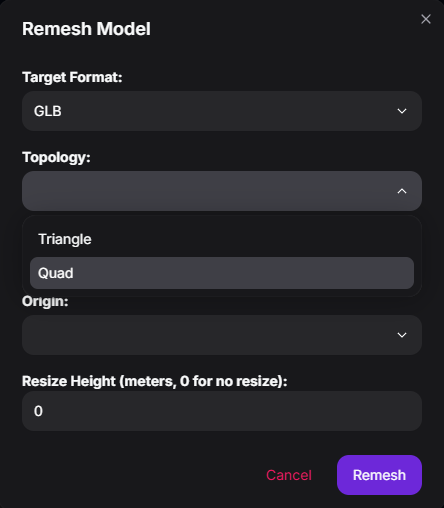
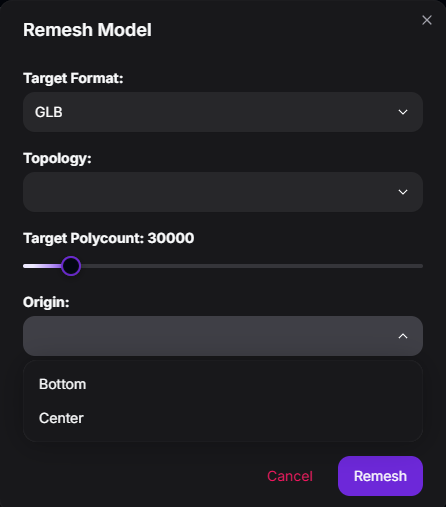
- Target Format: Choose the output file format (GLB, FBX, OBJ, USDZ, BLEND, STL).

- Topology: Select the mesh structure (Triangle or Quad).
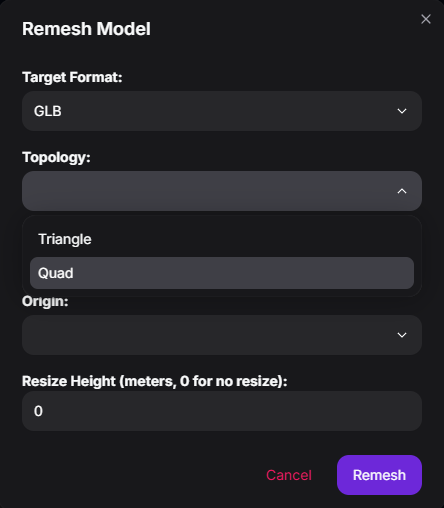
- Target Polycount: Set the desired complexity using the slider.
- Origin: Choose the model’s origin point (Bottom or Center).
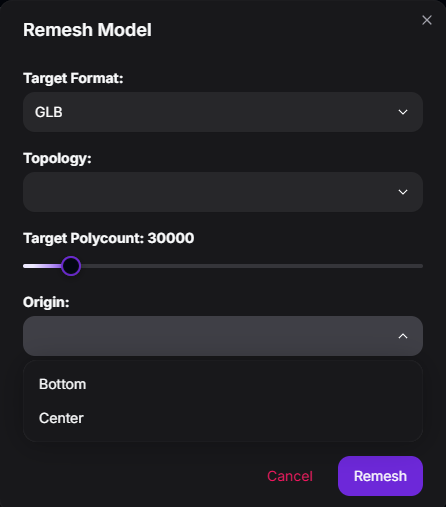
- Resize Height: Enter a value to resize the model’s height in meters (0 for no resize).
Remesh
Click the Remesh button in the modal. The AI will process the model with the new settings.
Remesh Parameters:
The desired output file format for the remeshed model:
GLB, FBX, OBJ, USDZ, BLEND, STL.The desired mesh structure:
Triangle or Quad.The desired complexity of the remeshed model. Range: 100-300000.
The desired origin point:
Bottom or Center.Set a specific height in meters (0 to keep original height).
Tips for Best Results
Clear Inputs
Provide clear and specific text descriptions or high-quality images for better results. For Multi Image to 3D, ensure images cover different angles well.
Experiment with Modes
Try all three modes (Text, Image, Multi Image) to see which works best for your concept.
Adjust Parameters
Experiment with settings like Topology, Target Polycount, and Symmetry Mode to refine the mesh.
Use Remesh
Utilize the Remesh feature to optimize models for specific use cases or software.
Troubleshooting
If you encounter issues with ObjectCraft, consider these solutions:Poor Model Quality
Poor Model Quality
Refine your text prompts or use higher-quality input images. Adjust generation settings like Target Polycount.
Generation Errors
Generation Errors
Check your inputs for any unusual characters or overly complex descriptions. Ensure image files are valid and within limits.
Remesh Issues
Remesh Issues
Ensure the original model was generated successfully. Check the parameters in the Remesh modal for valid inputs.
