PolyCraft: Revolutionary Text and Image to 3D Generator
Overview
PolyCraft is a cutting-edge AI-powered tool that revolutionizes the creation of 3D models. By leveraging advanced algorithms, it transforms text descriptions and 2D images into high-quality 3D objects. This innovative platform bridges the gap between imagination and tangible 3D creations, making it an invaluable asset for designers, animators, game developers, and 3D enthusiasts. PolyCraft also offers powerful post-processing options like Animate, Stylize, and Convert to enhance your generated models.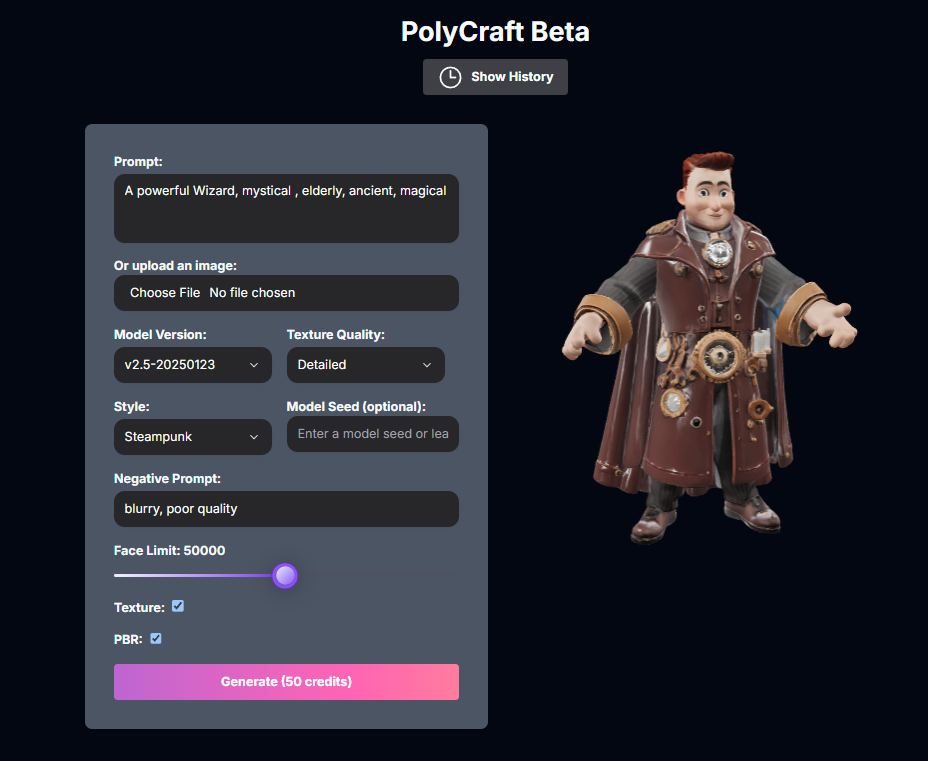
Text to 3D
Generate 3D models from detailed text prompts.
Image to 3D
Transform uploaded images into 3D models.
Post-Processing Options
Animate, Stylize, and Convert generated models.
Multi-Format Export
Download models in various industry-standard formats.
How to Use PolyCraft
PolyCraft offers two main input methods: Text to 3D and Image to 3D.Choose Input Method
Decide whether you’ll use a text prompt or upload an image as your starting point.
Provide Input
- For Text to 3D: Enter a text prompt.
- For Image to 3D: Upload an image file.
Adjust Settings
Configure parameters like Model Version, Texture Quality, Style, Negative Prompt, Seed, Face Limit, Texture, and PBR.
Generate
Click the Generate button.
Text to 3D Mode
Generate a 3D model from a text description.Select Text to 3D
Ensure you are in Text to 3D mode (usually the default or selectable via a toggle/tab).
Enter Prompts
Enter a Prompt describing the model. You can also add a Negative Prompt to exclude elements.
Adjust Settings
Configure Model Version, Texture Quality, Style, Model Seed (optional), Face Limit, Texture, and PBR.
Generate
Click Generate.
Image to 3D Mode
Generate a 3D model from a single image.Select Image to 3D
Choose Image to 3D mode (usually selectable via a toggle/tab).
Upload Image
Click Choose File and upload your image file (JPG or PNG).
Adjust Settings
Configure Model Version, Texture Quality, Style, Model Seed (optional), Face Limit, Texture, and PBR.
Generate
Click Generate.
Input Parameters and Options
PolyCraft offers various parameters for generation:(Text to 3D) Text description of the desired 3D model.
(Image to 3D) Upload an image file (JPG or PNG).
Choose the AI model version (e.g.,
v2.5-20250123, v2.0-20240919, v1.4-20240625).Choose the quality of the generated textures (
Standard, Detailed).Select an artistic style (e.g.,
Steampunk, Cartoon Character, Clay).Enter a seed for model consistency.
Text description for elements to avoid.
Set the maximum number of faces (complexity).
Toggle to generate with textures.
Toggle to enable Physically Based Rendering textures.
Generated Models / History
PolyCraft keeps a history of your generated 3D models.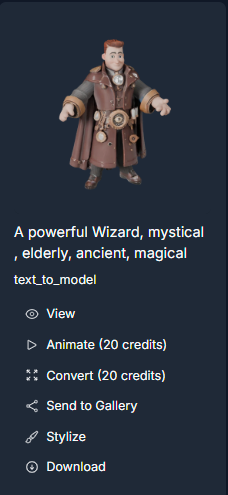
Show History
Show History
Click the Show History button to open the history sidebar on the left.
Generated Models List
Generated Models List
See a list of your previously generated models with thumbnails and basic info.
View Model
View Model
Select a model from the history to view it in the 3D viewer.
Post-Processing Options
Post-Processing Options
Access options like Animate, Convert, and Stylize under each model in the history.
Download
Download
Download the model (see Download section below).
Send to Gallery
Send to Gallery
Share your generated model to a community gallery.
Clear All Models
Clear All Models
Clear all generated models from your history.
Post-Processing Options
PolyCraft offers several advanced post-processing options available from the history sidebar under each generated model.Animate Model
Add dynamic movement to a compatible generated model.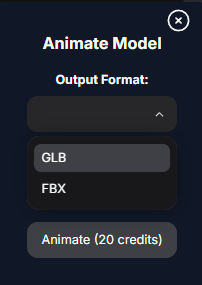
Select Animate
From the history sidebar, click the Animate option under a generated model. This will open the Animate Model modal.
Adjust Settings
Configure the animation parameters: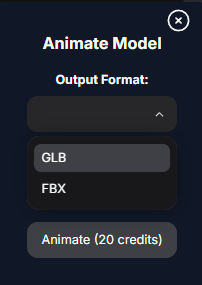
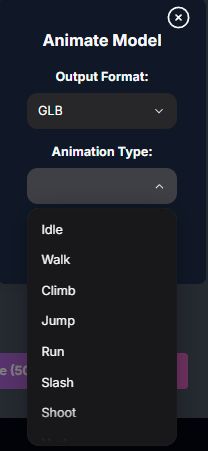
- Output Format: Choose the output file format (GLB, FBX).
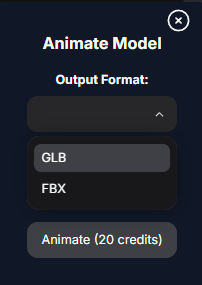
- Animation Type: Select a predefined animation (Idle, Walk, Climb, Jump, Run, Slash, Shoot, Hurt, Fall, Turn).
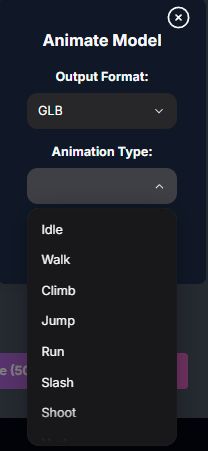
Animate
Click the Animate button in the modal. The AI will process the model to add the selected animation.
Animate Parameters:
The desired output file format for the animated model:
GLB, FBX.Select a predefined animation:
Idle, Walk, Climb, Jump, Run, Slash, Shoot, Hurt, Fall, Turn.Stylize Model
Apply unique artistic styles to a generated model.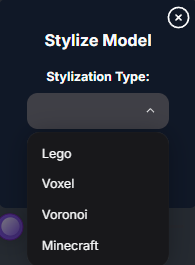
Select Stylize
From the history sidebar, click the Stylize option under a generated model. This will open the Stylize Model modal.
Select Stylization Type
Choose the desired style from the Stylization Type dropdown: Lego, Voxel, Voronoi, or Minecraft.
Adjust Settings (Minecraft)
If you select Minecraft, an additional setting for Block Size will be available.
Stylize
Click the Stylize button in the modal. The AI will process the model to apply the selected style.
Stylize Parameters:
Select the artistic style:
Lego, Voxel, Voronoi, Minecraft.(If Stylization Type is
Minecraft) Set the size of the blocks.Convert Model
Convert a model to various formats with options for remeshing, flattening, and scaling.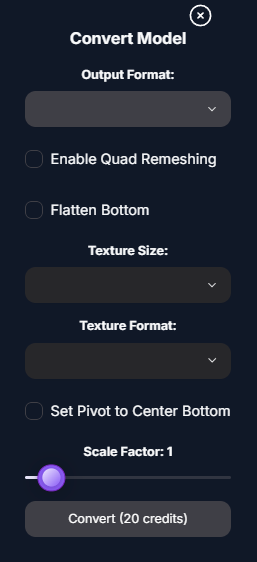
Select Convert
From the history sidebar, click the Convert option under a generated model. This will open the Convert Model modal.
Adjust Settings
Configure the conversion parameters: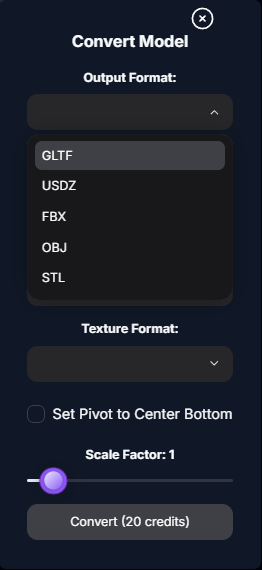
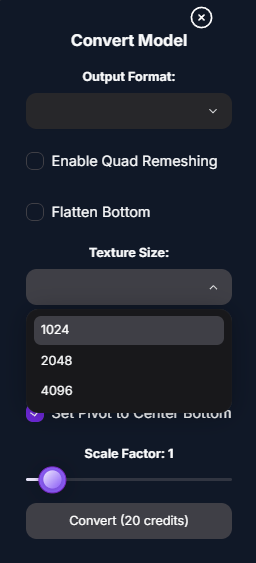
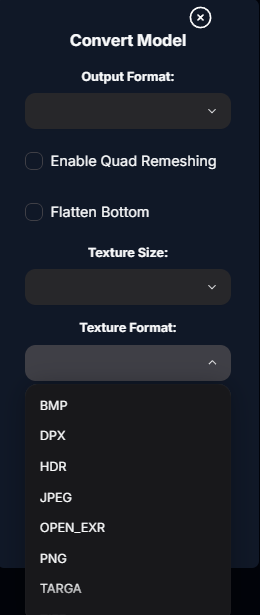
- Output Format: Choose the output file format (GLTF, USDZ, FBX, OBJ, STL).
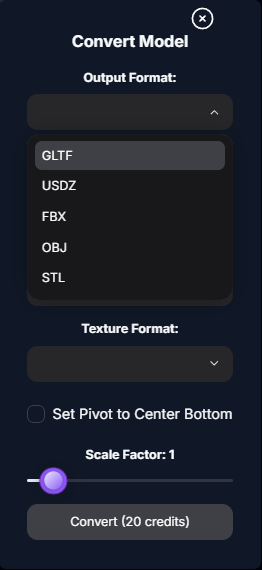
- Enable Quad Remeshing: Toggle to remesh into quads.
- Flatten Bottom: Toggle to flatten the bottom of the model.
- Texture Size: Choose the texture resolution (1024, 2048, 4096).
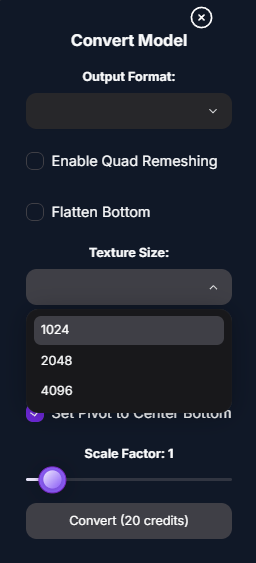
- Texture Format: Choose the texture image format (BMP, DPX, HDR, JPEG, OPEN_EXR, PNG, TARGA, TIFF, WEBP).
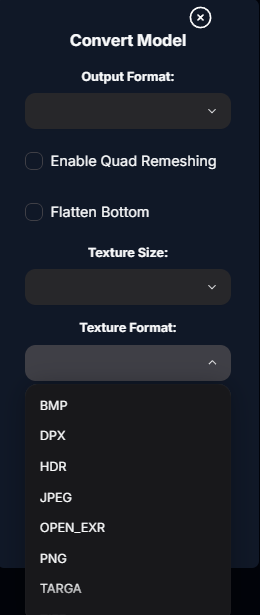
- Set Pivot to Center Bottom: Toggle to set the pivot point.
- Scale Factor: Adjust the overall scale.
Convert
Click the Convert button in the modal. The AI will process the model with the new settings.
Convert Parameters:
The desired output file format.
Toggle to enable remeshing into quads.
Toggle to flatten the bottom of the model.
Choose the texture resolution.
Choose the texture image format.
Toggle to set the pivot point to the center bottom.
Adjust the overall scale of the model.
Troubleshooting
If you encounter issues with PolyCraft, try these detailed solutions:-
Poor Model Quality:
- Refine your text prompts or use higher-quality input images. Adjust generation settings like Face Limit.
- For Text to 3D, experiment with Model Version, Texture Quality, Style, Negative Prompt, and Seed.
- For Image to 3D, ensure the subject is clear and well-lit.
-
Generation Errors:
- Check your inputs for any unusual characters or overly complex descriptions.
- Ensure image files are valid and within limits.
-
Post-Processing Issues (Animate, Stylize, Convert):
- Ensure the original model was generated successfully.
- Check the parameters in the specific modal for valid inputs.
- Some post-processing options may have specific requirements (e.g., Animation may work best on humanoid models).
-
Download Issues:
- Ensure you have a stable internet connection.
- Try a different format if one isn’t working.
- Clear your browser cache and try again.
