SongCraft Pro: AI-Powered Song Generation
Overview
SongCraft Pro is a powerful AI-driven tool that allows you to generate custom songs, complete with lyrics and music, based on your text prompts, chosen styles, and even uploaded vocals or reference tracks. It offers two main modes – Simple and Advanced – catering to different levels of creative control. Whether you’re a lyricist, a musician, or just someone with a song idea, SongCraft Pro helps you bring it to life.Simple & Advanced Modes
Choose between a streamlined prompt-based workflow or detailed customization of lyrics, genres, moods, and vocals.
Lyrics Generation
Generate lyrics automatically from a basic prompt or refine your own input.
Music Generation
Create full songs based on your lyrics and selected parameters.
Custom Vocals & References
Upload your own vocal tracks or reference music to influence the output.
How to Use SongCraft Pro
SongCraft Pro offers two distinct modes: Simple for quick generation and Advanced for detailed control.Simple Mode: Quick Song Generation
Simple mode is ideal for generating a song quickly based on a short text prompt.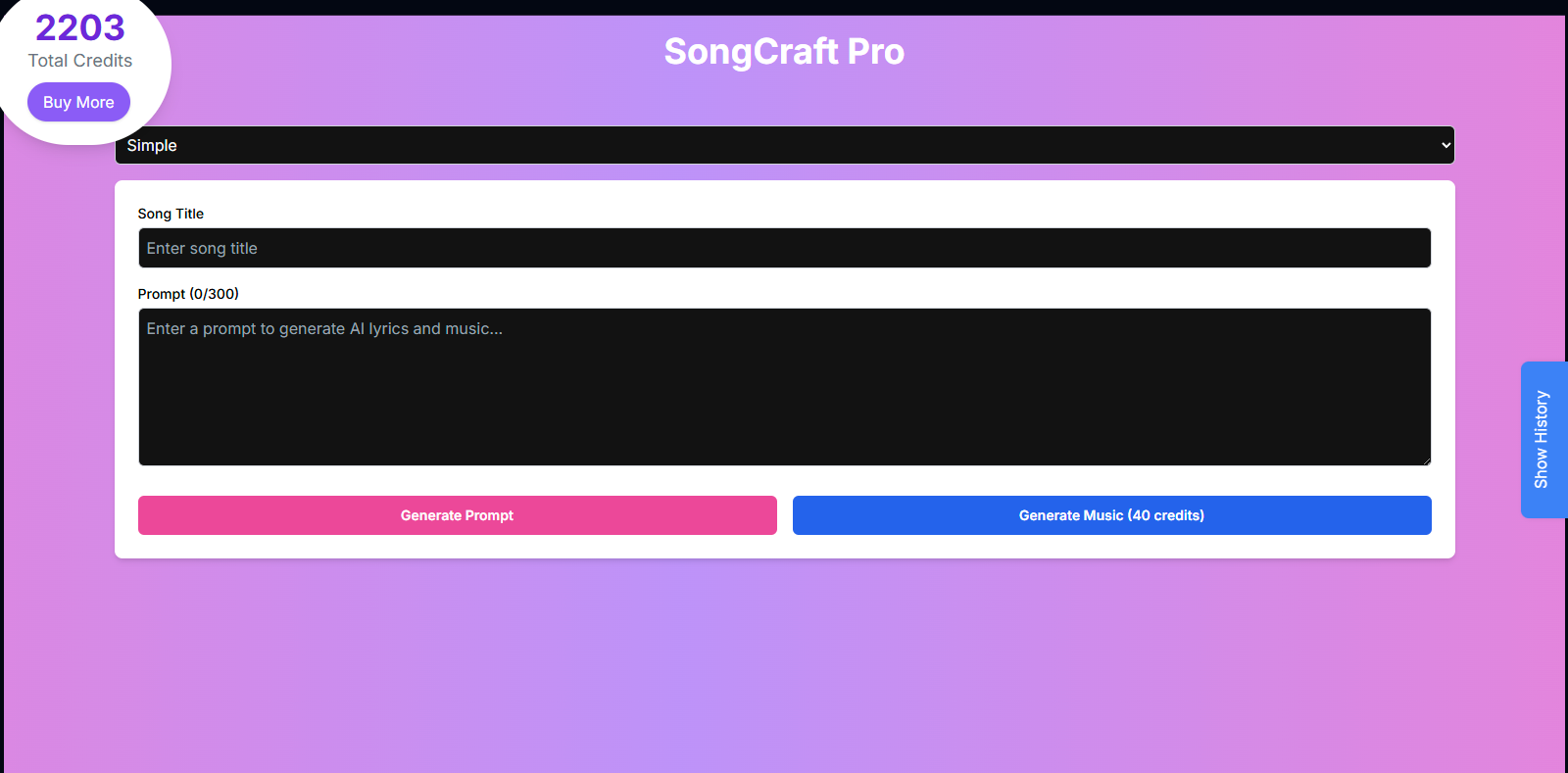
Select Simple Mode
From the Mode dropdown at the top, select Simple.
Enter Song Title
Provide a title for your song in the Song Title field.
Craft Your Prompt
Enter a brief text description of the song you want to create in the main Prompt text area. This prompt will guide both the lyrics and the music generation.
Keep your prompt concise, up to 300 characters. Describe the core idea, theme, or mood.
Generate Prompt (Optional)
Click the Generate Prompt button to have AI suggest or expand upon your prompt. You can then edit the generated text.
Generate Music
Click the Generate Music button. Ensure you have enough credits (40 credits per song). The AI will generate the song based on your prompt and title.
Advanced Mode: Detailed Song Customization
Advanced mode provides granular control over lyrics, musical styles, vocals, and reference tracks.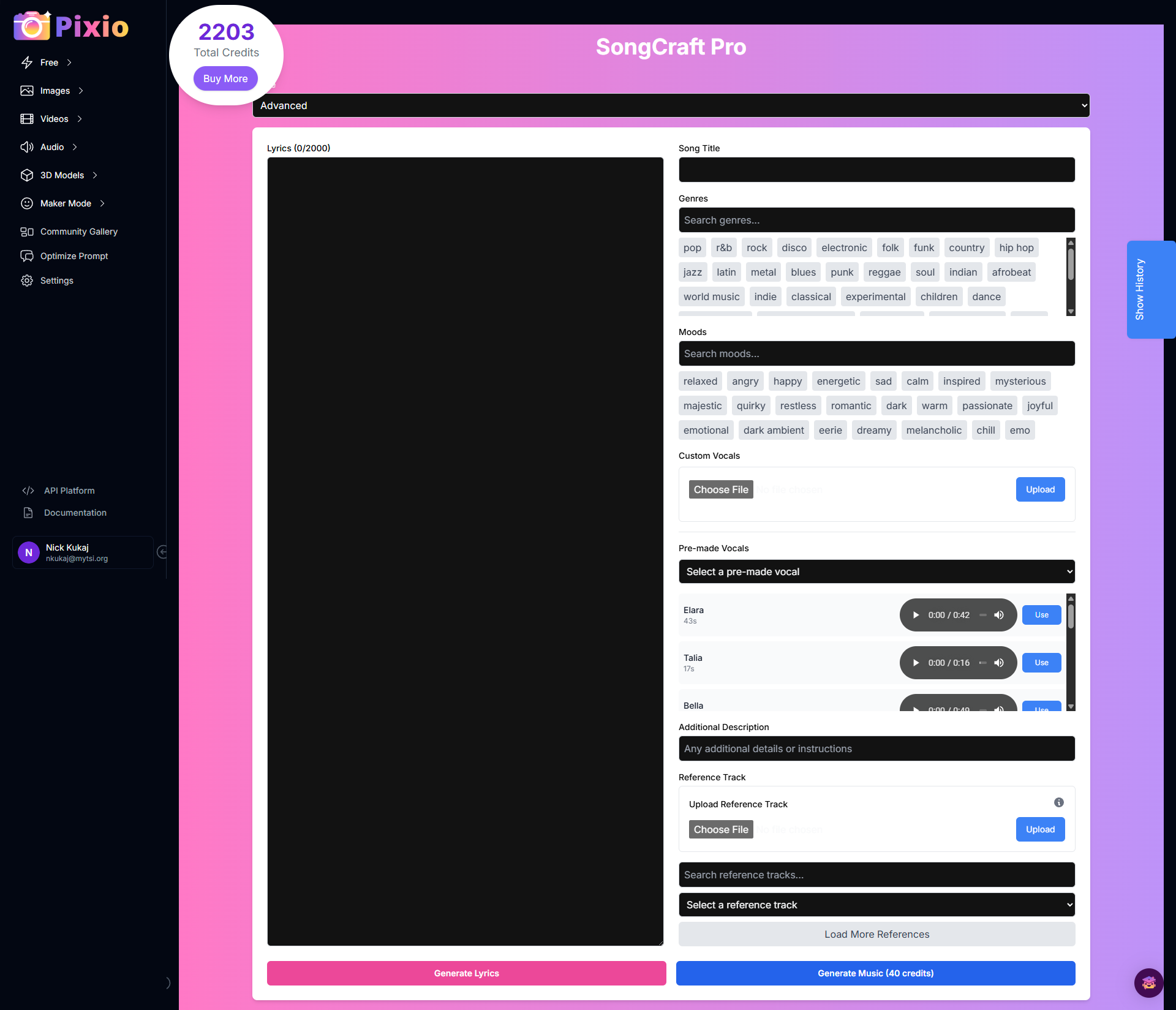
Select Advanced Mode
From the Mode dropdown at the top, select Advanced.
Input Lyrics
Enter or paste your song lyrics into the large Lyrics text area. You can write your own or use the Generate Lyrics button to get AI suggestions based on other parameters.
You can input up to 2000 characters of lyrics.
Enter Song Title
Provide a title for your song in the Song Title field.
Select Genres and Moods
Choose one or more Genres and Moods from the provided lists by clicking on them. Use the search bars to find specific tags. These selections will influence the musical style and emotional tone.
Add Custom Vocals (Optional)
You have several options for vocals:
- Upload Reference Track: Upload your own MP3 vocal file. Ensure you select at least one genre and mood first.
- Pre-made Vocals: Select from a list of available pre-made AI vocal options.
- User’s Previously Uploaded Vocals: Select from vocals you have uploaded in the past.
Selecting a custom vocal or pre-made vocal will override the Additional Description and Reference Track options.
Add Reference Track (Optional)
You can influence the musical style by selecting an existing Reference Track from the searchable list. You can also upload your own reference track.
Selecting a reference track will override the Additional Description and Custom Vocals options.
Add Additional Description (Optional)
If you are not using a Custom Vocal or Reference Track, you can provide a text description of the desired musical style, instrumentation, or other details in the Additional Description field.
Generate Lyrics (Optional)
If you don’t have lyrics, click the Generate Lyrics button. AI will create lyrics based on your title, genres, and moods. You can then edit the generated lyrics.
Generate Music
Click the Generate Music button. Ensure you have enough credits (40 credits per song). The AI will generate the song based on your lyrics and all selected parameters.
Input Parameters and Options
Common to Both Modes:
The title for your generated song.
Uses AI to generate text content (prompt for Simple, lyrics for Advanced).
Initiates the music generation process (costs 40 credits).
Select between
Simple and Advanced workflows.Simple Mode Specific:
Text description to guide both lyrics and music generation (max 300 characters).
Advanced Mode Specific:
The song lyrics to be used for music generation (max 2000 characters).
Select musical genres to influence the song’s style.
Select moods to influence the song’s emotional tone.
Upload your own MP3 vocal track or select a pre-made AI vocal ID.
Upload your own MP3 reference track or select an existing reference track ID.
Text description for musical style or instrumentation if no custom vocal or reference track is used.
Song History
SongCraft Pro keeps a history of your generated songs.Access History
Access History
Click the Show History tab on the right side of the screen to open the history sidebar.
View Past Songs
View Past Songs
See a list of your previously generated songs, including title, creation date, and an audio player.
Download Songs
Download Songs
Download any song from your history as an MP3 file.
Credits
Generating music with SongCraft Pro costs 40 credits per song. Your current credit balance is displayed at the top left of the interface.Click the Buy More button to purchase additional credits if needed.
Tips for Best Results
Be Specific (Advanced Mode)
In Advanced mode, detailed lyrics and precise genre/mood selections lead to better results.
Experiment with Modes
Try both Simple and Advanced modes to see which best suits your creative process for different song ideas.
Leverage Custom Inputs
If you have a specific vocal style or musical reference in mind, use the Custom Vocals or Reference Track upload features in Advanced mode.
Iterate and Refine
Generate multiple versions, adjusting lyrics, genres, moods, or descriptions, to refine the song until it matches your vision.
