VoiceCraft Pro: Advanced AI Voice Solutions
Clone voices with precision and convert text to speech using your custom or available voices with VoiceCraft Pro!
Overview
VoiceCraft Pro offers advanced AI-powered capabilities for voice cloning and text-to-speech conversion. It allows users to create highly realistic voice clones from audio samples and then use these cloned voices, alongside other available voices, to convert text into speech with fine-grained control over parameters like engine, quality, speed, and emotion.Clone Voice
Create a digital replica of a voice from uploaded audio samples.
Text to Speech
Convert text into natural-sounding speech using cloned or pre-defined voices.
Advanced Controls
Fine-tune voice cloning and text-to-speech generation with various parameters.
History Tracking
Keep track of your cloned voices and generated audio.
Clone Voice: Create a Voice Clone
This feature allows you to create a new AI voice by cloning it from one or more uploaded audio samples of the voice you want to replicate.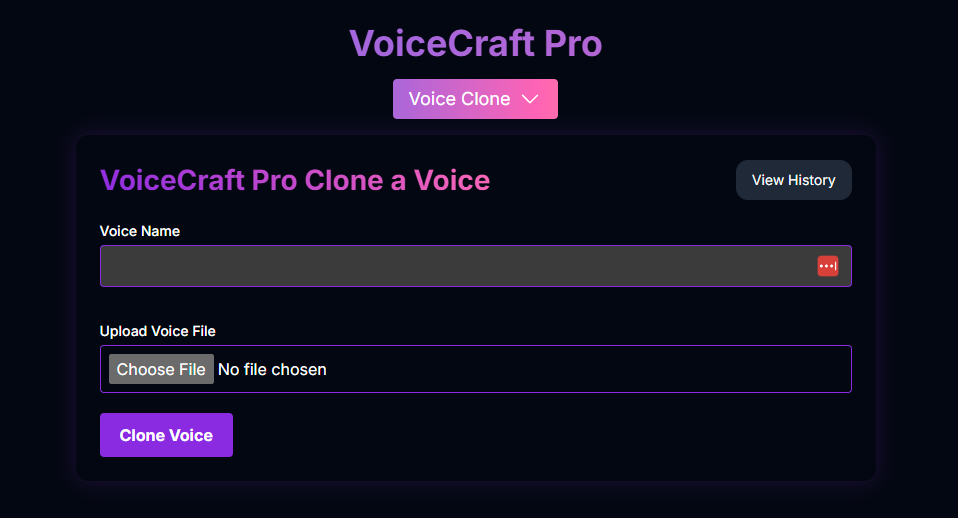
Name Your Voice
In the Voice Name field, enter a name for the voice clone you are creating.
Describe the Voice (Optional)
In the Description field, you can optionally provide a description of the voice.
Select Audio Files
Click the Select Audio Files button to upload one or more audio samples of the voice you want to clone. Higher quality and longer samples generally yield better results.
Remove Background Noise (Optional)
Check the Remove Background Noise box if you want the AI to attempt to clean up the audio samples during the cloning process.
Clone Voice
Click the Clone Voice button. The AI will process your audio samples and create a new Voice ID for the cloned voice. This process costs credits.
Clone Voice Input Parameters:
A name for the voice clone.
(Optional) A description of the voice.
One or more audio samples of the voice to clone.
Toggle to enable background noise removal during cloning.
Text to Speech: Convert Text to Audio
This feature allows you to convert text into speech using a selected voice, including voices you have cloned or other available voices.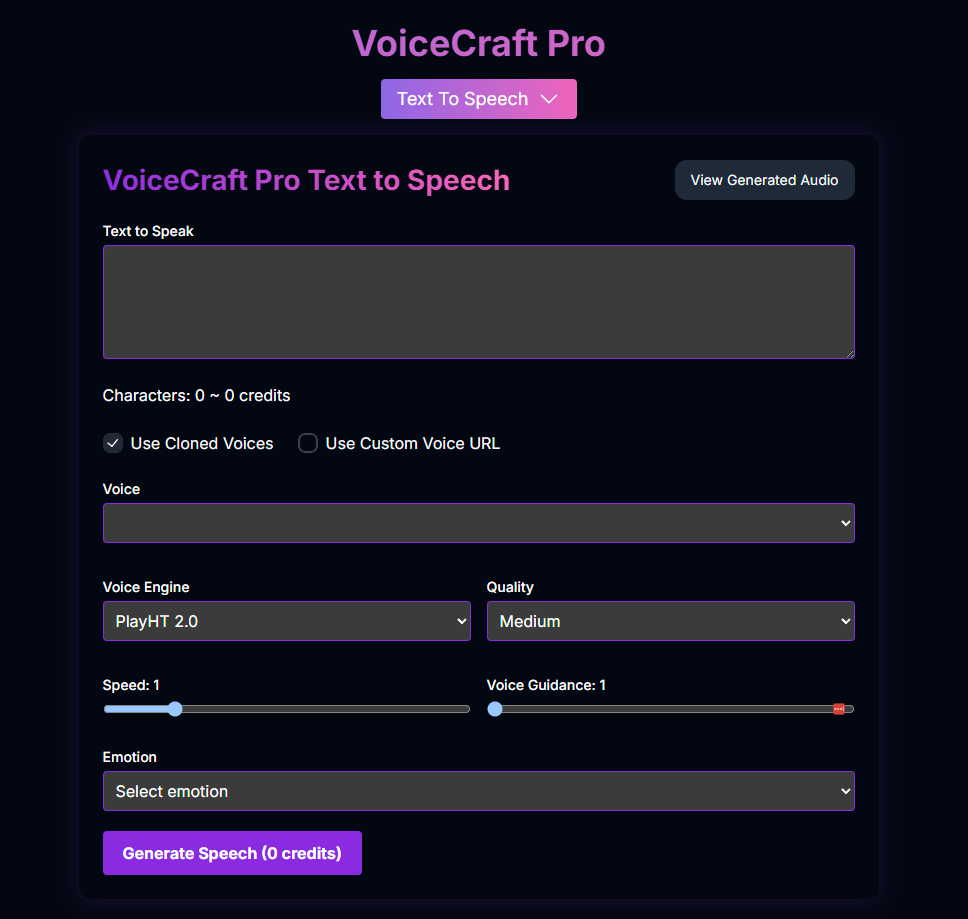
Enter Text to Speak
In the main text area, enter the text you want to convert into speech. The cost in credits will be estimated based on the character count.
Select Voice Source
Choose the source of the voice:
- Use Cloned Voices: Select from voices you have cloned using the Clone Voice feature.
- Use Custom Voice URL: Enter a URL for a custom voice model.
- (If neither is selected, you will likely select from a list of pre-defined voices).
Choose Voice
Select the specific voice you want to use from the dropdown list, based on your selected voice source.
Adjust Parameters
Configure various parameters to fine-tune the speech generation:
- Voice Engine: Select the underlying AI model for speech synthesis (e.g., PlayHT 2.0, Play 3.0 Mini, Play Dialog).
- Quality: Choose the desired audio quality (e.g., Draft, Low, Medium, High, Premium).
- Speed: Adjust the speaking speed.
- Voice Guidance / Style Guidance: (Availability may depend on Voice Engine) Control how closely the AI adheres to the voice’s original characteristics or a specific style.
- Emotion: (Availability may depend on Voice Engine) Select an emotion for the voice to convey (e.g., Happy, Sad, Angry).
Generate Speech
Click the Generate Speech button. The AI will convert your text into audio using the selected voice and parameters. This process costs credits based on the length of the text.
Text to Speech Input Parameters:
The text content to be converted to audio.
Toggle to select from your cloned voices.
Toggle to enter a custom voice URL.
(If “Use Custom Voice URL” is checked) The URL of a custom voice model.
Select the specific voice ID or name to use.
Select the speech synthesis model (e.g., PlayHT 2.0).
Select the output audio quality.
Adjust the speaking speed.
Control adherence to voice characteristics or style (range may vary).
Select an emotion for the voice (options may vary by engine).
Text to Speech Credits:
Converting text to speech costs credits based on the length of the text. The cost is approximately 1 credit per 20 characters. The exact cost is displayed before generation.History
VoiceCraft Pro keeps track of your cloned voices and generated audio.View Voice History
View Voice History
Click the View Voice History button (in Clone Voice mode) to see a list of voices you have cloned, including their names and Voice IDs.
View Generated Audio
View Generated Audio
Click the View Generated Audio button (in Text to Speech mode) to see a history of audio files you have generated, including the text used and the audio playback.
Clear History
Clear History
Each history section has a Clear History button to remove all entries from that specific history list.
Credits
Your total credit balance is displayed at the top left of the interface. Cloning voices and generating speech both consume credits.Click the Buy More button to purchase additional credits if needed.
Tips for Best Results
High-Quality Audio Samples (Clone)
For voice cloning, use clean, high-fidelity audio samples with minimal background noise. Longer samples (up to a reasonable limit) can also improve quality.
Clear Text Input (TTS)
For text-to-speech, ensure your text is well-formatted and free of typos for the most natural-sounding output.
Experiment with Parameters (TTS)
Adjust Voice Engine, Quality, Speed, and Emotion settings to find the perfect combination for your specific audio needs.
Manage Credits
Be mindful of the credit cost for both cloning and text-to-speech, especially for longer text inputs.
