VoiceCraft: AI-Powered Voice Creation and Conversion
Overview
VoiceCraft, powered by Eleven Labs, is a versatile AI tool that provides a suite of functionalities for working with voices. It allows you to design entirely new AI voices from a description, clone voices from audio samples, and convert existing speech using a specified voice ID. Whether you’re a content creator, developer, or just exploring AI audio, VoiceCraft offers powerful tools for voice manipulation.Voice Creator
Design custom AI voices from a text description and sample text.
Speech to Speech
Convert an uploaded audio file to a different voice using a voice ID.
Clone Voice
Create a clone of a voice from uploaded audio samples.
Text to Dialogue
Create a dialogue between multiple speakers.
Voice Creator: Design Custom Voices
This feature allows you to generate new AI voices based on a descriptive text and a sample text for the voice to speak.
Describe the Voice
In the Voice Description field, enter a detailed description of the voice you want to create (e.g., “A warm, friendly female voice with a slight British accent”). A minimum length is required for the description.
Enter Text to Speak
In the Text to Speak field, enter the sample text you want the generated voice previews to say. The text must be between 100 and 1000 characters.
Generate Voice Previews
Click the Generate Voice Previews button. The AI will generate several audio previews of potential voices based on your description and text.
Select a Preview
Listen to the generated previews. For the voice you like, click the Select button next to its audio player. This will populate the Generated Voice ID field.
Name Your Voice
In the Voice Name field, enter a name for the voice you are creating.
Create Voice
Click the Create Voice button. This will finalize the creation of your custom voice, and you will receive its unique Voice ID. The voice will also be saved to your Voice History.
Voice Creator Input Parameters:
A text description of the voice characteristics (minimum length required).
Sample text for voice previews (100-1000 characters).
A name for the custom voice you are creating.
Speech to Speech: Convert Audio Voice
This feature allows you to change the voice of an existing audio file to a different voice using its Voice ID.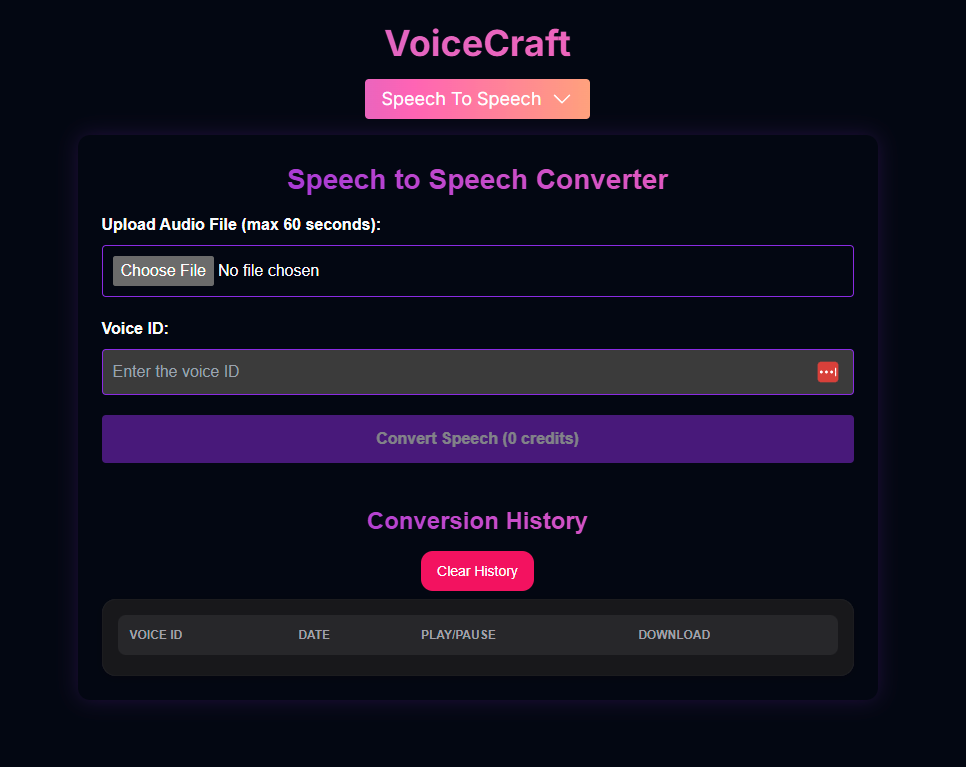
Upload Audio File
Click Choose File to upload the audio file you want to convert. The audio must be 60 seconds or less.
Enter Voice ID
In the Voice ID field, enter the ID of the voice you want to convert the audio to. You can get Voice IDs from the Voice Creator, Clone Voice, or your Voice History.
Convert Speech
Click the Convert Speech button. The AI will process your uploaded audio and convert the speech to the specified voice. Note that this process costs credits.
Speech to Speech Input Parameters:
The audio file to convert (max 60 seconds).
The ID of the target voice for conversion.
Speech to Speech Credits:
Converting speech using this feature costs 1 credit per second of the input audio.Clone Voice: Create a Voice Clone
This feature allows you to create a new AI voice by cloning it from one or more uploaded audio samples of the voice you want to replicate.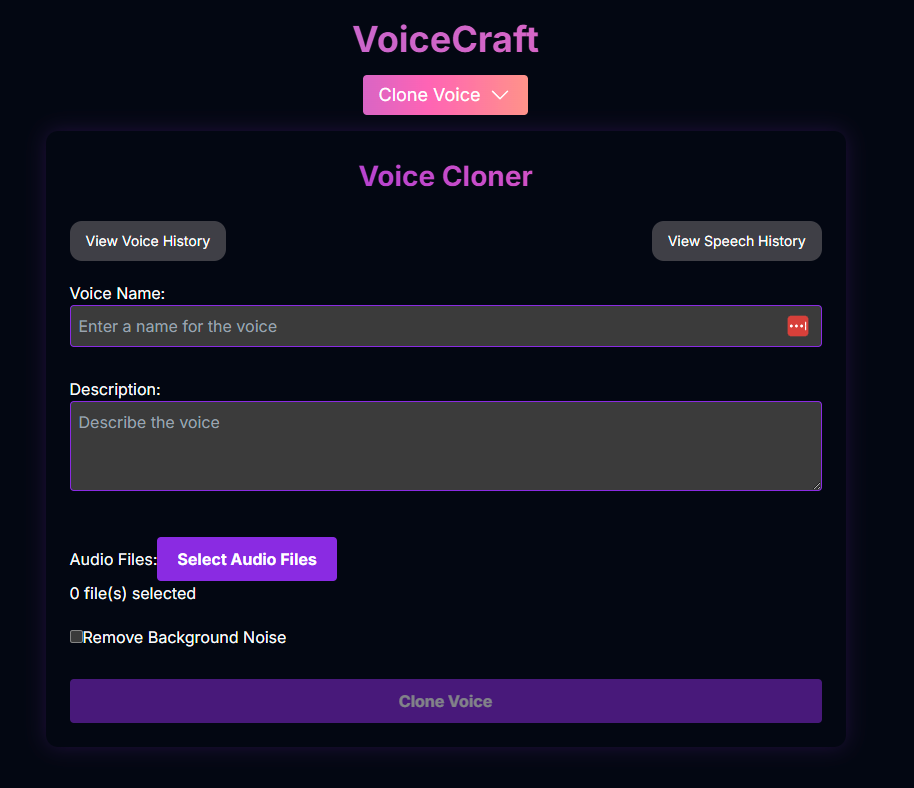
Name Your Voice
In the Voice Name field, enter a name for the voice clone you are creating.
Describe the Voice (Optional)
In the Description field, you can optionally provide a description of the voice.
Select Audio Files
Click the Select Audio Files button to upload one or more audio samples of the voice you want to clone. Higher quality and longer samples generally yield better results.
Remove Background Noise (Optional)
Check the Remove Background Noise box if you want the AI to attempt to clean up the audio samples during the cloning process.
Clone Voice
Click the Clone Voice button. The AI will process your audio samples and create a new Voice ID for the cloned voice. This process costs credits.
Clone Voice Input Parameters:
A name for the voice clone.
(Optional) A description of the voice.
One or more audio samples of the voice to clone.
Toggle to enable background noise removal during cloning.
Clone Voice Credits:
Creating a voice clone costs credits based on the total length of the uploaded audio samples. The cost is 1 credit per second of audio.Text to Dialogue: Create a Conversation
This feature allows you to create a dialogue between multiple speakers.1
Select a Voice
Select a voice. It can either be one of the voices from Eleven Labs library or a voice you have created using either Voice Designer of Voice Clone.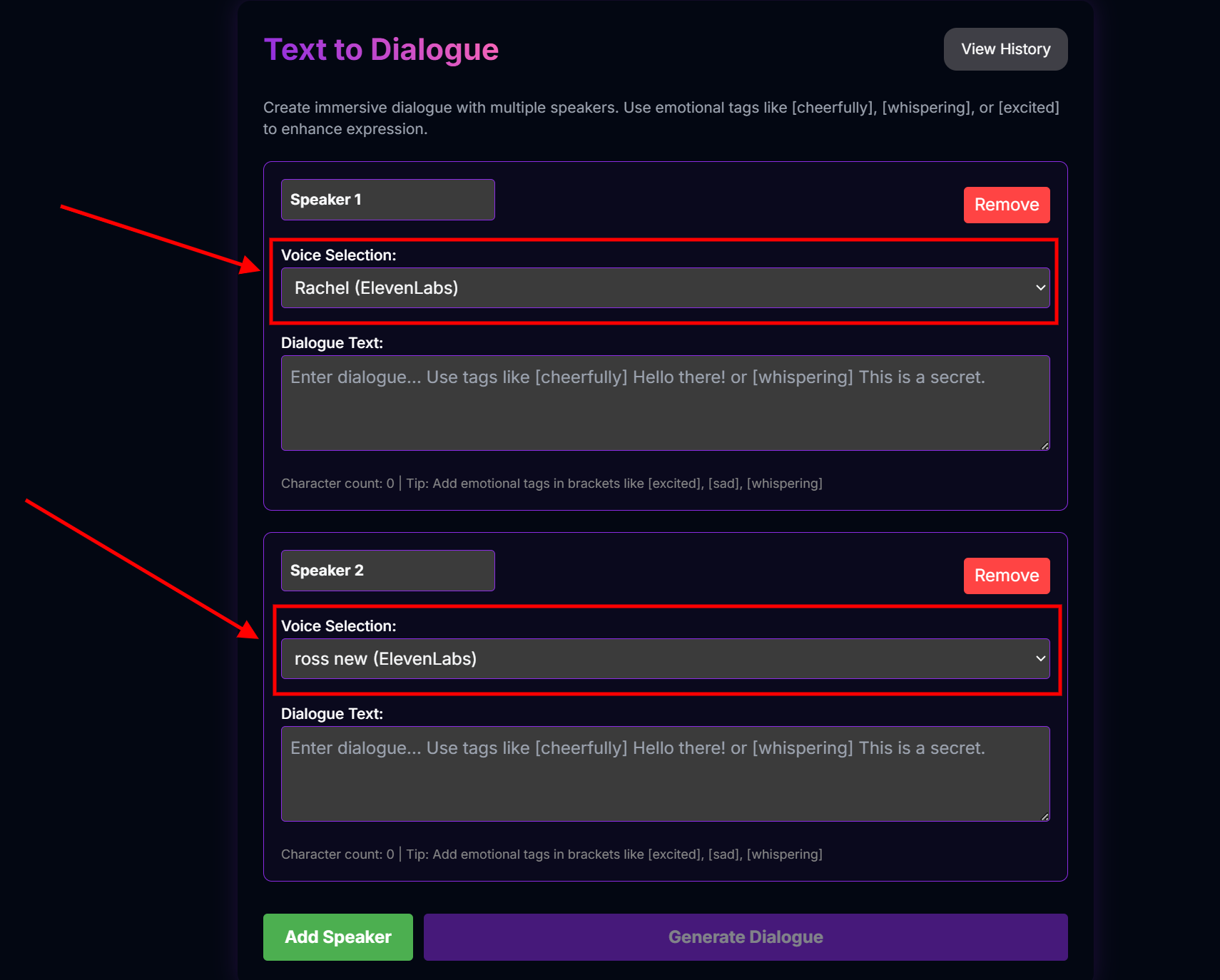
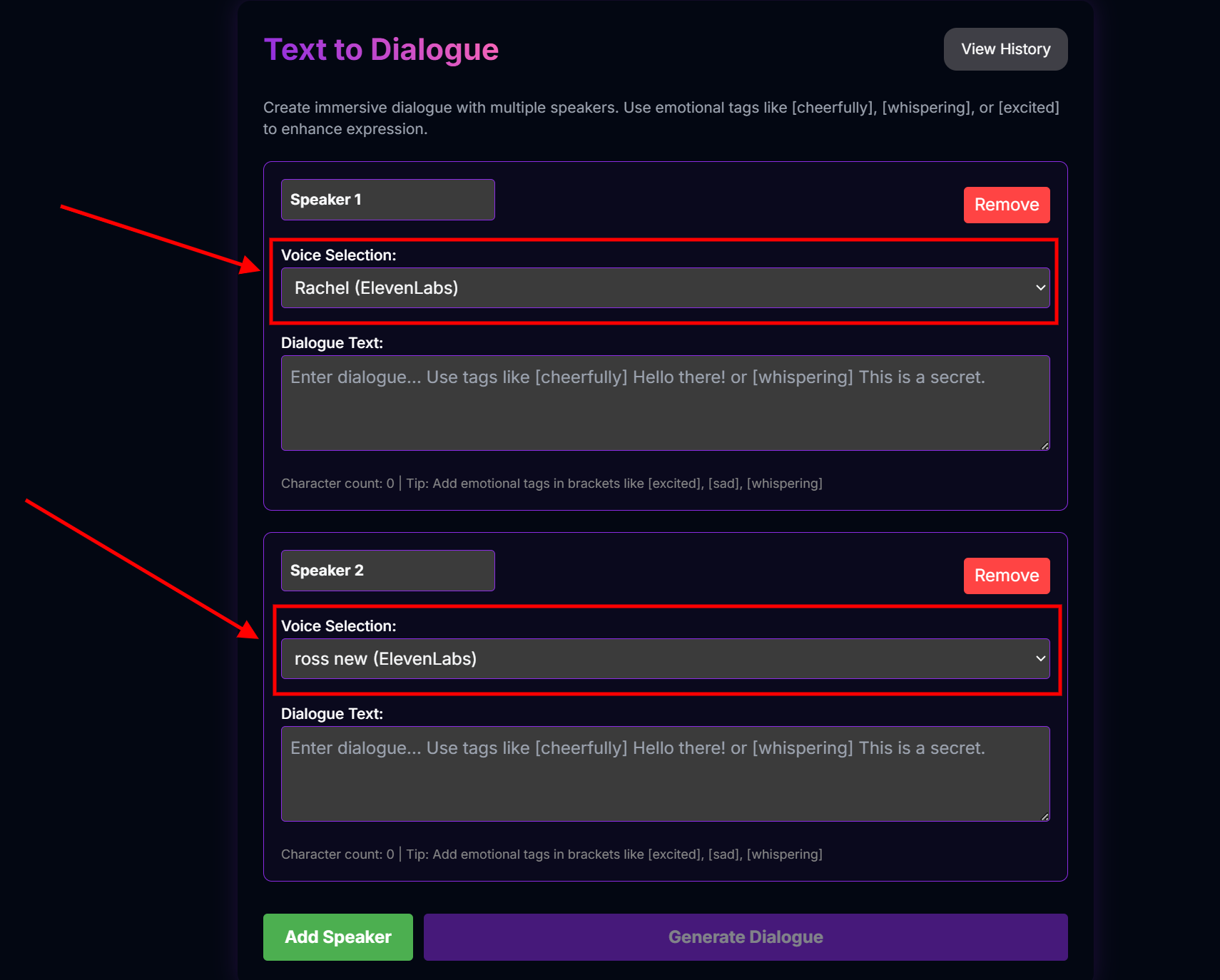
2
Write Your Dialogue
Start writing your dialogue, a set of lines for each speaker to say and go back and forth.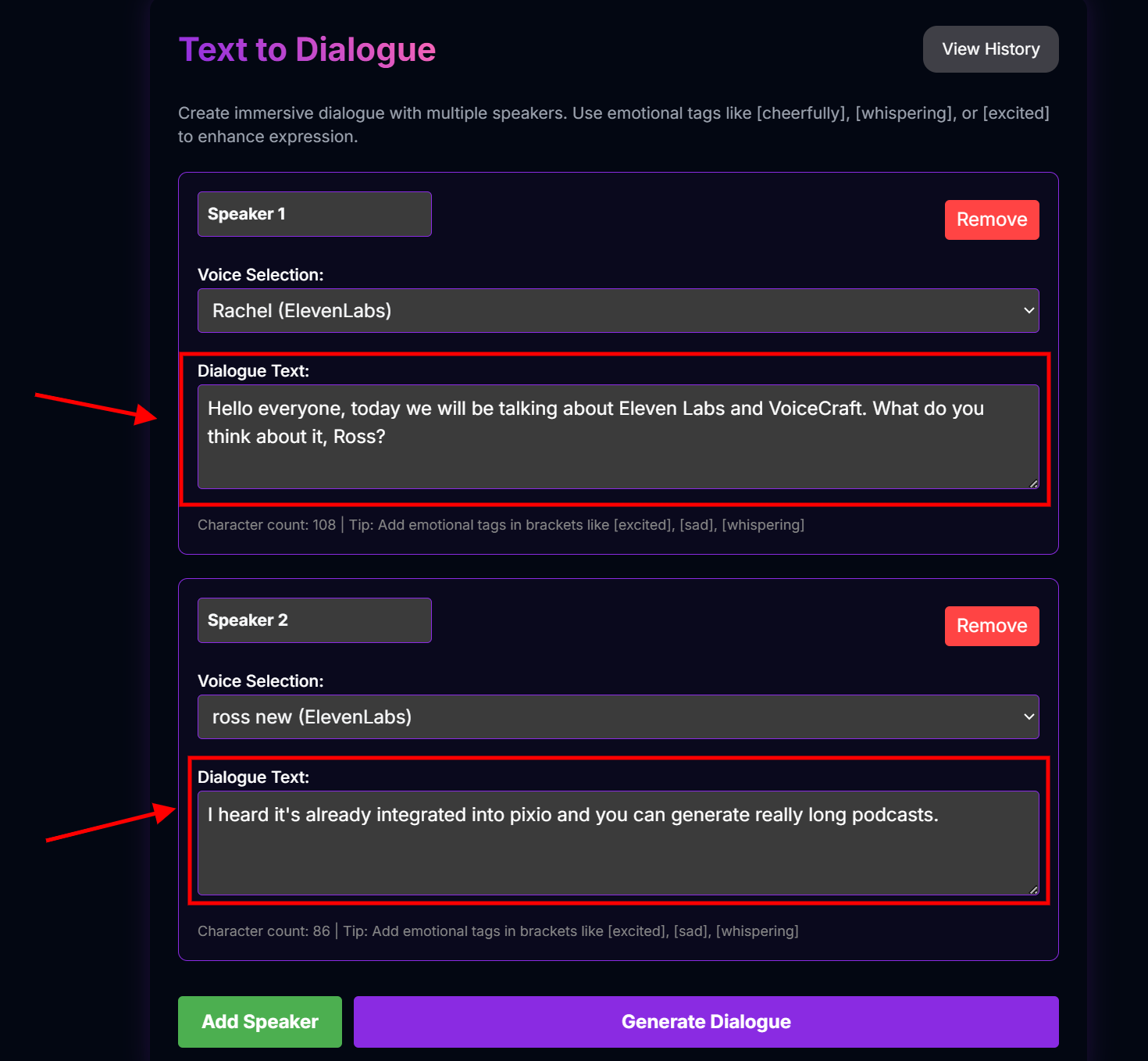
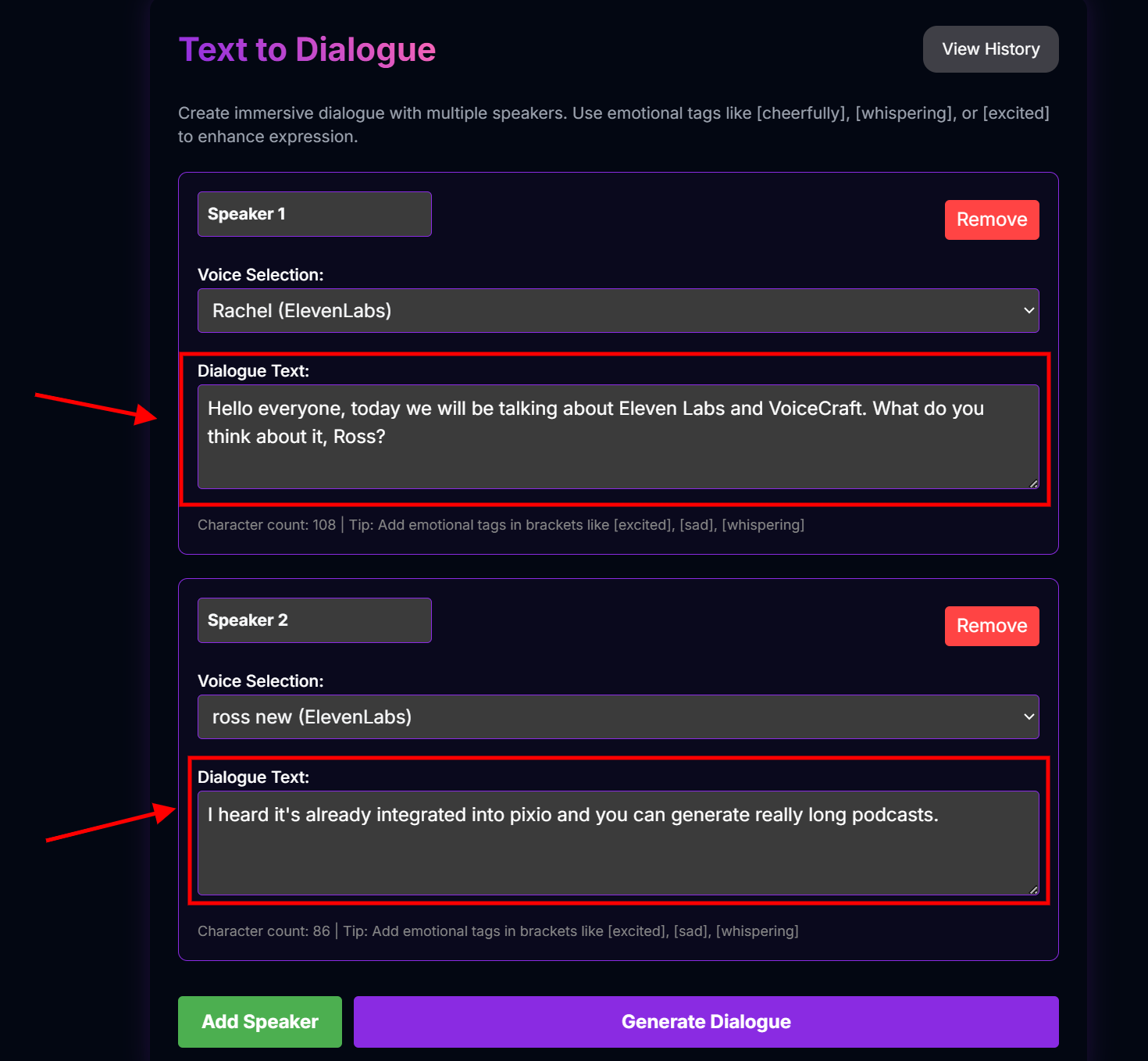
3
Add Speakers
To continue after two blocks of dialogue, click add speaker. Now here you can continue with one of the speakers we are already using or introduce a new speaker. This can safely support up to 8 speakers. Make sure to select the voice. If you are continuing with a speaker you already used, then make sure to select the right voice and have the same name.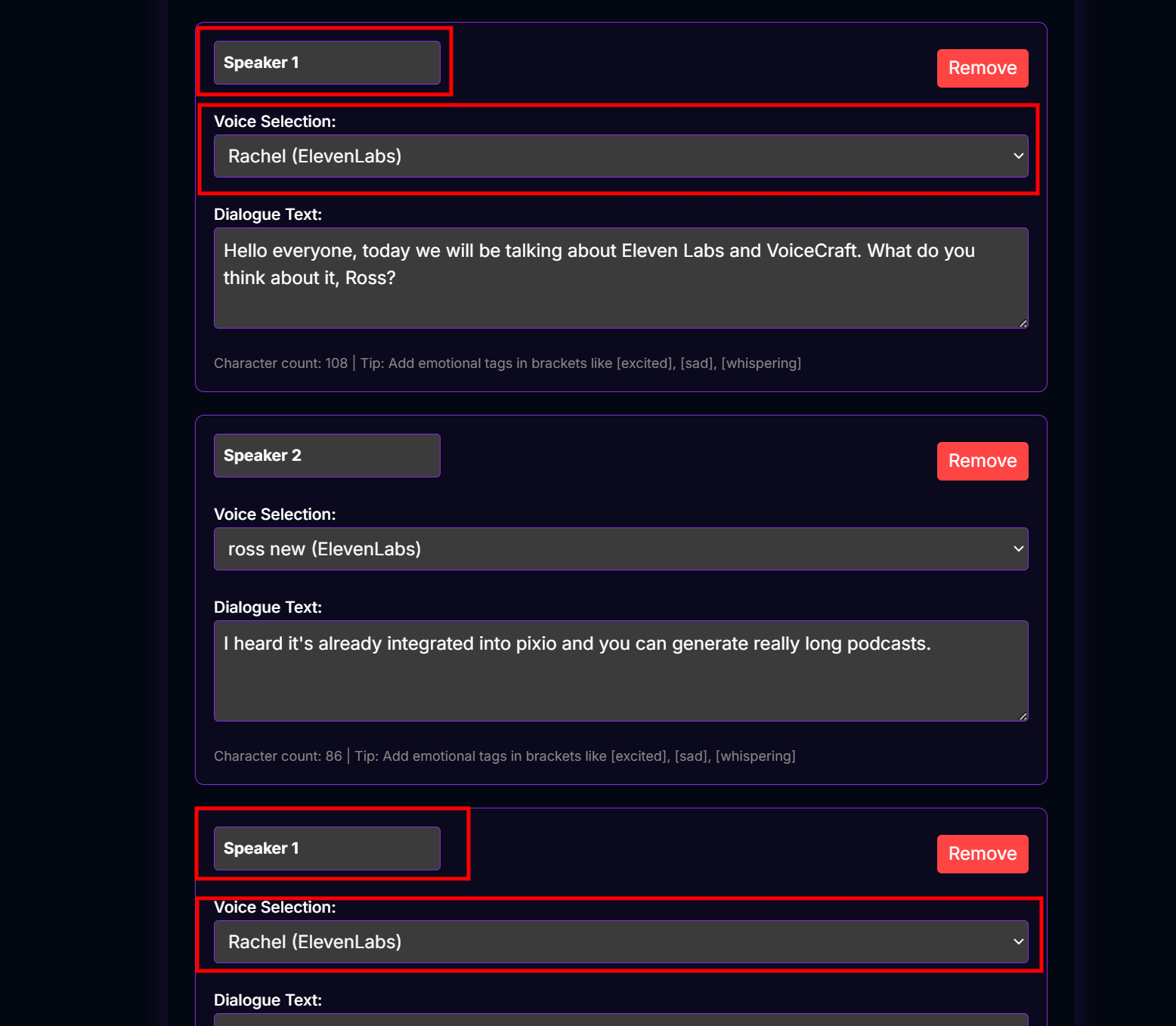
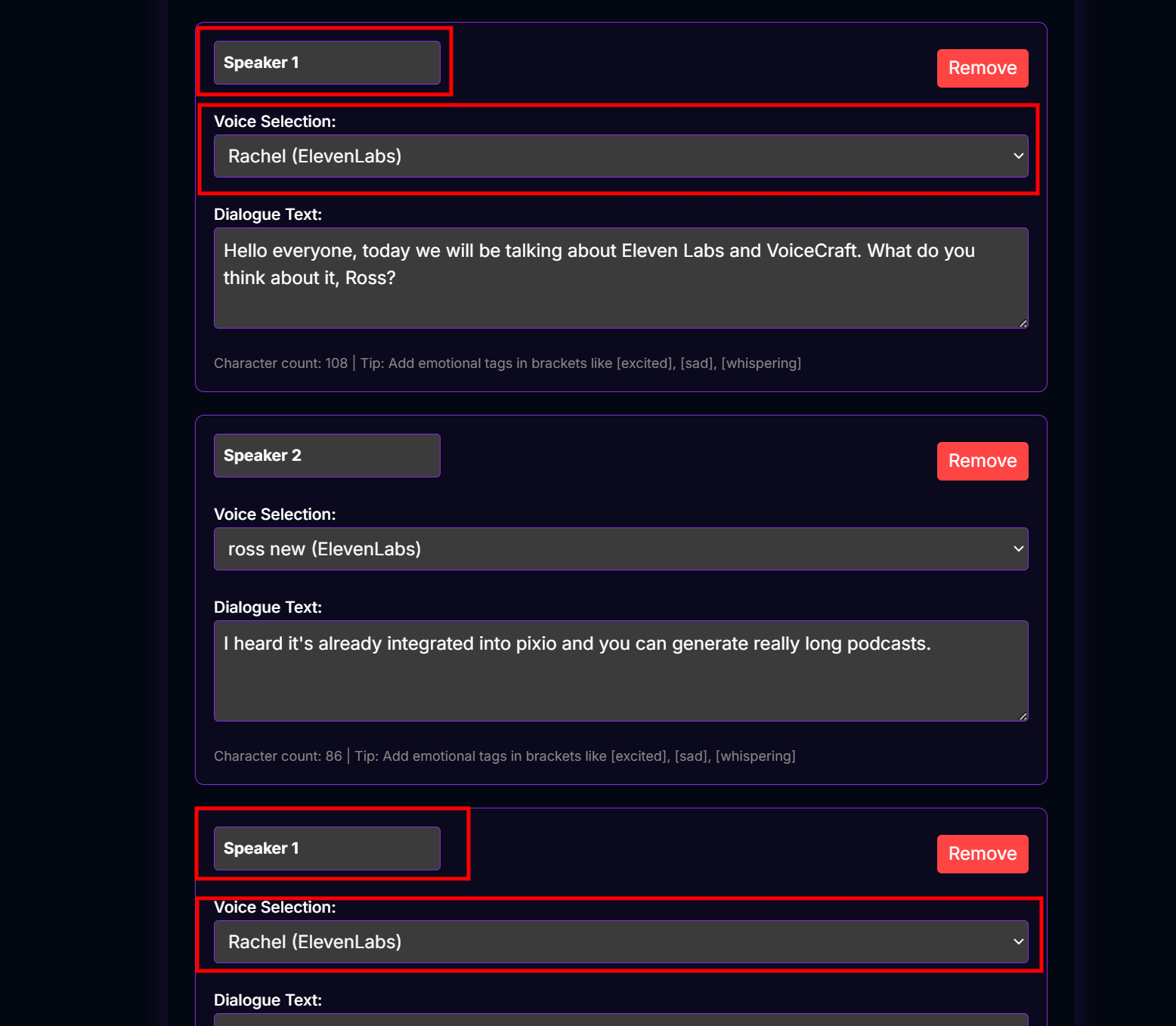
4
Generate Dialogue
Once you are done with the plan and the script, Click Generate Dialogue.
History
VoiceCraft keeps a history of your created voices and speech conversions.View Voice History
View Voice History
Click the View Voice History button (available in Voice Creator and Clone Voice modes) to see a list of voices you have created or cloned, including their names and Voice IDs. From here, you can select a voice to use in Speech to Speech or Text to Speech.
View Speech History
View Speech History
Click the View Speech History button (available in Clone Voice mode) to see a history of audio files you have generated using your cloned voices.
Conversion History
Conversion History
(Available in Speech to Speech mode) See a history of audio files you have converted using the Speech to Speech converter.
Clear History
Clear History
Each history section has a Clear History button to remove all entries from that specific history list.
Credits
Your total credit balance is displayed at the top of the interface. Generating voice previews (Voice Creator), converting speech (Speech to Speech), and cloning voices (Clone Voice) all consume credits.Tips for Best Results
Detailed Voice Description (Voice Creator)
Provide a rich and specific description of the voice you want to create for better preview generation.
High-Quality Audio Samples (Clone Voice)
Use clear, high-fidelity audio samples with minimal background noise for the best voice cloning results.
Accurate Voice ID (Speech to Speech)
Ensure the Voice ID you enter is correct for the target voice you want to convert to.
Manage Audio Lengths
Be mindful of the maximum audio lengths for uploads (60s for Speech to Speech, no strict limit specified for Clone Voice but shorter, clean samples are better) and credit consumption.
