WaveCraft: AI-Powered Audio Creation Suite
Overview
WaveCraft is a comprehensive AI tool designed for audio generation and manipulation. It offers three distinct modes: Instrumental, Sound Effect, and Video Sound, allowing you to create various types of audio content from text descriptions or videos. Whether you need background music, a specific sound effect, or want to enhance a video’s audio, WaveCraft provides the tools to bring your auditory ideas to life.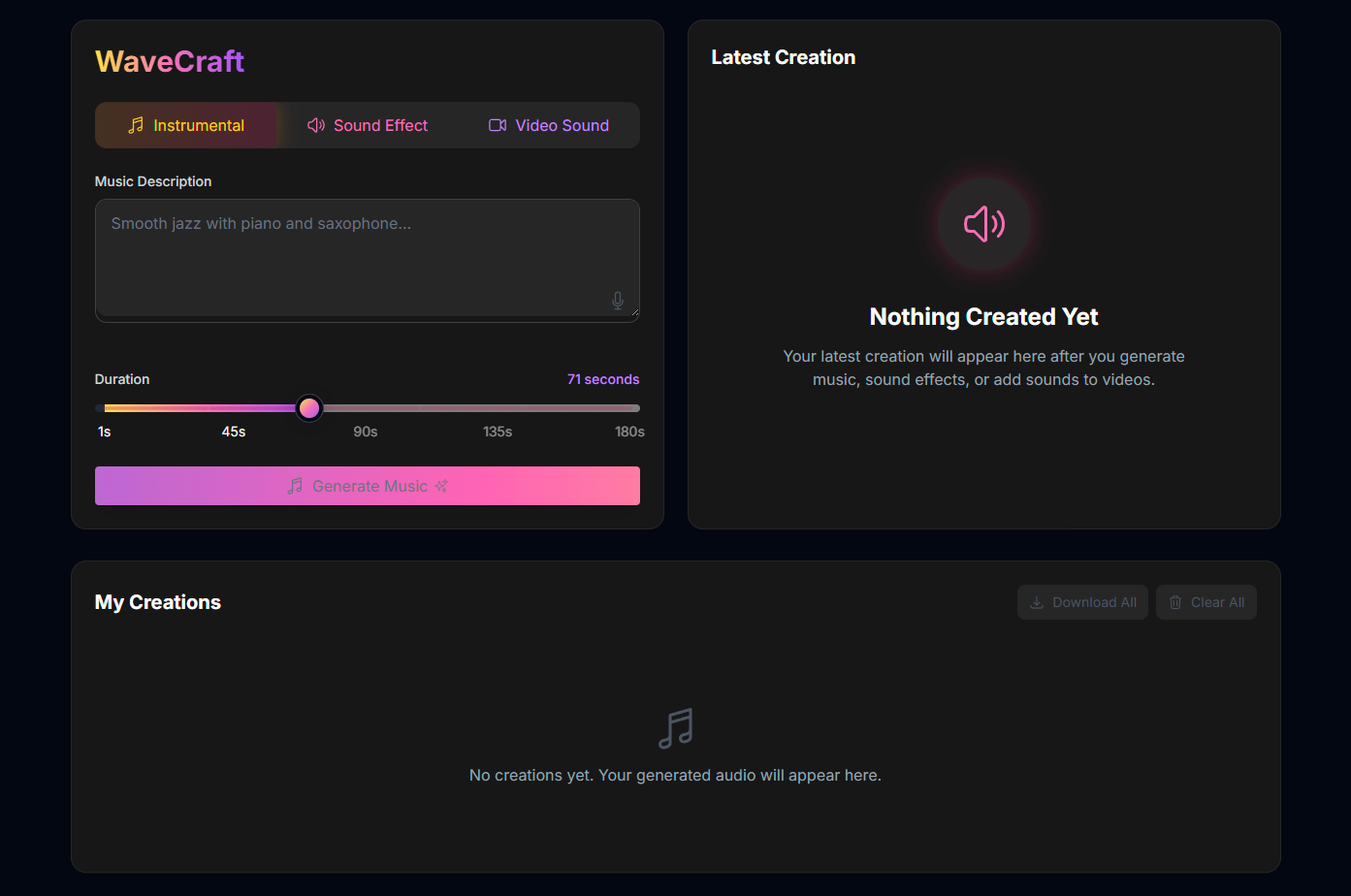
Instrumental
Generate music tracks based on a text description and desired duration.
Sound Effect
Create specific sound effects from a text description and duration.
Video Sound
Generate audio inspired by the visual content of an uploaded video.
How to Use WaveCraft
WaveCraft features three modes, accessible via the tabs at the top of the interface.Select Mode
Choose the mode that matches your goal: Instrumental, Sound Effect, or Video Sound.
Provide Input
- For Instrumental or Sound Effect: Enter a text description of the audio you want to generate in the Music/Sound Effect Description field.
- For Video Sound: Upload or drag and drop a video file into the designated area.
Set Duration (Instrumental/Sound Effect)
If in Instrumental or Sound Effect mode, use the slider to set the desired Duration for the generated audio.
Generate Audio
Click the corresponding generate button: Generate Music, Generate Sound Effect, or Add Sound to Video.
Input Parameters and Options
WaveCraft offers different inputs based on the selected mode:Common Parameters:
(Instrumental & Sound Effect Modes) A text description guiding the AI on the desired audio content or style.
(Instrumental & Sound Effect Modes) Sets the length of the generated audio clip in seconds.
- Instrumental: 1s to 180s
- Sound Effect: 1s to 30s
Video Sound Mode Specific:
Upload a video file (MP4 recommended) to provide visual context for audio generation. Maximum 30 seconds.
My Creations / History
WaveCraft keeps a history of all your generated audio creations.View Creations
View Creations
Your generated audios will appear in the My Creations section below the main interface.
Latest Creation
Latest Creation
The most recently generated audio will also be displayed in the Latest Creation panel for quick access and playback.
Playback
Playback
Use the built-in audio players in both the Latest Creation and My Creations sections to listen to your generated audio.
Download
Download
Download individual audio files (WAV for Instrumental/Sound Effect, MP4 for Video Sound).
Download All
Download All
Download all creations in your history as a ZIP file.
Clear All
Clear All
Clear all generated audios from your history.
Tips for Best Results
Be Descriptive
Provide clear and specific text descriptions for Instrumental and Sound Effect modes to guide the AI effectively.
Choose Relevant Video
In Video Sound mode, select a video where the visual content strongly suggests the type of audio you want to generate.
Experiment with Duration
Adjust the duration slider to get the desired length for your audio clips.
Utilize History
Review your past creations in the “My Creations” section to refine your prompts and settings for future generations.
Troubleshooting
If you encounter issues with WaveCraft, consider these solutions:Audio Doesn't Match Description
Audio Doesn't Match Description
Refine your text prompt to be more specific. Try different phrasing.
Video Sound Doesn't Match Video
Video Sound Doesn't Match Video
Ensure the visual content of your video is clear and strongly suggests the desired audio. Try a different video.
Processing Errors
Processing Errors
Check your internet connection. If uploading a video, ensure it’s in a supported format (MP4) and within the 30-second limit.
