ClipCraft: AI-Powered Audio Generation
Overview
ClipCraft is a versatile AI tool that allows you to generate audio in two distinct ways: by extracting and transforming the sound from an existing video (Video to Audio) or by creating entirely new audio based on a text description (Text to Audio). Leveraging powerful AI models, ClipCraft provides creative control over the generated sound, making it ideal for content creators, musicians, and anyone looking to explore AI-driven audio production.Video to Audio
Generate audio inspired by the content of a video using a text prompt.
Text to Audio
Create original audio from a text description of the desired sound.
Customizable Parameters
Fine-tune the generation process with settings for duration, steps, CFG strength, and more.
Reproducible Results
Use a seed for consistent generations.
How to Use ClipCraft
ClipCraft offers two primary modes, accessible via the tabs at the top of the interface.Video to Audio Mode
This mode allows you to generate audio that is influenced by both an input video and a text prompt.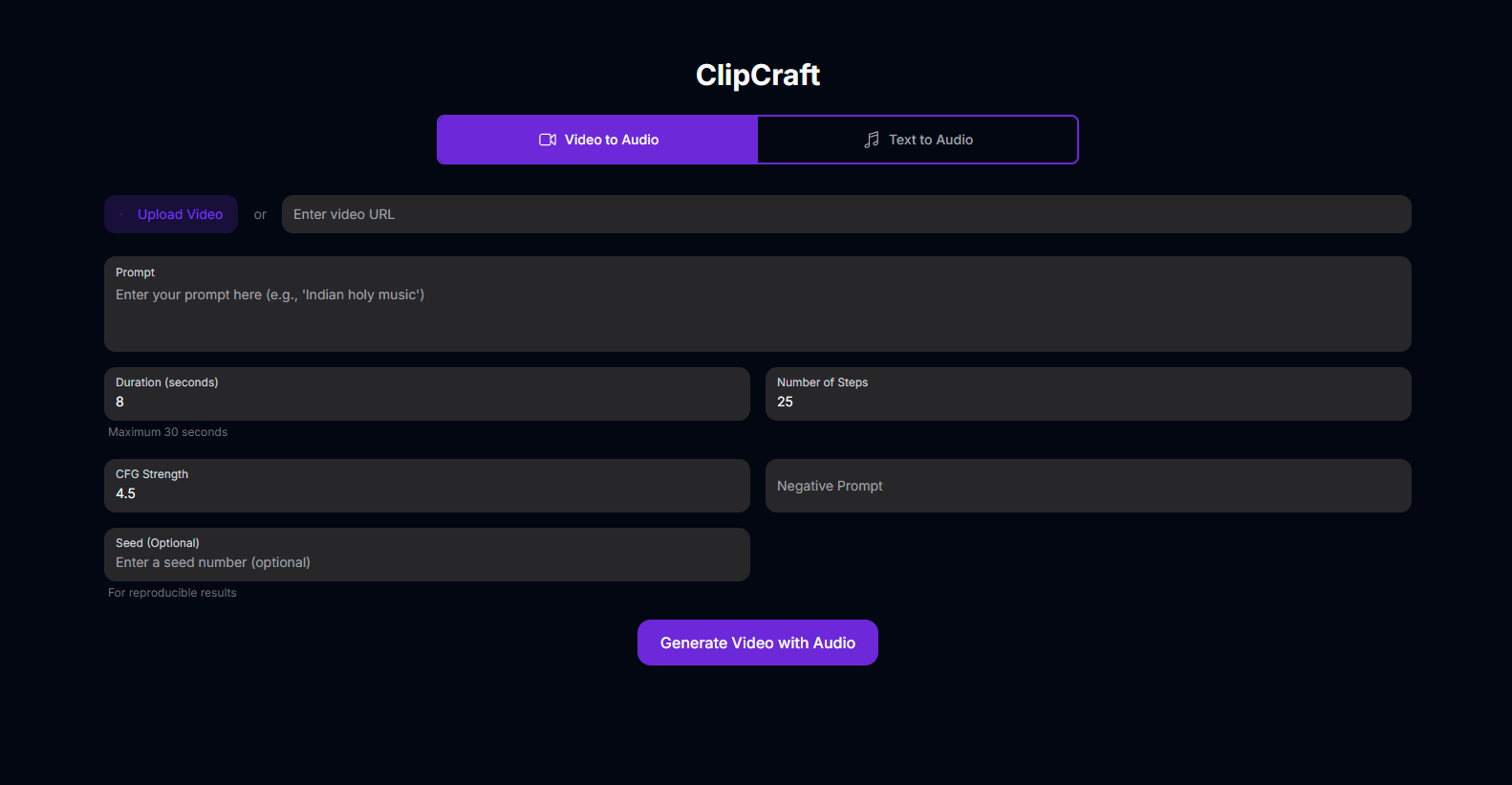
Select Video to Audio Tab
Click on the Video to Audio tab at the top of the page.
Upload or Link Video
Upload a video file (MP4 recommended) or enter a video URL. This video will serve as a visual reference for the AI during audio generation.
Enter Your Prompt
In the Prompt field, describe the audio you want to generate. This prompt will guide the AI, using the video’s content as context.Example Prompts:
- “Indian holy music”
- “A dramatic orchestral score”
- “Ambient nature sounds”
Adjust Parameters
Configure the various settings like Duration, Number of Steps, CFG Strength, Negative Prompt, and Seed to fine-tune the audio generation (see Input Parameters section below).
Generate Video with Audio
Click the Generate Video with Audio button. The AI will process the video and prompt to create a new audio track, which will be combined with a generated video output.
Text to Audio Mode
This mode allows you to generate audio purely from a text description.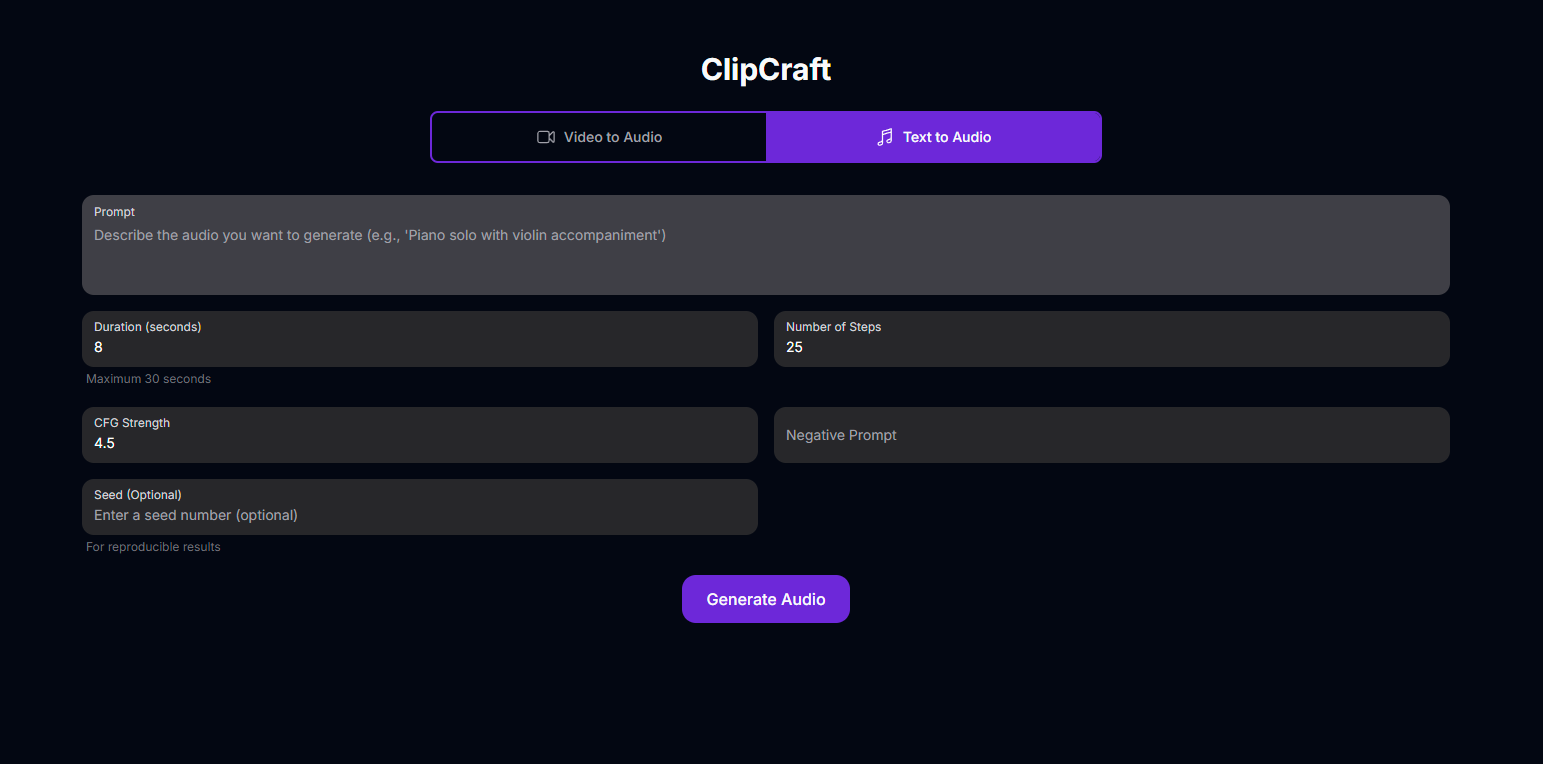
Select Text to Audio Tab
Click on the Text to Audio tab at the top of the page.
Describe the Desired Audio
In the Prompt field, provide a detailed text description of the audio you want to generate.Example Prompts:
- “Piano solo with violin accompaniment”
- “Sound of rain falling on a tin roof”
- “Upbeat electronic dance music”
Adjust Parameters
Configure the various settings like Duration, Number of Steps, CFG Strength, Negative Prompt, and Seed to fine-tune the audio generation (see Input Parameters section below).
Generate Audio
Click the Generate Audio button. The AI will create an audio file based solely on your text prompt and parameters.
Input Parameters and Options
ClipCraft provides several parameters to customize your audio generation:A text description guiding the AI on the desired audio content or style.
Sets the length of the generated audio clip. Maximum is 30 seconds.Default: 8 seconds | Range: 1-30 seconds
Controls the detail and refinement of the generation process. Higher values can lead to more detailed audio but may increase processing time.Default: 25
Controls how closely the generated audio adheres to your text prompt. Higher values result in audio that sticks more strictly to the prompt.Default: 4.5
Specify elements or qualities you want the AI to avoid in the generated audio.
A number that initializes the random generation process. Using the same seed with the same prompt and settings will produce reproducible results. Leave empty for a random seed.
(Only in Video to Audio mode) The video source to provide visual context for audio generation.
Tips for Best Results
Be Descriptive
Provide clear and specific prompts, especially in Text to Audio mode, to guide the AI effectively.
Use Negative Prompts
Actively use the Negative Prompt field to steer the AI away from unwanted sounds or styles.
Experiment with Parameters
Adjust Duration, Steps, and CFG Strength to find the perfect balance for your desired audio.
Leverage Video Context
In Video to Audio mode, choose videos where the visual content strongly relates to the audio you want to generate.
Troubleshooting
If you encounter issues with ClipCraft, consider these solutions:Poor Audio Quality
Poor Audio Quality
Try increasing the Number of Steps or adjusting the CFG Strength. Ensure your prompt is clear.
Audio Doesn't Match Prompt
Audio Doesn't Match Prompt
Increase the CFG Strength to make the AI adhere more closely to the prompt. Refine your prompt to be more specific.
Audio Doesn't Match Video (Video to Audio Mode)
Audio Doesn't Match Video (Video to Audio Mode)
Ensure your prompt aligns with the visual content of the video. Try a different video or adjust parameters.
Processing Errors
Processing Errors
Check your internet connection. If using a video URL, ensure it’s publicly accessible and in a supported format. Try simplifying your prompt.
Reproducibility Issues
Reproducibility Issues
Ensure you are using the exact same Seed, Prompt, and all other parameters for consistent results.
