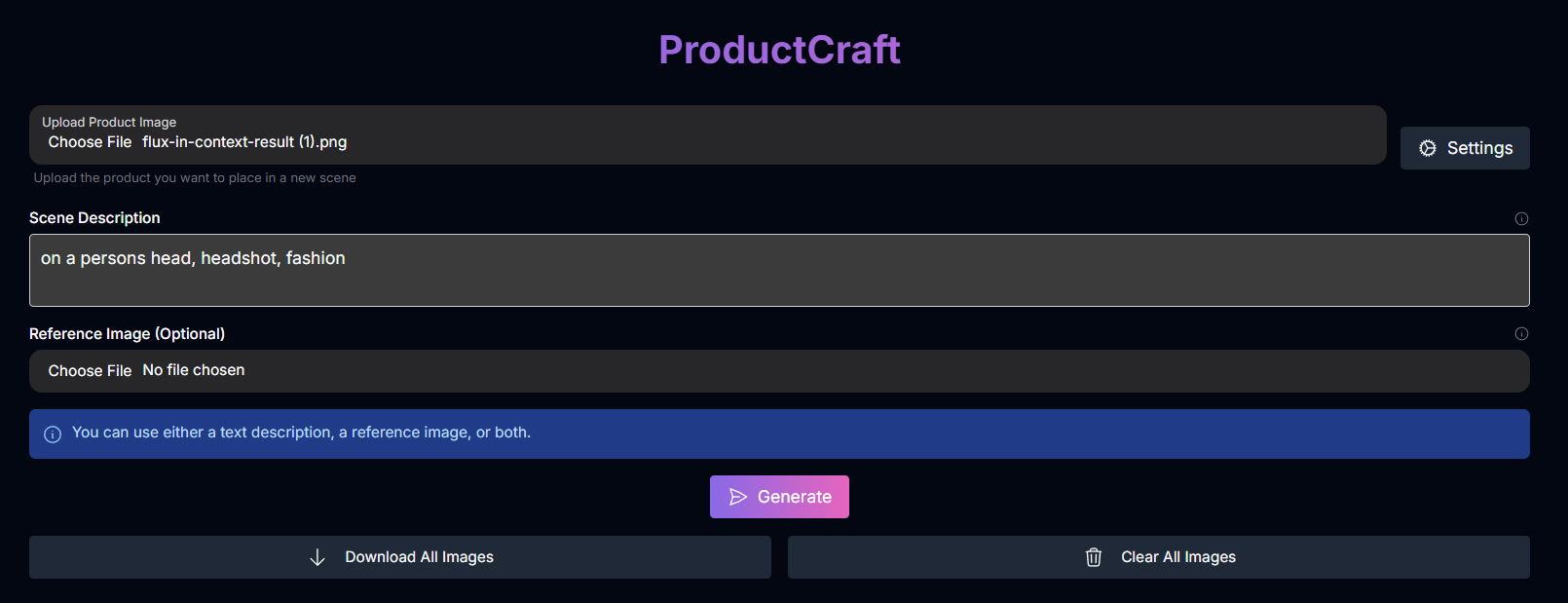
ProductCraft: Showcase Your Products in Any Scene
Overview
ProductCraft is a specialized AI tool designed to generate realistic product photographs by placing an image of your product into a described or referenced scene. This eliminates the need for expensive photoshoots in various locations, allowing you to quickly create diverse marketing visuals. You provide the product image and define the desired scene using either a text description or a reference image. ProductCraft offers flexible placement options to control how your product appears within the scene.Product Placement
Place your product image into any described or referenced scene.
Flexible Scene Input
Define the scene using a text description or a reference image.
Customizable Placement
Control how the product is positioned and scaled within the scene.
Efficient Workflow
Quickly generate multiple product shots for marketing and e-commerce.
How to Use ProductCraft
Follow these steps to create product photographs in different scenarios:Upload Product Image
Upload the image file of the product you want to place in a scene.
Define the Scene
Provide either a Scene Description (text prompt describing the environment) or upload a Reference Image (an image showing the desired background scene), or both.
You must provide at least one of these inputs to define the scene.
Adjust Settings (Optional)
Configure various options to fine-tune the generation process and product placement.
See the “Input Parameters and Options” section below for a detailed description of each setting, including Placement Type, Number of Results, Fast Mode, and more.
Generate Product Shots
Click the “Generate” button. ProductCraft will process your inputs and create photographs of your product within the defined scene.
Review and Download
Examine the generated images in the gallery. You can view, download, or send them to the gallery.
Input Parameters and Options
ProductCraft offers a range of input parameters to give you precise control over the product shot generation process:The image file of the product to be placed in a scene.
A text description of the scene or environment where you want to place the product. (Optional, but required if no Reference Image is provided).
An image file to use as a reference for the background scene. (Optional, but required if no Scene Description is provided).
Toggle to enable optimization of the Scene Description text prompt.
- Default:
true.
The number of product shot variations to generate.
- Default:
1. - Range: 1-4.
Toggle to enable a faster generation mode.
- Default:
true.
Controls how the product is placed and scaled within the scene.
- Default:
manual_placement. - Possible enum values:
original,automatic,manual_placement,manual_padding.
Toggle to attempt preserving the original quality of the product image (only for
original placement type).Specifies the desired [width, height] for the generated shot size (only for
automatic and manual_placement placement types).- Default:
[1000, 1000]. - Range: [100, 2000] for both width and height.
Selects a predefined position for the product within the scene (only for
manual_placement placement type).- Default:
bottom_center. - Possible enum values:
upper_left,upper_right,bottom_left,bottom_right,right_center,left_center,upper_center,bottom_center,center_vertical,center_horizontal.
Specifies padding values [left, right, top, bottom] around the product image (only for
manual_padding placement type).- Default:
[50, 50, 50, 50]. - Range: 0-500 for each value.
Tips for Best Results
Clear Product Image
Use a product image with a clean background (preferably transparent or white) for easier isolation and placement.
Be Specific with Scene
Provide a detailed Scene Description or a clear Reference Image to accurately define the desired environment.
Experiment with Placement
Try different Placement Types (Automatic, Manual Placement, Manual Padding) to find the best fit for your product and scene.
Adjust Shot Size
If using Automatic or Manual Placement, adjust the Shot Width and Height to frame your product effectively within the scene.
Use Padding (Manual Padding)
Leverage padding values to control the space around your product, useful for creating specific compositions.
