ImagenCraft: Powered by Google Imagen
Overview
ImagenCraft is a cutting-edge AI platform that leverages Google’s powerful Imagen models for both image generation and advanced editing. Thanks to a close partnership with Google, ImagenCraft offers unique capabilities, particularly in image editing. The platform is structured around three core modes – Create, Edit, and Customize – providing a versatile workflow for all your visual needs.Create
Generate original images from text prompts using powerful Imagen models.
Edit
Modify existing images with precision using mask-based and mask-free editing tools.
Customize
Tailor image generation based on subject, style, or control images.
Modes of Operation
ImagenCraft offers three distinct modes, each designed for a specific type of visual workflow:Create Mode: Generate Images from Text
In Create mode, you can generate entirely new images from scratch using text prompts.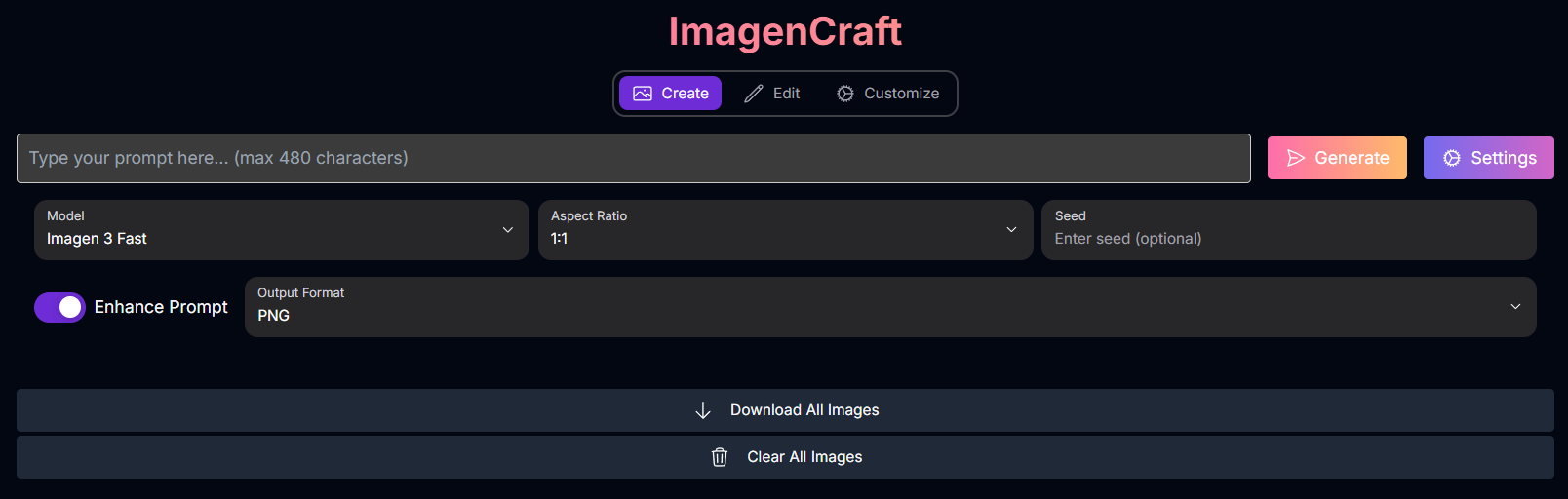
- Prompt: Your text description of the desired image. (Max 480 characters)
- Model: Select the Imagen model for generation.
- Possible values:
imagen-3.0-generate-002(Imagen 3),imagen-3.0-fast-generate-001(Imagen 3 Fast)
- Possible values:
- Negative Prompt: Specify elements to omit. (Note: Not fully supported by
imagen-3.0-fast-generate-001). - Sample Count: Number of images to generate (1-4).
- Seed: For reproducible results (optional).
- Enhance Prompt: Toggle for LLM-based prompt rewriting (available for
imagen-3.0-generate-002). - Aspect Ratio: Choose the image shape.
- Possible values:
1:1,9:16,16:9,3:4,4:3
- Possible values:
- Output Format: File format (PNG, JPEG).
- Compression Quality: For JPEG output (0-100).
Create Mode Examples
Explore the diverse range of images you can generate from text prompts:Mountain Range

Portrait

Cyberpunk City

Product Photography

Edit Mode: Modify Existing Images
Edit mode allows you to alter existing images using various tools, including mask-based and mask-free methods. Requires an Image Upload.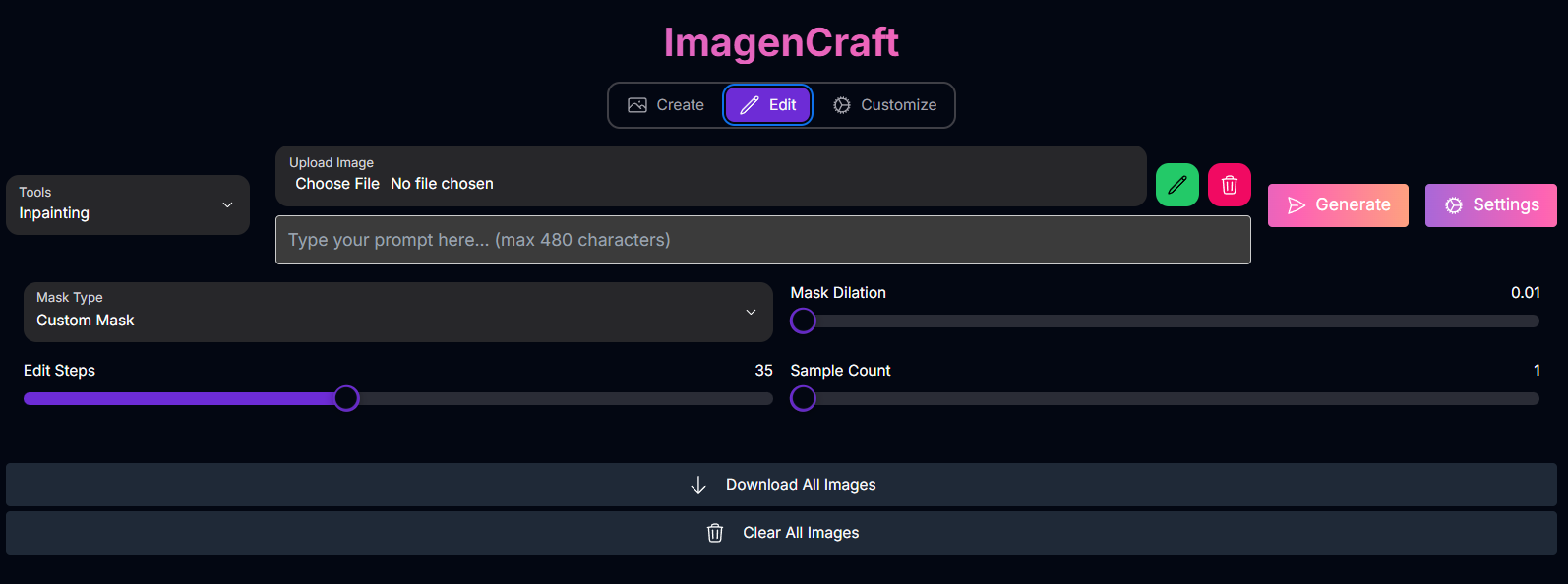
Inpainting
Inpainting
Modify specific masked areas (insert or remove content).
- Inputs: Prompt (for insertion), Image Upload, Mask Image (Custom mask) or Mask Type (Auto mask), Mask Dilation, Edit Steps, Sample Count.
Remove Object
Remove Object
Remove content from masked areas.
- Inputs: Image Upload, Mask Image (Custom mask) or Mask Type (Auto mask), Mask Dilation, Edit Steps, Sample Count. (Prompt and Negative Prompt are typically omitted for removal).
Outpainting
Outpainting
Expand the image content beyond its original boundaries.
- Inputs: Prompt (optional, for new areas), Image Upload, Mask Dilation, Edit Steps, Sample Count. (Requires configuring the outpainting mask/padding).
Product Image
Product Image
Edit the background of a product image while preserving the product.
- Inputs: Prompt (for new background), Image Upload, Mask Mode (Automatic or Manual), Mask Image (Manual mask), Mask Dilation, Edit Steps, Sample Count.
- Prompt: Describes the desired changes or the new content (used with Inpainting Insertion, Outpainting, Product Image).
- Negative Prompt: Specify elements to avoid (used with Inpainting Insertion, Outpainting, Product Image).
- Image Upload: The base image to be edited.
- Mask Image: A manually drawn mask defining the edit area (used with Inpainting, Remove Object, Product Image - Manual Mask Mode).
- Mask Type: For automatic mask detection (Background, Foreground - used with Inpainting, Remove Object).
- Mask Mode: For Product Image editing (Automatic Background, Manual Mask).
- Mask Dilation: Adjusts the mask area (0.0 - 0.10).
- Edit Steps: Controls the refinement of the edit (5-75).
- Sample Count: Number of edited variations (1-4).
Edit Mode Examples
See how ImagenCraft can modify existing images using its editing tools:Inpainting Example
Modify a specific area within an image using a mask and prompt:Original Image

Mask Editor
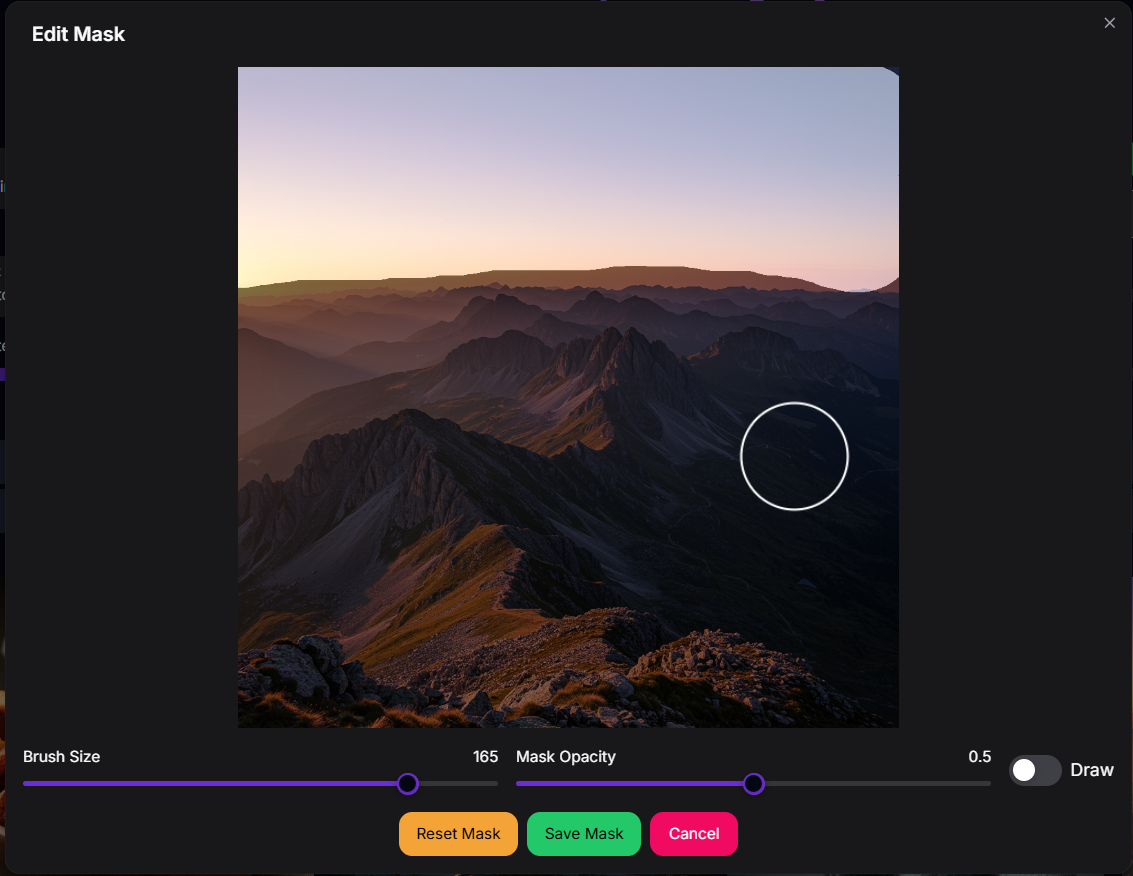
Result

Outpainting Example
Expand the content of an image beyond its original boundaries:Original Image

Outpainting Editor
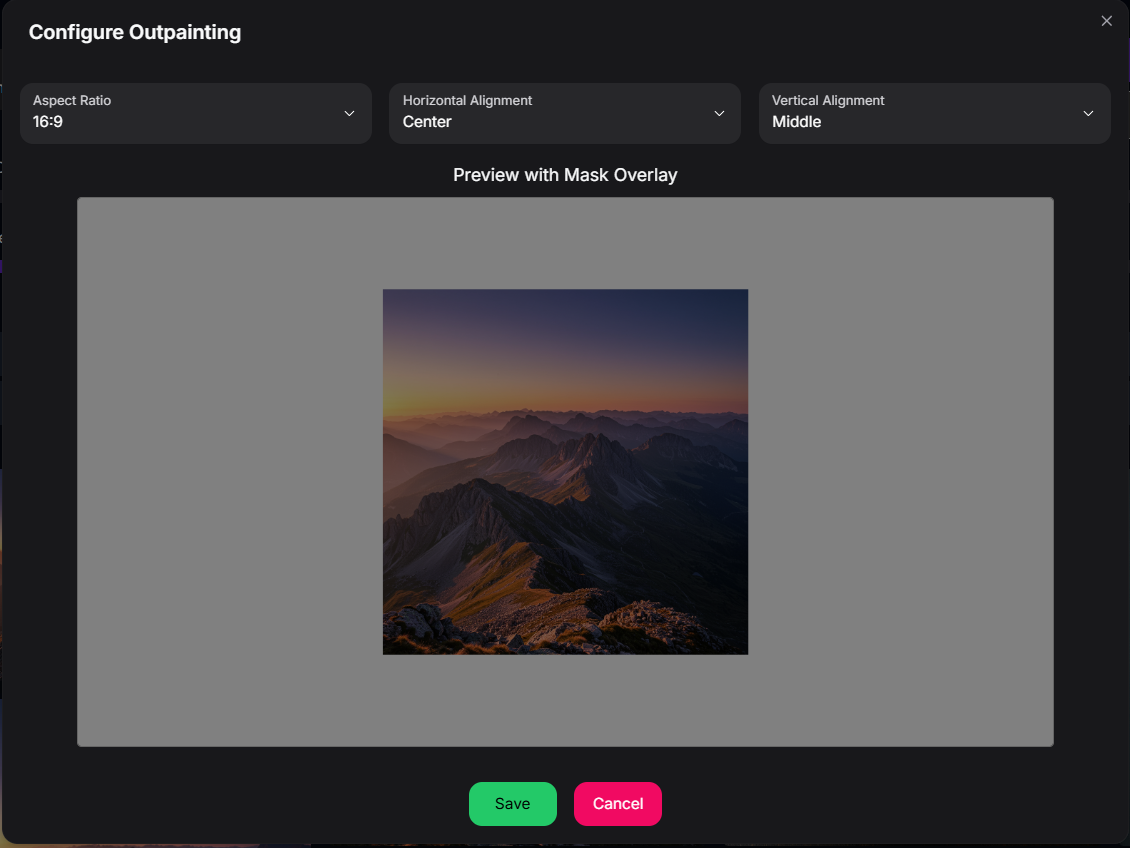
Result

Customize Mode: Tailor Generation with References
Customize mode allows you to influence image generation based on reference images or specific control types. Requires an Image Upload for the reference/control.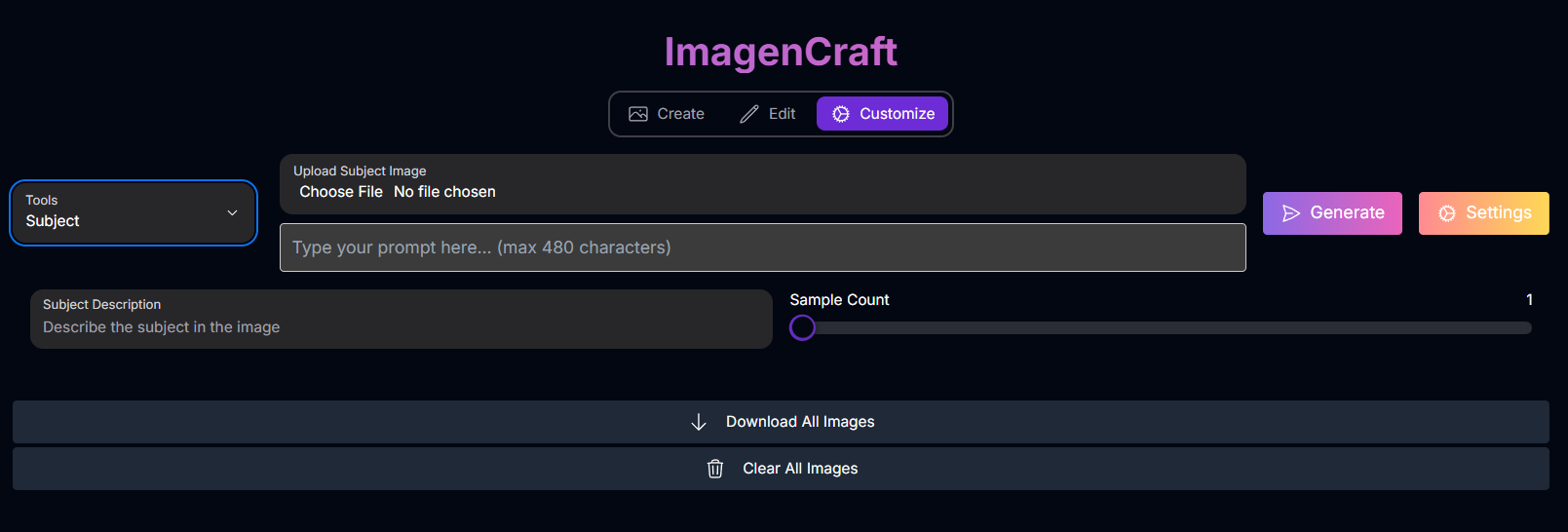
Subject
Subject
Generate images of a specific subject based on a reference image.
- Inputs: Prompt, Subject Image, Subject Description, Sample Count.
Style
Style
Generate images in a specific artistic style based on a reference image.
- Inputs: Prompt, Style Image, Style Description, Sample Count.
- Prompt: Describes the desired image, often referencing the subject, style, or structure from the input image.
- Sample Count: Number of images to generate (1-4).
- Subject Image: Reference image of the subject.
- Subject Description: Text description of the subject.
- Style Image: Reference image of the desired style.
- Style Description: Text description of the style.
- Control Image: Reference image for structural guidance.
- Control Type: Type of structural guidance (Canny, Scribble).
- Enable Control Image Computation: Toggle to enable processing of the control image.
Mastering Prompts for ImagenCraft
Prompting is crucial in all modes, but the focus shifts depending on whether you are creating, editing, or customizing. Imagen models are known for strong prompt interpretation and respond well to descriptive, clear language.Prompt Writing Basics: Subject, Context, and Style
A good starting point for any prompt is to define the core elements:Subject
The main object, person, animal, or scenery.
Context/Background
The environment or setting for the subject.
Style
The artistic style (e.g., painting, photograph, sketch, or more specific styles).
General Prompting Principles:
Be Specific and Detailed
Be Specific and Detailed
Employ descriptive language, detailed adjectives, and adverbs to paint a clear picture for Imagen.
Example: Instead of “a park,” try “A park in the spring next to a lake, the sun sets across the lake, golden hour, red wildflowers.”
Use Natural Language
Use Natural Language
Formulate prompts using descriptive sentences, as you would describe an image to another person.
Consider Negative Prompts
Consider Negative Prompts
Use negative prompts to steer away from unwanted elements (Note: support varies by model).
Prompt Enhancement
Prompt Enhancement
For models supporting prompt enhancement (like
imagen-3.0-generate-002), a shorter prompt can be automatically expanded for potentially better results. This is enabled by default.Prompting for Specific Modes/Tools:
Create Mode
Create Mode
Focus on fully describing the desired image from scratch, combining subject, context, and style with rich details.
Example: “A futuristic cityscape at sunset, high angle view, digital painting, vibrant colors.”
Edit Mode (Inpainting Insertion)
Edit Mode (Inpainting Insertion)
Describe what you want to appear within the masked area. Focus on the object or scene you want to generate and how it should blend with the existing image. For best results, use a description of the masked area. Avoid single-word prompts.
Example: (Mask over a blank wall) Prompt: “A vibrant graffiti mural covering the wall.”
Edit Mode (Remove Object)
Edit Mode (Remove Object)
When removing objects, prompts are typically omitted or left empty. The mask defines what is removed, and the AI fills based on the surrounding context.
Edit Mode (Outpainting)
Edit Mode (Outpainting)
Describe the content you want to appear in the expanded areas around the original image. You can provide an empty string to create the edited images, but a description of the masked area is recommended for best results.
Example: (Outpainting around a portrait) Prompt: “A lush forest extending around the person.”
Edit Mode (Product Image)
Edit Mode (Product Image)
Describe the desired background or environment for the product.
Example: (Input: Product image) Prompt: “Place the product on a wooden table in a sunny cafe.”
Customize Mode (Subject)
Customize Mode (Subject)
Describe the desired image, referencing the subject from your input image. Use the format
[referenceId] to refer to the subject image(s).
Example: (Input: Subject Image with referenceId 1) Prompt: “Generate an image of the person [1] as a knight in shining armor.” (Referencing the subject with [1]).Customize Mode (Style)
Customize Mode (Style)
Describe the desired image content, indicating it should be in the style of your input image. Use the format
[referenceId] to refer to the style image.
Example: (Input: Style Image with referenceId 1) Prompt: “Generate an image of a cat sitting on a chair in the style of image [1].”Customize Mode (ControlNet)
Customize Mode (ControlNet)
Your prompt describes the content and style of the image, while the ControlNet image provides the structural guide. Ensure your prompt aligns with the structural guidance (e.g., edges, pose) provided by the ControlNet image.
Example: (Input: Control Image - Canny edges of a building) Prompt: “A beautiful watercolor painting of an ancient castle at sunset.”
Advanced Prompting Techniques:
Generating Text in Images
Generating Text in Images
Imagen 3 can add text to images.
- Iterate: You may need multiple attempts to get the desired text appearance and placement.
- Keep it Short: Limit text to 25 characters or less.
- Multiple Phrases: Experiment with 2-3 distinct phrases.
- Guide Placement: While placement can vary, you can attempt to guide it in the prompt.
- Inspire Font Style/Size: Specify general font styles or size indications (small, medium, large). Example: “A poster with the text ‘Summerland’ in bold font as a title, underneath this text is the slogan ‘Summer never felt so good’.”
Prompt Parameterization
Prompt Parameterization
For API/SDK use, you can parameterize prompts with placeholders like
{logo_style} to be filled by user inputs in an interface.
Example Template: “A logo for a company on a solid color background. Include the text .”Using Specific Styles
Using Specific Styles
Specify artistic styles (e.g., “photography,” “illustration,” “digital art”) or reference historical art movements (“impressionism,” “renaissance,” “pop art”) or specific artists.
Example: “An [art style or creation technique] of an angular sporty electric sedan with skyscrapers in the background.”
Photography Modifiers
Photography Modifiers
Use keywords to influence camera settings and style:
- Camera Proximity: “Close up,” “taken from far away,” “zoomed out.”
- Camera Position: “aerial,” “from below.”
- Lighting: “natural lighting,” “dramatic lighting,” “warm lighting,” “cold lighting,” “studio photo.”
- Camera Settings: “motion blur,” “soft focus,” “bokeh,” “portrait.”
- Lens Types: “35mm,” “50mm,” “fisheye,” “wide angle,” “macro,” “telephoto zoom.”
- Film Types: “black and white,” “polaroid.”
Shapes and Materials
Shapes and Materials
Describe objects made of unusual materials or shapes.
Example: “a duffle bag made of cheese,” “neon tubes in the shape of a bird,” “an armchair made of paper, studio photo, origami style.”
Image Quality Modifiers
Image Quality Modifiers
Use keywords to indicate desired quality level:
- General: “high-quality,” “beautiful,” “stylized.”
- Photos: “4K,” “HDR,” “Studio Photo.”
- Art/Illustration: “by a professional,” “detailed.” Example: “4k HDR beautiful photo of a corn stalk taken by a professional photographer.”
Aspect Ratios and Use Cases
Aspect Ratios and Use Cases
Choose the aspect ratio that best suits your content:
- Square (1:1): General use, social media posts.
- Fullscreen (4:3): TV, media, film, captures more horizontally.
- Portrait full screen (3:4): Fullscreen rotated, captures more vertically.
- Widescreen (16:9): TVs, monitors, mobile (landscape), good for landscapes.
- Portrait (9:16): Widescreen rotated, for tall objects, mobile (portrait), short-form video.
Photorealistic Images
Photorealistic Images
Combine keywords for specific photorealistic subjects:
- Portraits: Prime/zoom lens (24-35mm), “black and white film,” “Film noir,” “Depth of field,” “duotone.”
- Objects (Still Life): Macro lens (60-105mm), “High detail,” “precise focusing,” “controlled lighting.”
- Motion: Telephoto zoom (100-400mm), “Fast shutter speed,” “Action or movement tracking.”
- Wide-angle (Landscape/Astronomical): Wide-angle lens (10-24mm), “Long exposure times,” “sharp focus,” “smooth water or clouds.”
How to Use ImagenCraft
Navigate through the different modes and tools with this general workflow:Select Your Mode
Choose Create, Edit, or Customize based on whether you are generating a new image, modifying an existing one, or tailoring generation with references.
Select Your Tool (Edit/Customize)
If in Edit or Customize mode, select the specific tool you want to use (e.g., Inpainting, Subject).
Upload Image(s) (If Applicable)
If in Edit or Customize mode, upload the necessary base image(s) or reference/control images. For mask-based editing tools, you may need to draw a mask.
Provide Your Prompt
Enter your text description. The prompt’s focus depends on your selected mode and tool.
Adjust Settings
Configure common settings like Aspect Ratio, Sample Count, and Seed. Adjust tool-specific settings like Mask Dilation, Edit Steps, or Control Type.
Generate Image(s)
Click the “Generate” button.
Review and Refine
Examine the generated image(s). Iterate by adjusting prompts, settings, or inputs if needed.
Tips for Best Results
Choose the Right Mode & Tool
Select the mode and tool that precisely match your desired outcome (generation, specific edit type, or customization method).
Master Prompting for Your Task
Tailor your prompt content and detail based on the selected mode and tool’s requirements.
Use High-Quality Input Images
For Edit and Customize modes, start with clear, high-resolution images for the best results.
Experiment with Settings
Adjust the various parameters to fine-tune the output and explore creative variations.
