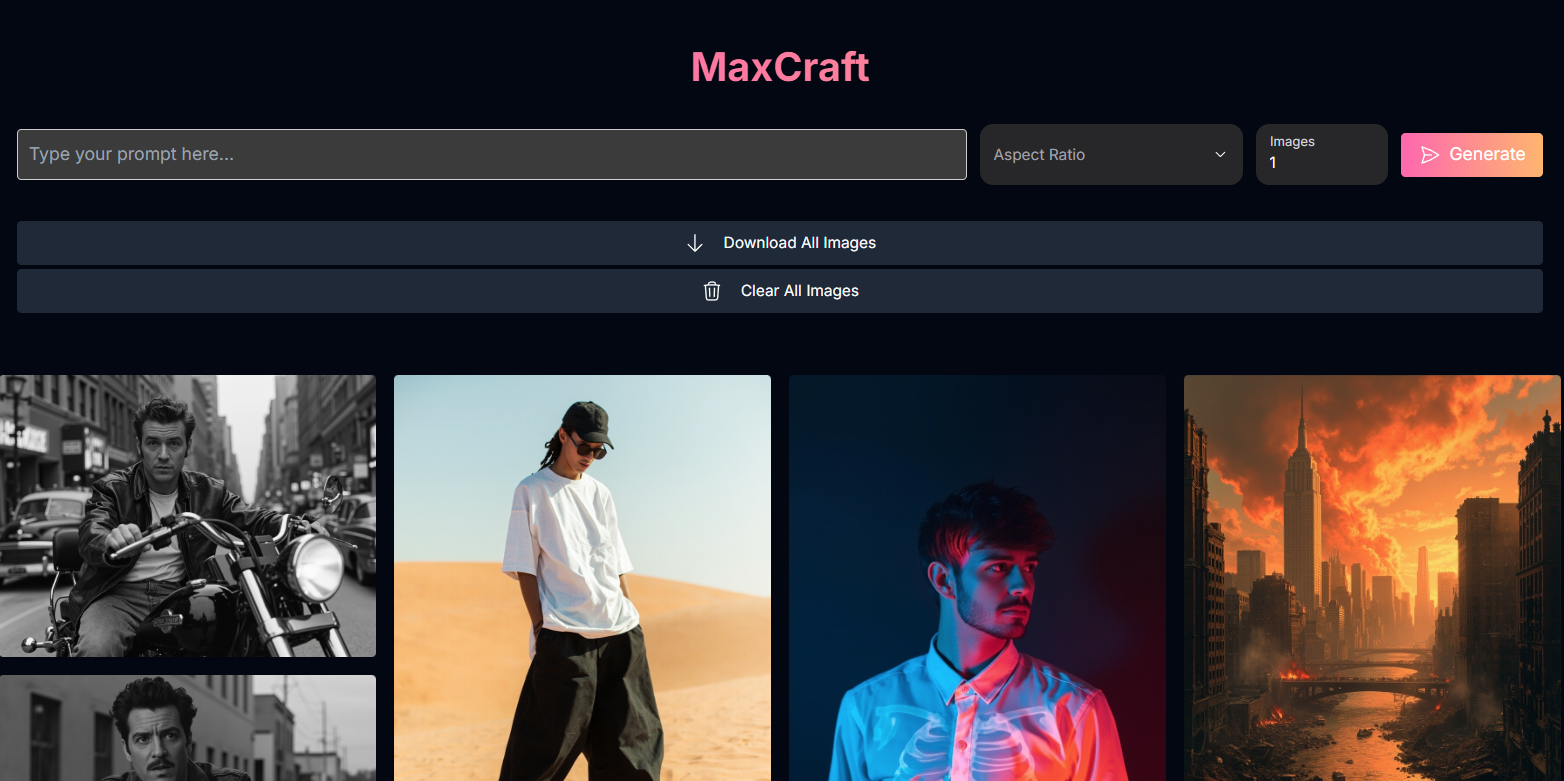
MaxCraft: Fast & Simple Realistic Image Generation
Overview
MaxCraft is designed for creators who need a fast and simple way to generate realistic images from text prompts. It focuses on a streamlined workflow, requiring minimal inputs to produce high-quality visuals. MaxCraft excels at generating realistic images quickly, making it an efficient tool for concept art, visual inspiration, or adding realistic elements to your projects.Quick Generation
Generate realistic images with minimal inputs and fast processing.
Realistic Outputs
Excels at creating believable and lifelike visuals.
Simple Interface
Easy-to-use design with just a few key controls.
Multiple Images
Generate up to 9 images in a single batch.
Visual Showcase
Explore examples of realistic images generated with MaxCraft:Fashion Photography
.jpg)
View Through Rock Formation
.jpg)
Streetwear in Desert
.jpg)
Motorcycle Rider
.jpg)
How to Use MaxCraft
Follow these simple steps to generate realistic images quickly:Enter Your Prompt
Type a text description of the image you want to create in the prompt input field.
Select Aspect Ratio
Choose the desired shape for your image from the available aspect ratio options.
- Possible values:
1:1,16:9,4:3,3:2,2:3,3:4,9:16,21:9.
Select Number of Images
Specify how many variations of the image you want to generate (1-9).
Generate Image
Click the “Generate” button. MaxCraft will process your inputs and create realistic images.
Input Parameters and Options
MaxCraft offers a streamlined set of input parameters for quick and simple generation:Your text description guiding the image creation.
The desired aspect ratio for the output image.
- Possible enum values:
1:1,16:9,4:3,3:2,2:3,3:4,9:16,21:9.
The number of images to generate in a single batch.
- Default: 1
- Range: 1-9
Mastering Prompts for MaxCraft
To get the best realistic images from MaxCraft, focus on descriptive prompts that guide the AI towards lifelike visuals.Prompting Techniques:
Emphasize Realism
Emphasize Realism
Use keywords like “photorealistic,” “realistic,” “high detail,” “ultra sharp details,” and describe textures and materials accurately.
Detail Lighting
Detail Lighting
Describe the lighting conditions precisely (e.g., “golden hour,” “studio lighting,” “dramatic contrast”).
Specify Camera Details (Optional)
Specify Camera Details (Optional)
Including camera type, lens, or settings can sometimes influence the final look for photorealistic styles.
Example: “shot with Canon EOS R3, 50mm f/1.2 RF lens.”
Describe Scene and Subject Clearly
Describe Scene and Subject Clearly
Provide clear descriptions of the environment, subjects, and their actions or poses.
Tips for Best Results
Focus on Realism in Prompts
Craft prompts that guide the AI towards photorealistic outputs to leverage MaxCraft’s strength.
Experiment with Aspect Ratios
Try different aspect ratios to see how they frame your scene and subject.
Generate Multiple Images
Increase the Number of Images to get more variations from a single prompt.
Keep it Simple
MaxCraft is designed for speed and simplicity. Start with clear, direct prompts.
