DreamCraft: Explore AI Imagery with HiDream
Overview
DreamCraft is a versatile AI image tool built upon the open-source HiDream-I1 model and its editing counterpart, HiDream-E1. It offers two primary modes: Generate, for creating images from text prompts, and Edit, for performing maskless modifications on existing images. DreamCraft provides access to different “flavors” of the HiDream-I1 model (Fast, Balanced, Quality) and leverages the E1 model for its editing capabilities, making advanced AI image creation and modification more accessible.Open-Source Power
Leverages the HiDream model, contributing to accessible AI.
Generate & Edit Modes
Create images from scratch or perform maskless editing on existing ones.
Multiple Models
Access Fast, Balanced, and Quality versions of the HiDream-I1 model.
Intuitive Editing
Modify images with written instructions, no complex masking required for editing.
Modes of Operation
DreamCraft offers two distinct modes to suit your creative workflow:Generate Mode: Create Images from Text
In Generate mode, you can create entirely new images by providing a text prompt. You can select from different versions (“flavors”) of the HiDream-I1 model to prioritize speed or quality.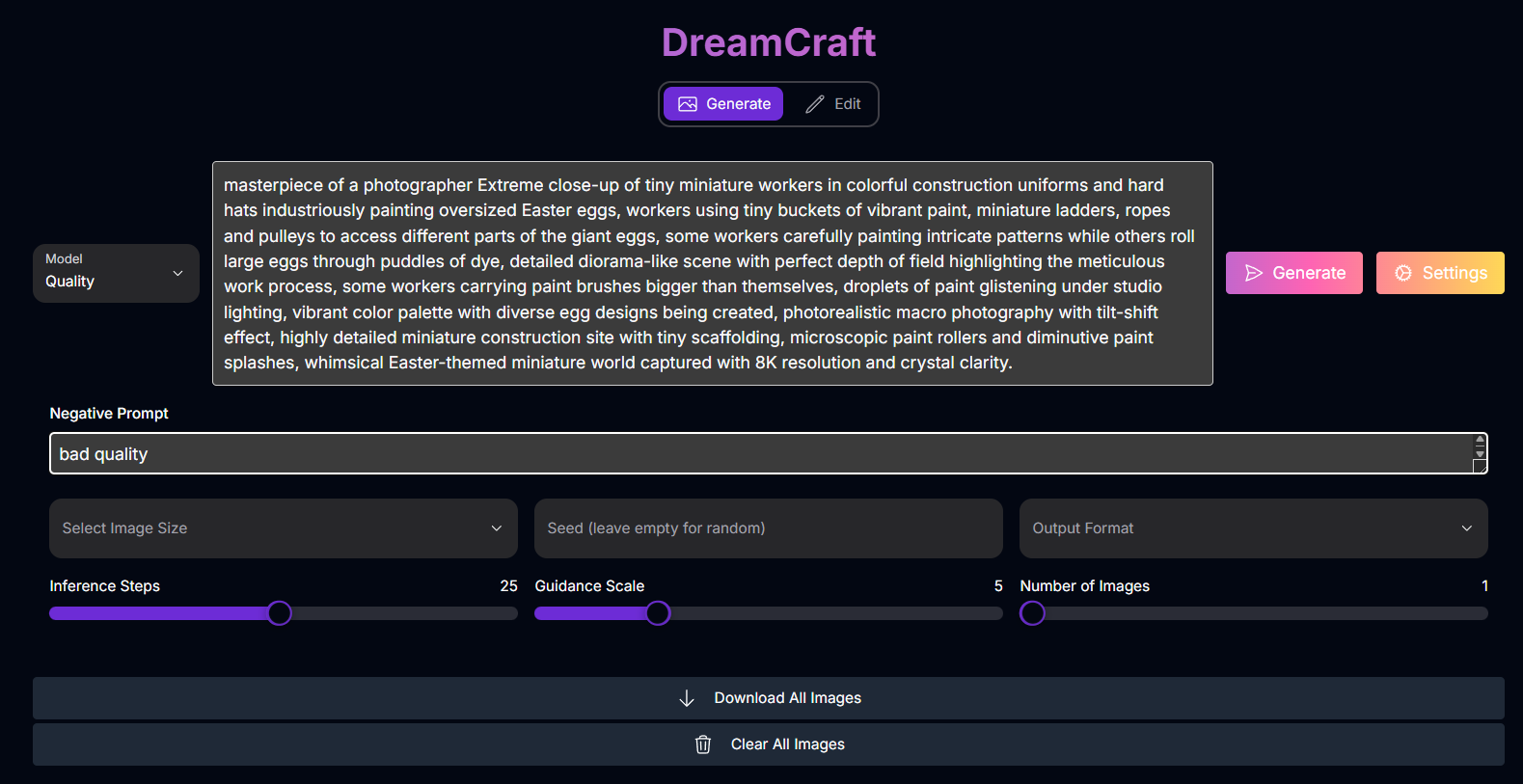
- Prompt: Your text description of the desired image.
- Negative Prompt: Specify elements to omit.
- Image Size: Select the resolution and aspect ratio.
- Possible values:
square_hd,square,portrait_4_3,portrait_16_9,landscape_4_3,landscape_16_9,custom(with width/height inputs).
- Possible values:
- Num Inference Steps: Controls detail (1-50, default 25). Note: Max steps for Fast model is 12.
- Seed: For reproducible results (optional).
- Guidance Scale: Adjusts adherence to prompt (0-20, default 5). Note: Only available for Quality model.
- Number of Images: Number of variations to generate (1-4).
- Model: Select the HiDream-I1 model version.
- Possible values:
Fast,Balanced,Quality.
- Possible values:
- Output Format: File format (JPEG, PNG).
Generate Mode Examples
Explore the diverse range of images you can generate from text prompts:Astronaut in Space
.jpeg)
Yorkshire Canal
.jpeg)
Dragon Sphere
.jpeg)
Easter Egg Miniature
.jpeg)
Edit Mode: Maskless Image Modification
Edit mode allows you to modify an existing image simply by providing written instructions. This uses the HiDream-E1 model, which is designed for image-to-image editing without requiring manual masking.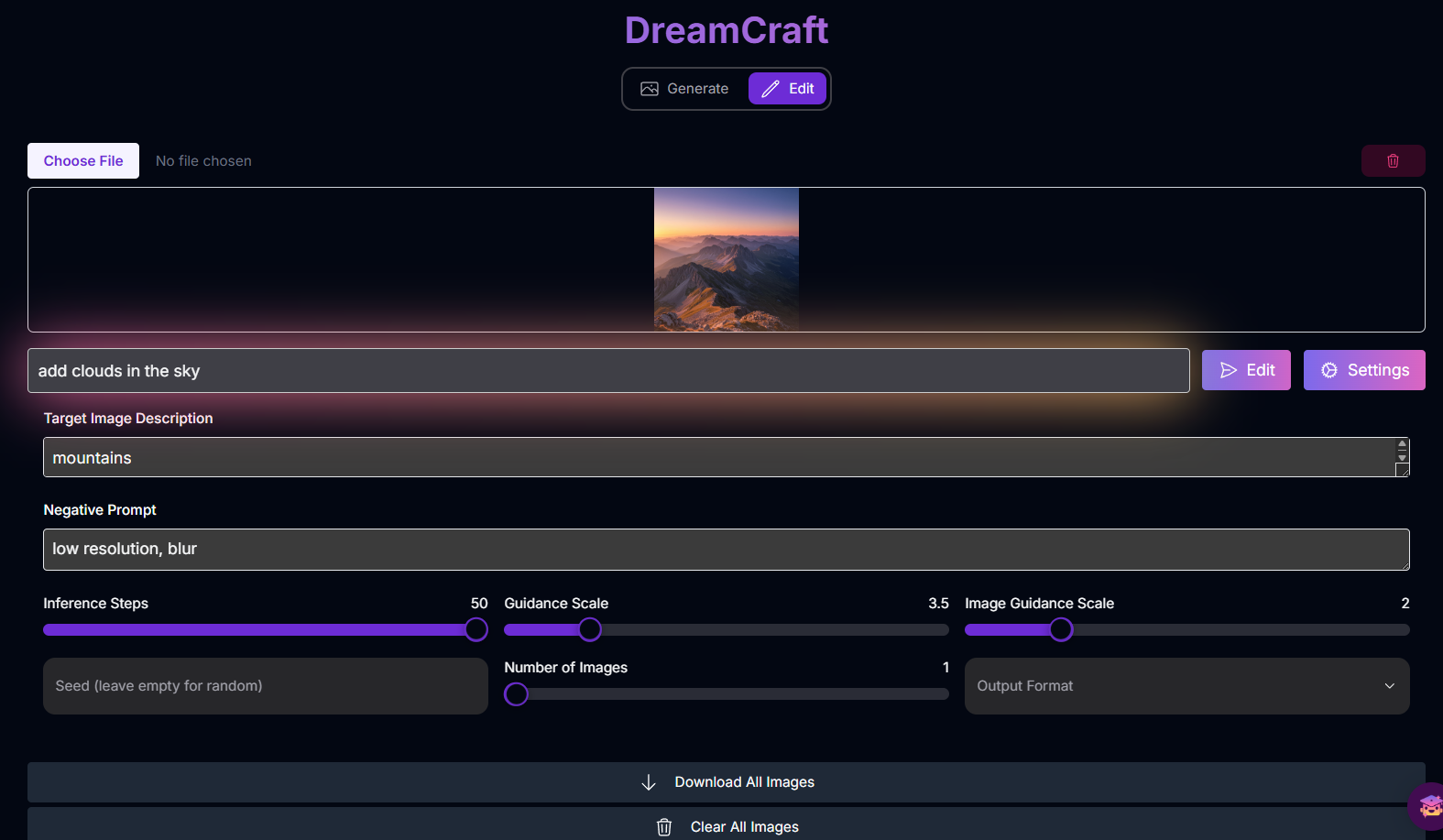
- Edit Instruction: Your text description of the desired changes to the image.
- Target Image Description: Describe what the final image should look like (optional).
- Edit Image: Upload the base image you want to edit.
- Negative Prompt: Specify elements to avoid in the edited image.
- Edit Num Inference Steps: Controls detail of the edit (1-50, default 50).
- Edit Guidance Scale: Adjusts adherence to edit instruction (0-20, default 3.5).
- Image Guidance Scale: Controls how much the original image influences the edit (0-10, default 2).
- Edit Seed: For reproducible results (optional).
- Edit Num Images: Number of edited variations (1-4).
- Output Format: File format (JPEG, PNG).
Edit Mode Example
See how DreamCraft can modify an existing image using written instructions:Original Image

Result
.jpeg)
Understanding the HiDream Model
DreamCraft is powered by the open-source HiDream model series, which includes the HiDream-I1 (for generation) and HiDream-E1 (for editing) models.HiDream-I1 (Generation)
HiDream-I1 (Generation)
Available in Fast, Balanced, and Quality versions. The Full model is large, but quantized versions (like Q8) can run on GPUs with less VRAM. It uses four text encoders to interpret prompts, which can be complex but allows for nuanced prompt tuning. Prompt adherence is generally good, and small changes to the prompt often don’t reset the whole image, making iterative prompting easier.
HiDream-E1 (Editing)
HiDream-E1 (Editing)
A natural language capable image editing model. It performs maskless editing based on an input image and a text instruction. It is designed for image-to-image editing without requiring manual masking, similar to inpainting or outpainting but driven purely by text.
Mastering Prompts for DreamCraft
Prompting in DreamCraft varies based on the mode.Prompting in Generate Mode:
General Prompts
General Prompts
Describe the desired image, including subjects, scenes, styles, lighting, and mood.
Multiple Text Encoders
Multiple Text Encoders
While the interface provides a single prompt input, the underlying HiDream-I1 model uses four text encoders. This means the model interprets different aspects of your prompt through various lenses (e.g., one encoder might be better with tags, others with natural language). Experiment with prompt structure and wording to see how the different models respond.
Prompting in Edit Mode:
Edit Instruction
Edit Instruction
Clearly describe the specific changes you want to make to the uploaded image.
Example: “change the color of the car to red,” “add a flower on the table.”
Target Image Description (Optional)
Target Image Description (Optional)
Describe what the final edited image should look like overall. This can help guide the AI’s blending and consistency.
How to Use DreamCraft
Embark on your creative journey with this general workflow:Select Your Mode
Choose Generate to create a new image or Edit to modify an existing one.
Upload Image (Edit Mode)
If in Edit mode, upload the base image you want to modify.
Provide Your Prompt/Instruction
Enter your text description (Generate mode) or editing instruction (Edit mode).
Adjust Settings
Configure settings relevant to your mode, such as Model, Image Size, Inference Steps, Guidance Scale, Seed, and Number of Images (Generate mode) or Edit Steps, Image Guidance Scale, and Seed (Edit mode).
Generate/Edit Image
Click the “Generate” or “Edit” button.
Review and Refine
Examine the generated or edited image. Iterate by adjusting prompts/instructions or settings if needed.
Input Parameters and Options
DreamCraft offers a range of input parameters, varying based on the selected Mode.Generate Mode Parameters:
Generate Mode Inputs
Generate Mode Inputs
Your text description guiding the image creation.
A text prompt specifying elements, styles, or characteristics to avoid.
The desired dimensions or aspect ratio for the output image. Can be selected from presets (e.g.,
square_hd, landscape_4_3) or specified with custom width and height.Controls the detail and refinement of the image generation.
- Default: 25
- Range: 1-50 (Max 12 for Fast model)
A number that initializes the random generation process. Using the same seed with the same prompt and settings will produce a consistent result. Leave empty for a random seed.
Adjusts how closely the AI adheres to your text prompt. Higher values result in outputs that stick more strictly to the prompt.
- Default: 5
- Range: 0-20
- Note: Only available for the Quality model.
The number of images to generate in a single batch.
- Default: 1
- Range: 1-4
Selects the HiDream-I1 model version for generation.
- Possible enum values:
fast,balanced,quality
Edit Mode Parameters:
Edit Mode Inputs
Edit Mode Inputs
Your text description of the desired changes to the image (maskless editing instruction).
A text description of what the final edited image should look like overall (optional).
The base image file to be edited.
A text prompt specifying elements or characteristics to avoid in the edited image.
Controls the detail and refinement of the editing process.
- Default: 50
- Range: 1-50
Adjusts how closely the AI adheres to your editing instruction.
- Default: 3.5
- Range: 0-20
Controls how much the original image influences the editing process.
- Default: 2
- Range: 0-10
A number that initializes the random editing process. Leave empty for random seed.
The number of edited variations to generate.
- Default: 1
- Range: 1-4
Tips for Best Results
Choose the Right Mode
Select Generate for new images or Edit for maskless modifications of existing ones.
Tailor Prompts to Mode
Use descriptive prompts for generation and clear instructions for editing.
Experiment with Models (Generate)
Try Fast, Balanced, and Quality models to find the best fit for speed vs. quality.
Use High-Quality Base Images (Edit)
Start with clear, well-defined images for editing for better results.
Iterate and Refine
Generate multiple versions and adjust prompts or settings to achieve your desired outcome.
Explore Prompting Nuances
Consider the potential influence of HiDream’s multiple text encoders when crafting complex prompts in Generate mode.
