FrameCraft: Crafting Images with AI Precision
Overview
FrameCraft is a versatile AI image generation tool that offers two distinct modes to suit your creative needs: Generate and References. Whether you’re starting with a blank canvas and a text prompt or seeking to combine specific visual elements and styles from existing images, FrameCraft provides the flexibility and control to bring your vision to life.Generate Original Images
Create visuals from text prompts with customizable styles and settings.
Combine Concepts with References
Blend elements from up to 3 reference images to craft unique scenes and characters.
Intuitive Controls
Fine-tune your creations with easy-to-use style, aspect ratio, diversity, and seed options.
Consistent Character & Scene Generation
Leverage the power of references for reliable visual consistency.
Generate Mode: Creating from Scratch
In Generate mode, FrameCraft allows you to conjure images purely from your imagination, guided by a text prompt and various stylistic controls.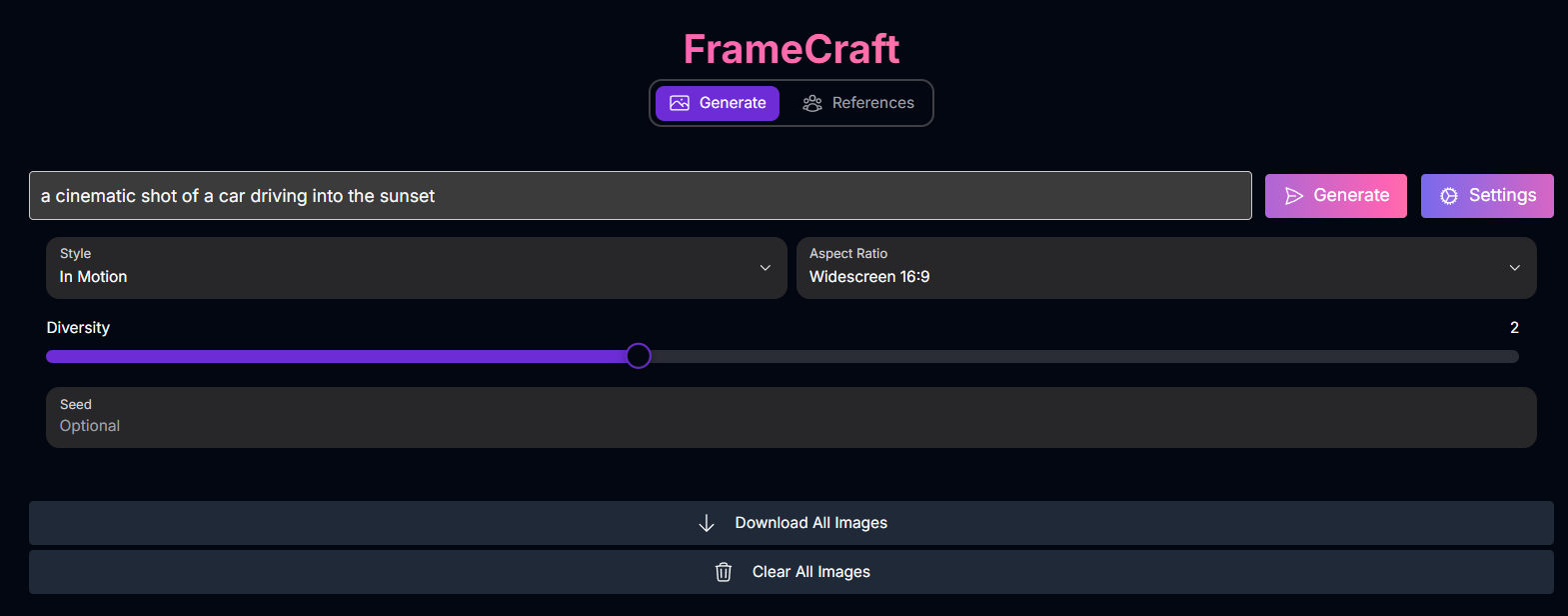
- Prompt: Enter a text description of the image you want to generate.
-
Style: Select a predefined artistic style to influence the image’s aesthetic.
Available Styles
Based on the screenshot, available styles include:- In Motion
- Light Anime
- Dark Anime
- Painted Anime
- 3D Cartoon
- Sketch
- Low Angle
- Terracotta
-
Aspect Ratio: Choose the desired shape for your image.
Available Aspect Ratios
Based on the screenshot, available aspect ratios include:- Widescreen 16:9
- Portrait 9:16
- Square 1:1
- Classic 4:3
- Ultrawide 21:9
- Diversity: Adjust a slider to control the variation among the generated images. Higher diversity yields more unique results.
- Seed (Optional): Enter a specific number for reproducible results. Leaving it optional generates a random seed for each creation.
Generate Mode Examples
Behold the stunning variety achievable when generating images from text prompts:Ceramic Blocks

Person Covered in Sticky Notes

Masked Individuals

Mysterious Jellyfish

References Mode: Blending Concepts
References mode allows you to upload existing images and use them to guide the AI’s creation, blending elements, styles, or concepts from your references into a new image.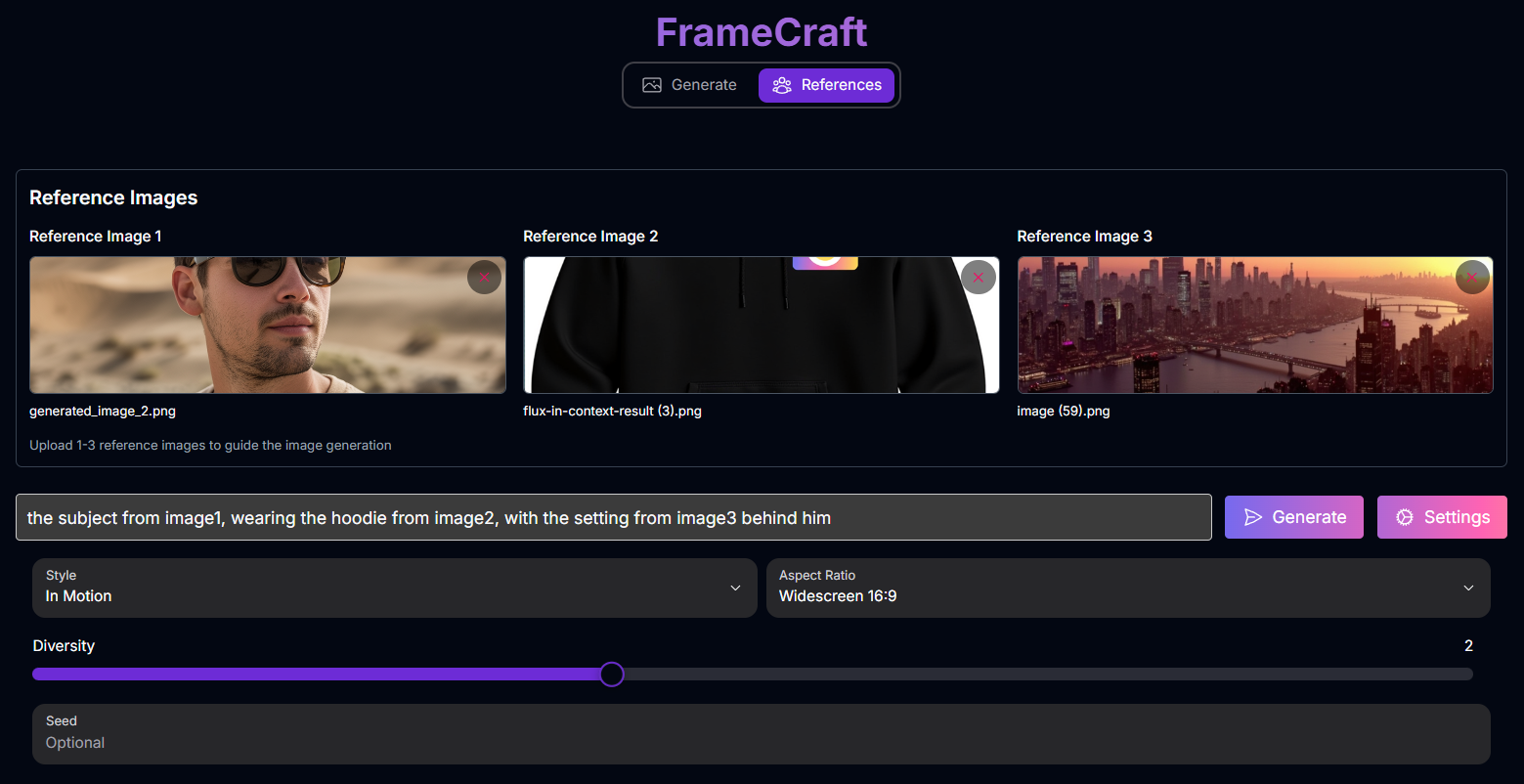
- Reference Images: Upload up to 3 reference images into the provided slots. These images will serve as visual inputs for the AI.
- Prompt: Enter a text description that guides how the AI should use the reference images and what the final output should look like.
- Style: Select a predefined artistic style (same options as Generate mode).
- Aspect Ratio: Choose the desired shape for your image (same options as Generate mode).
- Diversity: Adjust a slider to control the variation among the generated images.
- Seed (Optional): Enter a specific number for reproducible results.
Prompting with References
When using References mode, your prompt needs to tell the AI how to combine the visual information from the uploaded images. You can refer to the images by their number (e.g.,image1, image2, image3).
Prompt Structure for References:
Describe the desired output, explicitly referencing elements from your uploaded images using image1, image2, and image3.
Example Prompt:
“the subject from image1, wearing the hoodie from image2, with the setting from image3 behind him”
References Mode Example
See how FrameCraft can combine elements from multiple images based on a prompt:Reference Image 1

Reference Image 2
.png)
Reference Image 3
.png)

Mastering Prompts for FrameCraft
Effective prompting is crucial for both Generate and References modes. FrameCraft excels at interpreting detailed, natural language prompts.Prompting Best Practices
Be Descriptive, Not Conversational
Be Descriptive, Not Conversational
Focus on painting a vivid picture with your words. Avoid conversational phrases like “can you please generate…”
Example: Instead of “can you please generate an image of a giraffe with a short neck?”, use “cinematic photograph of a giraffe with an extremely short neck.”
Use Positive Phrasing
Use Positive Phrasing
Describe what you do want in the image. FrameCraft does not support negative prompts, and describing what you don’t want may have the opposite effect.
Example: Instead of “a man with no hair,” use “a bald man.”
Leverage Natural Language
Leverage Natural Language
Use full sentences and natural language. This gives you more precise control over individual elements compared to keyword-heavy prompts.
Combine Elements
Combine Elements
Describe the Subject, Scene, Composition, Lighting, Color, Style, Focus, Angle, Text, and Mood to create complex and nuanced images.
Prompt Keyword Collections
Use these keyword collections as inspiration to add detail and style to your prompts:Aesthetic Styles
Aesthetic Styles
- Glitchcore: Glitch art, glitchcore, grain texture, datamosh, melting pixels, chromatic aberration, CRT static accents.
- Dreamy: Dreamlike, soft focus, light leaks, star lens flare, fine grain, soft gaussian blur, ethereal glow, motion blur.
- Modern: Sharp, clean, minimalistic.
- Horror: High contrast, desaturated, unstable movement, dark color palette, horror aesthetic.
- Lo-Fi: Hand drawn panel, lo-fi 1980s japanese magazine art style, muted tones, pastel color palette, soft grain, nostalgic aesthetic, animated.
- Vaporwave: vaporwave, saturated pink, purple, and blues, Retro aesthetics, Glowing neon elements, 90s design elements.
Art Styles
Art Styles
- Collage: collage style, mixed media approach, printed paper cutouts, torn paper edges.
- Pastel baroque: elegant baroque artwork, elegant artistry, muted cool pastel color palette with pops of pastel warmth, smooth oil painting, finely blended shading, floral motifs, elaborate.
- Illustration: Storybook illustration, thick lines, clean bold shapes, hand-drawn quality, precise ink-like lines.
- Anime: anime-style illustration, slightly blurry background, flat shading.
- Pixel: pixel art, pixelated scene reminiscent of a nostalgic video game.
Composition Styles
Composition Styles
- Centered subject: [subject] in center frame.
- Rule of thirds: rule of thirds composition.
- Symmetrical: gentle symmetry, symmetrical composition.
Camera & Film Styles
Camera & Film Styles
- Disposable film: Classic disposable flash photography taken at night, Characteristics and qualities of a disposable flash camera, on film, vignette and slight overexposure, Overall muted color.
- Damaged film: Grainy texture, slightly overexposed, muted colors, visible film scratches, damaged film, light leaks, spontaneous, timeless, soft focus, characteristic Polaroid aesthetic, historical wear and tear.
- Heavy grain film: Heavy film grain, visible noise, visible dust particles.
- VHS: Shot on VHS, VHS artifacts, tracking lines, worn film texture, analog color bleeding, grainy quality.
General Styles
General Styles
- Cinematic: Cinematic photograph, movie still, theatrical, anamorphic lens, 35mm, professional composition.
- Portrait photography: Portrait, diffused lighting, editorial portrait, fashion portrait.
- Product photography: product photography, minimalist, clean, bright lighting, thoughtfully arranged floral and wood elements.
Subject poses
Subject poses
- Relaxed: relaxed pose, elegant.
- In motion: natural motion blur emphasizes the subject’s movement against the still environment.
- Surreal anatomy: the [subject] curves and bends impossibly, distorted, warped, squished, and extremely deformed and exaggerated, surreal anatomy.
Text Styles
Text Styles
- Theater marquee: theater with a large marquee sign that boldly spells [word].
- Neon sign: neon sign that spells [word].
- Balloon: balloons forming the word [word].
Texture Styles
Texture Styles
- Scanner: black and white scanned image, vintage photocopy scan stretch effect, grain texture, gritty.
- Static hologram: static hologram in the shape of [subject], crt static, soft natural glow.
- Chrome: liquid chrome, reflective, shiny, iridescent sheen.
- Piñata: piñata [subject], thin tissue paper in assorted colors.
How to Use FrameCraft
Here’s a step-by-step guide to using both modes in FrameCraft:Choose Your Mode
Select either Generate to create a new image from a text prompt or References to use existing images as inspiration.
Provide Inputs
- Generate Mode: Enter your text prompt.
- References Mode: Upload up to 3 reference images and enter your text prompt, referencing the images as needed (e.g.,
image1).
Adjust Settings
Configure the Style, Aspect Ratio, Diversity, and Seed (optional) to refine your output.
Generate Image(s)
Click the “Generate” button. FrameCraft will create images based on your chosen mode and inputs.
Review and Refine
Review the generated images. In References mode, you can save outputs as new references for further iteration.
Tips for Best Results
Experiment with Modes
Try both Generate and References modes to see which best suits your creative process for different tasks.
Use High-Quality References
For References mode, start with clear, high-quality images to ensure the AI can accurately interpret and blend the visual concepts.
Iterate Your Prompts & Settings
Don’t hesitate to generate multiple times, adjusting your prompt, style, diversity, or seed to explore variations and refine your results.
Leverage Keyword Collections
Use the provided keyword collections as inspiration to add rich detail and specific styles to your prompts.
