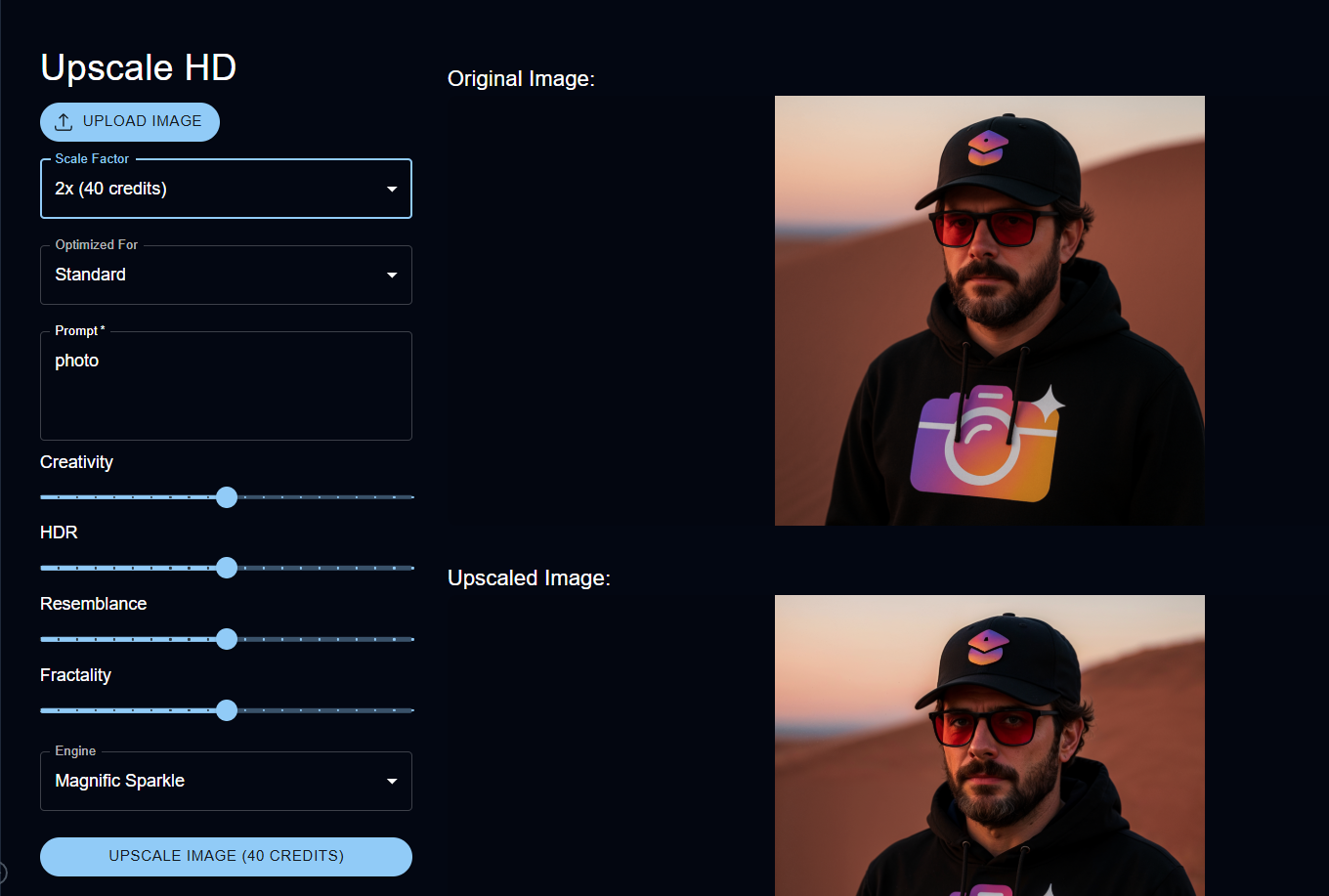
Upscale HD: Premium AI Upscaling with Magnific
Overview
Upscale HD is a premium image enhancement tool utilizing the advanced Magnific engine. It is designed to provide one of the best upscaling experiences on the market, focusing on sharpness, quality, and creative upscaling. Upscale HD allows you to dramatically increase the resolution of your images, supporting outputs up to 8K, while also offering parameters to influence the upscaling process creatively.Magnific Engine
Powered by a leading engine known for quality and creative upscaling.
High Resolution
Upscale images up to 8K resolution.
Exceptional Sharpness & Quality
Achieve premium detail and clarity in your upscaled images.
Creative Controls
Influence the upscaling with creativity, HDR, resemblance, and fractality settings.
How to Use Upscale HD
Follow these steps to upscale your images with high quality and creative control:Upload Image
Upload the image file you want to upscale.
The tool compresses the image for processing.
Select Scale Factor
Choose the desired scale factor for upscaling (2x, 4x, or 8x).
Each scale factor requires a specific number of credits.
Select Optimization
Choose what the upscaling is optimized for (e.g., Standard, Soft Portraits, Art & Illustration).
Enter Prompt
Provide a text prompt to guide the upscaling process. This helps the AI understand the content and add details consistent with your description.
Adjust Creative Settings (Optional)
Configure optional parameters to influence the creative aspects of the upscale:
Creativity
Creativity
Slider (-10 to 10) to influence the AI’s creative interpretation during upscaling.
HDR
HDR
Slider (-10 to 10) to adjust the High Dynamic Range effect.
Resemblance
Resemblance
Slider (-10 to 10) to control how much the upscaled image resembles the original.
Fractality
Fractality
Slider (-10 to 10) to influence fractal-like patterns or complexity.
Select Engine
Choose the Magnific engine to use for upscaling.
- Possible values:
Automatic,Magnific Illusio,Magnific Sharpy,Magnific Sparkle.
Upscale Image
Click the “Upscale Image” button. The tool will process your image based on the selected settings.
The upscaling process may take some time depending on the scale factor and complexity.
Input Parameters and Options
Upscale HD offers a range of input parameters for controlling the upscaling process:The image file to be upscaled. (Compressed for processing).
The factor to which the image will be upscaled.
- Possible enum values:
2x,4x,8x. - Credits required: 40 (2x), 80 (4x), 160 (8x).
Specifies what the upscaling is optimized for.
- Possible enum values:
standard,soft_portraits,hard_portraits,art_n_illustration,videogame_assets,nature_n_landscapes,films_n_photography,3d_renders,science_fiction_n_horror.
A text prompt to guide the upscaling process and add details.
Influences the AI’s creative interpretation during upscaling.
- Default: 0
- Range: -10 to 10
Adjusts the High Dynamic Range effect.
- Default: 0
- Range: -10 to 10
Controls how much the upscaled image resembles the original.
- Default: 0
- Range: -10 to 10
Influences fractal-like patterns or complexity.
- Default: 0
- Range: -10 to 10
Selects the Magnific engine to use.
- Default:
automatic - Possible enum values:
automatic,magnific_illusio,magnific_sharpy,magnific_sparkle.
Tips for Best Results
Provide a Clear Prompt
Use a descriptive prompt to help the AI understand the image content and add relevant details during upscaling.
Choose the Right Optimization
Select the ‘Optimized For’ setting that best matches the content of your image.
Experiment with Creative Settings
Adjust the Creativity, HDR, Resemblance, and Fractality sliders to fine-tune the artistic outcome.
Select the Appropriate Engine
Try different Magnific engines to see which produces the best style for your upscaled image.
