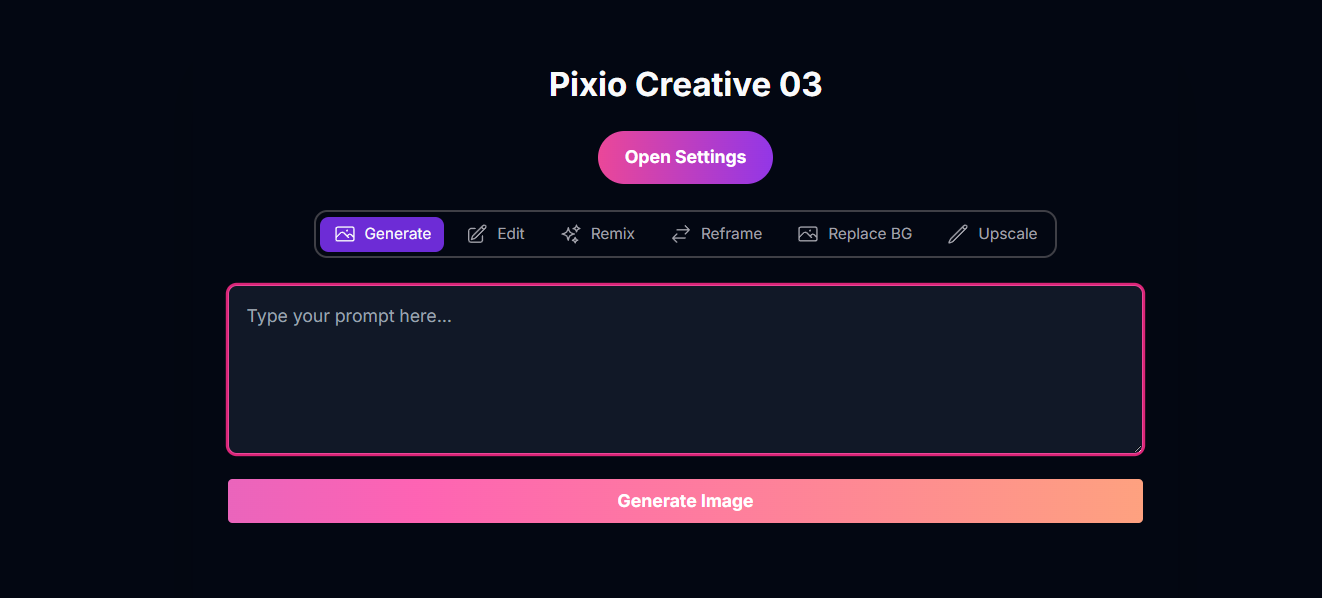
Pixio Creative 03: AI Image Generation and Remixing
Overview
Pixio Creative 03 is a cutting-edge AI image generation and manipulation tool that empowers you to create and transform images through various workflows. It provides a versatile suite of capabilities, accessible through different tabs, including generating images from text, editing existing images, remixing visuals, reframing compositions, replacing backgrounds, and upscaling resolution.Generate Images
Create original visuals from text prompts.
Edit Images
Modify existing images using mask-based editing.
Remix Images
Blend concepts and styles from text and image inputs.
Multiple Workflows
Access dedicated tools for Reframing, Replacing Backgrounds, and Upscaling.
Workflows and Capabilities
Pixio Creative 03 is organized into different tabs, each offering a specific workflow:Generate: Create Images from Text
In the Generate tab, you can create entirely new images by providing a text prompt and adjusting various settings. Inputs & Options (Generate Tab):- Prompt: Your text description of the desired image.
- Aspect Ratio: Choose the image shape (e.g., 1x1, 16x9).
- Images: Number of images to generate (1-8).
- Settings (Modal): Access additional controls like Rendering Speed, Magic Prompt, Seed, Style Type, Negative Prompt, Resolution, and Color Palette.
Generate Mode Examples
Explore the diverse range of images you can generate from text prompts:AMOLED Sunset Sky
.png)
Modern Brand Logo
.png)
Athletic Male Model
.png)
Sleek Wristwatch
.png)
Edit: Modify Existing Images
The Edit tab allows you to modify an existing image using mask-based editing. You upload an image and draw a mask to define the area you want to change. Inputs & Options (Edit Tab):- Upload Image to Edit: Upload the image you want to modify.
- Draw Mask: Access a mask editor to draw over the area you want to edit.
- Prompt: Describe what you want to appear in the masked area.
- Settings (Modal): Access common settings like Rendering Speed, Magic Prompt, Seed, Style Type, Negative Prompt, Resolution, Number of Images, and Color Palette.
Remix: Blend Concepts from Text and Image
The Remix tab allows you to blend concepts from a text prompt and an uploaded image, controlling the influence of the image on the final result. Inputs & Options (Remix Tab):- Upload Image: Upload the image to blend with your prompt.
- Image Weight: Slider to control how much the uploaded image influences the result.
- Prompt: Text description to guide the remixing.
- Settings (Modal): Access common settings like Rendering Speed, Magic Prompt, Seed, Style Type, Negative Prompt, Aspect Ratio, Resolution, Number of Images, and Color Palette.
Reframe: Adjust Composition
The Reframe tab allows you to adjust the composition of an image based on a desired output resolution. Inputs & Options (Reframe Tab):- Upload Image: Upload the image to reframe.
- Resolution: Select the desired output resolution.
- Settings (Modal): Access common settings like Rendering Speed, Seed, Number of Images, and Color Palette.
Replace BG: Change Background
The Replace BG tab allows you to replace the background of an image based on a text prompt. Inputs & Options (Replace BG Tab):- Upload Image: Upload the image with the background to replace.
- Prompt: Describe the new background you want.
- Settings (Modal): Access common settings like Rendering Speed, Magic Prompt, Seed, Style Type, Number of Images, and Color Palette.
Upscale: Enhance Resolution
The Upscale tab allows you to increase the resolution of an image with control over resemblance and detail. Inputs & Options (Upscale Tab):- Upload Image: Upload the image to upscale.
- Resemblance: Slider to control how much the upscaled image resembles the original.
- Detail: Slider to control the level of detail in the upscaled image.
- Optional Prompt: Text prompt to guide the upscaling process (optional).
- Settings (Modal): Access common settings like Magic Prompt, Seed, and Number of Images.
Mastering Prompts for Pixio Creative 03
Prompting is crucial across all workflows. The way you structure and detail your prompt depends on the active tab and your desired outcome.General Prompting Principles:
Be Specific and Detailed
Be Specific and Detailed
Employ descriptive language, detailed adjectives, and adverbs to paint a clear picture for the AI.
Use Natural Language
Use Natural Language
Formulate prompts using descriptive sentences.
Consider Negative Prompts
Consider Negative Prompts
Use negative prompts in the Settings modal to steer away from unwanted elements.
Magic Prompt Option
Magic Prompt Option
Control the AI’s interpretation and expansion of your prompt via the Settings modal.
Prompting for Specific Workflows:
Generate Prompts
Generate Prompts
Focus on fully describing the desired image from scratch, combining subject, context, style, lighting, and mood.
Example: “A futuristic cityscape at sunset, high angle view, digital painting, vibrant colors.”
Edit Prompts
Edit Prompts
Describe the desired changes within the masked area. Focus on what you want to appear or how the area should be modified.
Example: (Mask over a blank wall) Prompt: “A vibrant graffiti mural covering the wall.”
Remix Prompts
Remix Prompts
Describe the desired image, indicating how the AI should blend the concepts from the uploaded image with your text prompt.
Example: (Input Image: Photo of a cat) Prompt: “Remix this image into a cyberpunk robot cat, neon lights, wires, futuristic.”
Replace BG Prompts
Replace BG Prompts
Describe the new background you want for the uploaded image.
Example: (Input Image: Product photo) Prompt: “A lush jungle background.”
Upscale Prompts (Optional)
Upscale Prompts (Optional)
An optional prompt to guide the upscaling process, helping the AI add details consistent with your description.
Example: (Input Image: Blurry landscape) Prompt: “Enhance details of trees and mountains.”
How to Use Pixio Creative 03
Navigate through the different workflows using the tabs:Select Your Workflow Tab
Choose the tab that corresponds to your desired task: Generate, Edit, Remix, Reframe, Replace BG, or Upscale.
Provide Inputs (Image & Prompt)
Enter your text prompt. If the selected tab requires an image (Edit, Remix, Reframe, Replace BG, Upscale), upload your image. For Edit, you may also need to draw a mask.
Adjust Settings (Optional)
Click the “Open Settings” button to configure parameters like Aspect Ratio, Rendering Speed, Magic Prompt, Seed, Style Type, Negative Prompt, Resolution, Number of Images, and Color Palette.
Generate/Process Image
Click the action button for the active tab (e.g., “Generate Image”, “Remix Image”, “Upscale Image”).
Review and Download
Examine the generated or processed images in the gallery below. You can download individual images or all images.
Input Parameters and Options
Pixio Creative 03 offers a wide array of input parameters, accessible primarily through the Settings modal. The available parameters may vary slightly depending on the active tab.Common Parameters (Available across multiple tabs via Settings):
Choose from various preset ratios to determine the shape of your generated image.
- Possible enum values:
1x1,16x9,9x16,4x3,3x4,3x2,2x3,10x16,16x10,1x3,3x1,1x2,2x1,4x5,5x4.
Select the generation speed.
- Possible enum values:
TURBO,DEFAULT,QUALITY.
Control the AI’s interpretation and expansion of your prompt.
- Possible enum values:
AUTO,ON,OFF.
Optionally set a specific seed value for reproducible results.
Select from predefined style types to guide the overall aesthetic.
- Possible enum values:
AUTO,GENERAL,REALISTIC,DESIGN.
Specify elements you don’t want in the image.
Choose a specific output resolution. (Optional, default based on aspect ratio).
- Possible values: (List of resolutions like ‘512x1536’, ‘768x1024’, ‘1024x1024’, etc.).
The number of images to generate (1-8).
Define a color palette using a preset or custom colors.
name: Select a preset name (e.g., ‘EMBER’, ‘JUNGLE’).members: Define custom colors with hex codes and weights.
Tab-Specific Parameters:
Edit Tab
Edit Tab
The mask image (Data URI) defining the area to be edited. Required for Edit tab.
Remix Tab
Remix Tab
Controls how much the uploaded image influences the remixing process. (Range 1-100).
Tips for Best Results
Explore Workflows
Experiment with different tabs (Generate, Edit, Remix, etc.) to find the best tool for your specific creative task.
Master Prompting
Tailor your prompt content and detail based on the active tab and your desired outcome.
Utilize Settings
Dive into the Settings modal to fine-tune parameters like Rendering Speed, Style Type, and Color Palette.
Iterate and Refine
Generate multiple versions and adjust prompts or settings to achieve your desired result.
