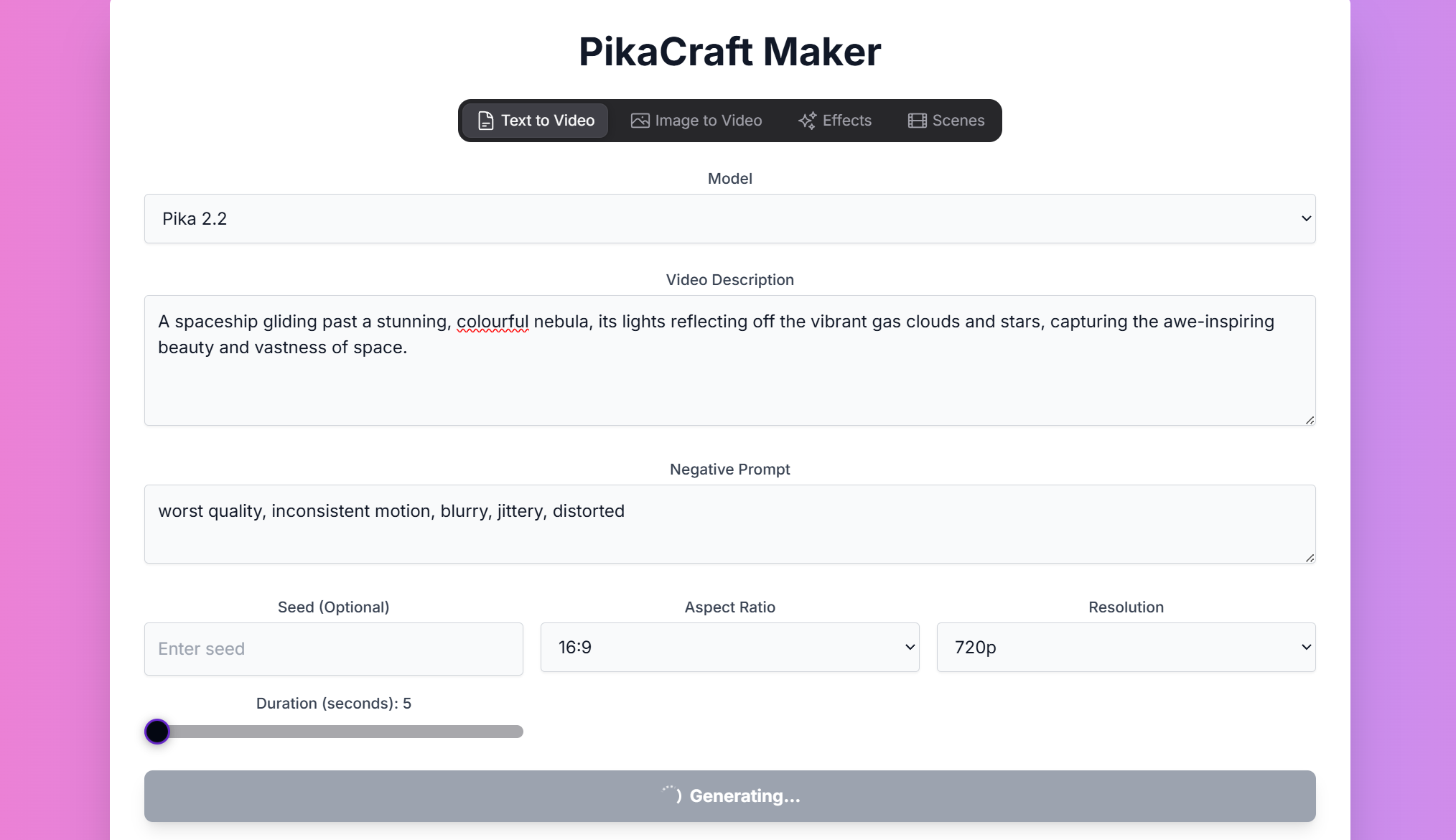
PikaCraft: AI Video Generation
Overview
PikaCraft is a cutting-edge AI platform that leverages the powerful Pika Labs models for video generation. With its ability to produce high-quality videos and handle a wide range of styles, PikaCraft is the perfect tool for creating posters, infographics, and other professional-quality visuals.Modes of Operation
PikaCraft offers four primary modes of operation, each designed for a specific video creation workflow.Text to Video
In Text to Video mode, you can create new videos from scratch using text prompts.Parameters
Parameters
- Prompt: Your text description of the desired video.
- Negative Prompt: Specify elements to omit from the video.
- Model: Choose between v2.1, v2.2, and v2 Turbo.
- Aspect Ratio: Choose between 16:9, 9:16, 1:1, 4:5, 5:4, 3:2, and 2:3.
- Resolution: Choose between 720p and 1080p.
- Duration: Choose between 5 and 10 seconds.
- Seed: Use a seed to control the output. The same seed + same prompt will produce an identical output.
Image to Video
In Image to Video mode, you can input an image and animate it with a prompt.Parameters
Parameters
- Prompt: Your text description of the desired animation.
- Negative Prompt: Specify elements to omit from the video.
- Model: Choose between v2.1, v2.2, and v2 Turbo.
- Resolution: Choose between 720p and 1080p.
- Duration: Choose between 5 and 10 seconds.
- Seed: Use a seed to control the output. The same seed + same prompt will produce an identical output.
Effects
In Effects mode, you can apply a variety of effects to an image.Parameters
Parameters
- Prompt: Your text description of the desired video.
- Negative Prompt: Specify elements to omit from the video.
- Effect: Choose from a variety of effects, including Cake-ify, Crumble, and Crush.
- Seed: Use a seed to control the output. The same seed + same prompt will produce an identical output.
Scenes
In Scenes mode, you can use multiple images to guide the video generation.Parameters
Parameters
- Prompt: Your text description of the desired video.
- Negative Prompt: Specify elements to omit from the video.
- Aspect Ratio: Choose between 16:9, 9:16, 1:1, 4:5, 5:4, 3:2, and 2:3.
- Resolution: Choose between 720p and 1080p.
- Duration: Choose between 5 and 10 seconds.
- Ingredients Mode: Choose between creative and precise.
- Seed: Use a seed to control the output. The same seed + same prompt will produce an identical output.
Mastering Prompts for PikaCraft
To achieve the best results with PikaCraft, focus on descriptive and specific prompts.Prompting Techniques:
Camera Control
Camera Control
With the
-camera parameter, you can direct camera movements. Choose from zoom, pan, or rotate. For example: -camera zoom inMotion Strength
Motion Strength
Adjust how much movement is in your video using the
-motion parameter. The default setting is 1, and you can select a value from 0 to 4. For example: -motion 3Guidance Scale
Guidance Scale
The
-gs parameter helps adjust how closely your video will follow your text prompt. Choose a value between 8–24, with 12 as the default. For example: -gs 16Negative Prompting
Negative Prompting
The
-neg parameter is used to exclude specific elements you don’t want in your video. You can specify words to avoid. For example: -neg words letters signsAspect Ratio
Aspect Ratio
With the
-ar parameter, you can set the width:height ratio of your video, with options like 16:9, 9:16, 1:1, and 4:5. For example: -ar 16:9Seed
Seed
For consistent generation, use the
-seed parameter. Note that this guarantees consistency only if both the prompt and negative prompt are unchanged. For example: -seed 123456789Prompt Examples
Text to Video
Text to Video Example 1
Text to Video Example 2
Image to Video
Image to Video Example

Effects
Effects Example
.jpeg)
