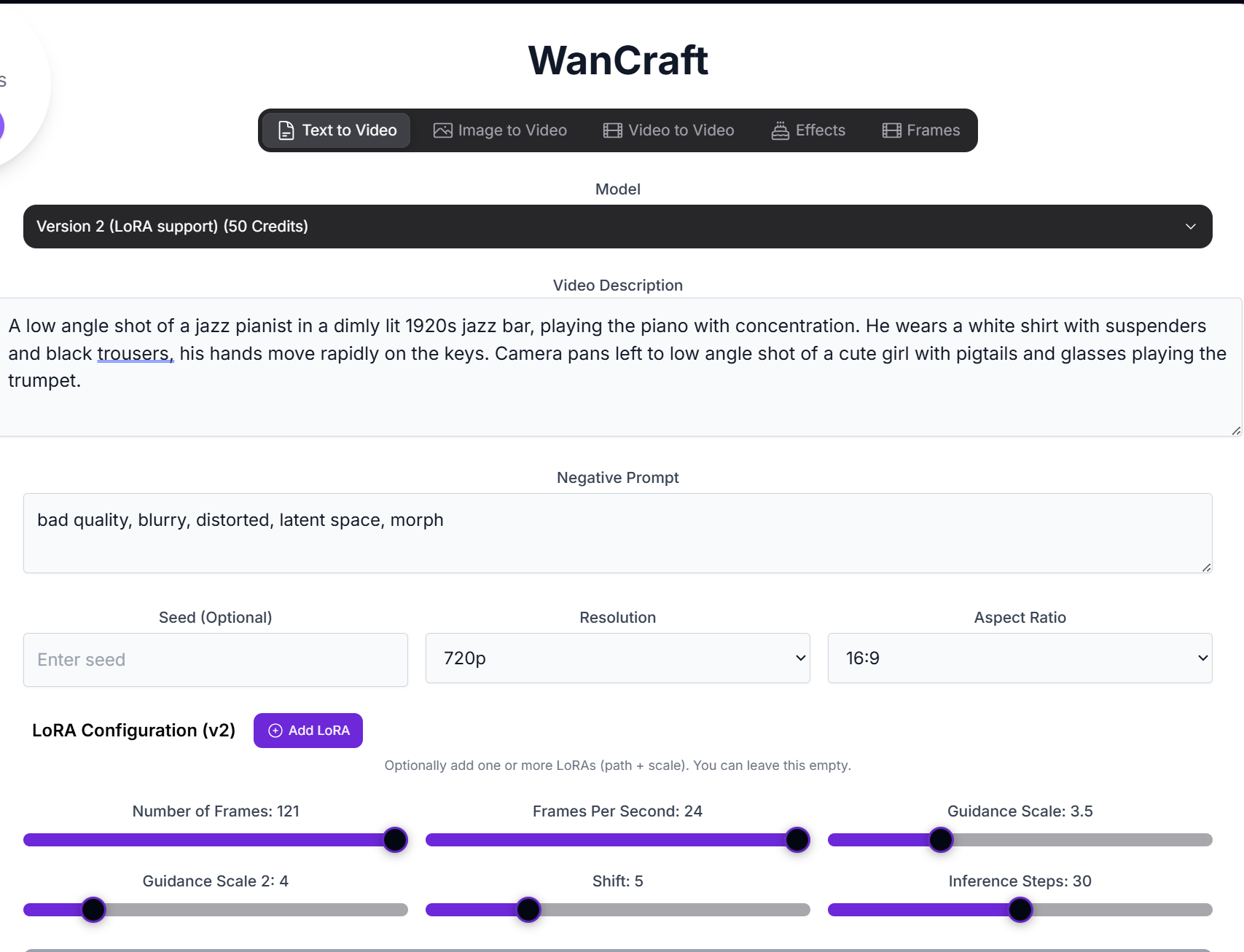
WanCraft: AI Video Generation
Overview
WanCraft is a cutting-edge AI platform that leverages Alibaba’s powerful Wan 2.1 and 2.2 models for both image and video generation. With its ability to produce high-resolution videos and handle a wide range of styles, WanCraft is the perfect tool for creating posters, infographics, and other professional-quality visuals.Modes of Operation
WanCraft offers five primary modes of operation, each designed for a specific video creation workflow.Text to Video
In Text to Video mode, you can create new videos from scratch using text prompts.Parameters
Parameters
- Prompt: Your text description of the desired video.
- Negative Prompt: Specify elements to omit from the video.
- Model: Choose between Fast, Balanced, Quality, v2, and v2 Turbo.
- Resolution: Choose between 480p, 580p, and 720p.
- Aspect Ratio: Choose between auto, 16:9, 9:16, and 1:1.
- Inference Steps: The number of steps to take when generating the video.
- Guidance Scale: Dictates how closely the image generation follows your prompt.
- Shift: A parameter for controlling the video generation.
- Sampler: Choose between unipc and dpm++.
- Number of Frames: The number of frames in the output video.
- Frames Per Second: The frames per second of the output video.
- Seed: Use a seed to control the output. The same seed + same prompt will produce an identical output.
Image to Video
In Image to Video mode, you can input an image and animate it with a prompt.Parameters
Parameters
- Prompt: Your text description of the desired animation.
- Negative Prompt: Specify elements to omit from the video.
- Model: Choose between Fast, Standard, Quality, v2, and v2 Turbo.
- Resolution: Choose between 480p and 720p.
- Aspect Ratio: Choose between auto, 16:9, 9:16, and 1:1.
- Inference Steps: The number of steps to take when generating the video.
- Guidance Scale: Dictates how closely the image generation follows your prompt.
- Shift: A parameter for controlling the video generation.
- Number of Frames: The number of frames in the output video.
- Frames Per Second: The frames per second of the output video.
- Seed: Use a seed to control the output. The same seed + same prompt will produce an identical output.
Effects
In Effects mode, you can apply a variety of effects to an image.Parameters
Parameters
- Subject: Your text description of the subject in the image.
- Effect Type: Choose between squish, muscle, inflate, crush, rotate, gun-shooting, deflate, and cakeify.
- Number of Frames: The number of frames in the output video.
- Frames Per Second: The frames per second of the output video.
- Aspect Ratio: Choose between auto, 16:9, 9:16, and 1:1.
- Inference Steps: The number of steps to take when generating the video.
- LoRA Scale: A parameter for controlling the LoRA scale.
- Number of Reference Steps: The number of reference steps to take.
- Seed: Use a seed to control the output. The same seed + same prompt will produce an identical output.
Frames
In Frames mode, you can create a video by providing the first and last frames.Parameters
Parameters
- Prompt: Your text description of the desired video.
- Negative Prompt: Specify elements to omit from the video.
- Resolution: Choose between 480p and 720p.
- Aspect Ratio: Choose between auto, 16:9, 9:16, and 1:1.
- Inference Steps: The number of steps to take when generating the video.
- Guide Scale: Dictates how closely the image generation follows your prompt.
- Shift: A parameter for controlling the video generation.
- Number of Frames: The number of frames in the output video.
- Frames Per Second: The frames per second of the output video.
- Seed: Use a seed to control the output. The same seed + same prompt will produce an identical output.
Video to Video
In Video to Video mode, you can transform an existing video with a new prompt.Parameters
Parameters
- Prompt: Your text description of the desired transformation.
- Negative Prompt: Specify elements to omit from the video.
- Strength: Control the influence of the input video.
- Resolution: Choose between 480p, 580p, and 720p.
- Aspect Ratio: Choose between auto, 16:9, 9:16, and 1:1.
- Inference Steps: The number of steps to take when generating the video.
- Guidance Scale: Dictates how closely the image generation follows your prompt.
- Guidance Scale 2: A second parameter for controlling the guidance scale.
- Shift: A parameter for controlling the video generation.
- Interpolator: Choose between none, film, and rife.
- Number of Interpolated Frames: The number of frames to interpolate.
- Adjust FPS for Interpolation: Choose whether to adjust the FPS for interpolation.
- Resample FPS: Choose whether to resample the FPS to the target.
- Number of Frames: The number of frames in the output video.
- Frames Per Second: The frames per second of the output video.
- Seed: Use a seed to control the output. The same seed + same prompt will produce an identical output.
Mastering Prompts for WanCraft
To achieve the best results with WanCraft, focus on descriptive and specific prompts.Prompting Techniques:
Camera Movements
Camera Movements
Describing how the camera moves is crucial in creating dynamic, engaging videos. Examples include:
- Pan Left/Right: Horizontal movement of the camera.
- Tilt Up/Down: Vertical movement of the camera.
- Dolly In/Out: A smooth zooming effect, often used for dramatic emphasis.
- Tracking Shot: The camera follows a subject.
- Crash Zoom: A rapid zoom into or out of a subject.
- Camera Roll: The camera rotates along its own axis.
Lighting
Lighting
Lighting can drastically change the feel of a scene. Examples include:
- Soft Light: Gentle and diffused, creates a warm atmosphere.
- Hard Light: Harsh and direct, adds intensity.
- Backlight: Creates silhouettes and dramatic contrast.
- Volumetric Lighting: Adds visible beams of light through fog or dust.
Atmosphere and Mood
Atmosphere and Mood
Setting the right atmosphere ensures that the generated video conveys the desired tone. Examples include:
- Somber: Gloomy, reflective, often with overcast lighting.
- Euphoric: Bright, colorful, energetic.
- Mysterious: Dark, foggy, and suspenseful.
- Dreamlike: Surreal, soft focus, ethereal lighting.
Composition and Perspective
Composition and Perspective
Describing how the subject is framed in the shot helps create engaging visuals. Examples include:
- Close-Up: Focusing on a subject’s facial expressions or details.
- Wide Shot: Establishing a setting with a broad view.
- Low Angle: Making the subject appear imposing or powerful.
- High Angle: Looking down to make the subject appear small or vulnerable.
Visual Style and Effects
Visual Style and Effects
Defining the look and feel of the video is essential for guiding the model. Examples include:
- Cinematic: Rich, high-contrast visuals with a filmic quality.
- Vintage Film Look: Grainy textures and muted colors.
- Shallow Depth of Field: Blurred backgrounds with sharp focus on the subject.
- Motion Blur: Simulating real-world camera motion for natural movement.
