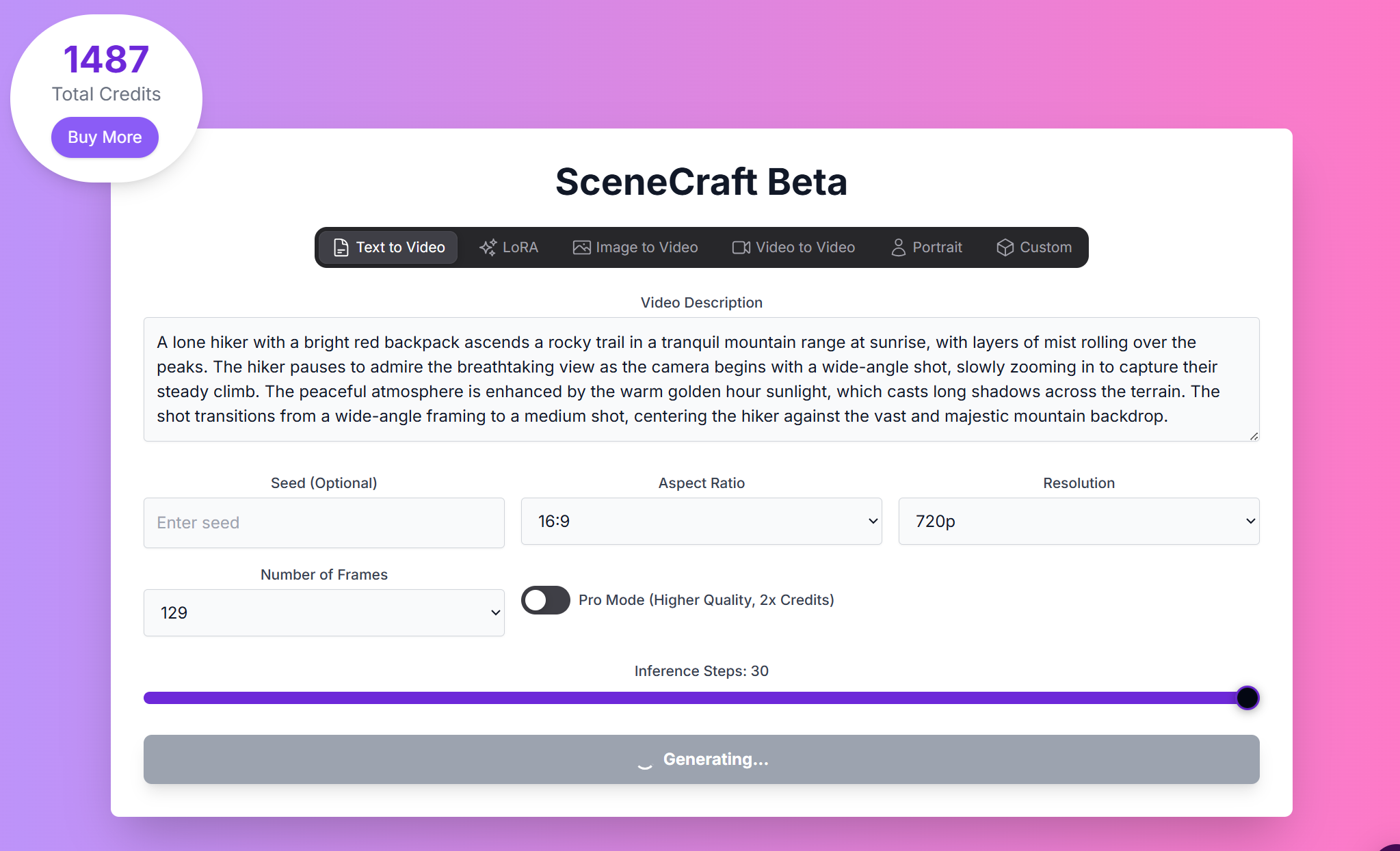
SceneCraft: AI Video Generation
Overview
SceneCraft is a game-changing AI video generator that breaks down the barriers of professional video creation. Powered by the advanced Hunyuan model, SceneCraft delivers studio-quality results completely free of charge, democratizing high-end video production for creators worldwide.Modes of Operation
SceneCraft offers six primary modes of operation, each designed for a specific video creation workflow.Text to Video
In Text to Video mode, you can create new videos from scratch using text prompts.Parameters
Parameters
- Prompt: Your text description of the desired video.
- Aspect Ratio: Choose between 16:9 and 9:16.
- Resolution: Choose between 480p, 580p, and 720p.
- Number of Frames: Choose between 85 and 129.
- Pro Mode: Enable for higher quality at the cost of more credits.
- Inference Steps: The number of steps to take when generating the video.
- Seed: Use a seed to control the output. The same seed + same prompt will produce an identical output.
Prompt Examples
Text to Video Example 1
Text to Video Example 2
LoRA
In LoRA mode, you can train and use your own LoRAs for better consistency in videos.Parameters
Parameters
- Prompt: Your text description of the desired video.
- Aspect Ratio: Choose between 16:9 and 9:16.
- Resolution: Choose between 480p, 580p, and 720p.
- Number of Frames: Choose between 85 and 129.
- Pro Mode: Enable for higher quality at the cost of more credits.
- Seed: Use a seed to control the output. The same seed + same prompt will produce an identical output.
- LoRAs: Add custom LoRAs to create unique and personalized videos.
Image to Video
In Image to Video mode, you can input an image and animate it with a prompt.Parameters
Parameters
- Prompt: Your text description of the desired animation.
- Aspect Ratio: Choose between 16:9 and 9:16.
- Resolution: Only 720p is supported for image-to-video.
- Number of Frames: Choose between 85 and 129.
- Seed: Use a seed to control the output. The same seed + same prompt will produce an identical output.
Video to Video
In Video to Video mode, you can transform already existing videos with prompting.Parameters
Parameters
- Prompt: Your text description of the desired transformation.
- Aspect Ratio: Choose between 16:9 and 9:16.
- Resolution: Choose between 480p, 580p, and 720p.
- Inference Steps: The number of steps to take when generating the video.
- Pro Mode: Enable for higher quality at the cost of more credits.
- Strength: Control the influence of the input video.
- Seed: Use a seed to control the output. The same seed + same prompt will produce an identical output.
Portrait
In Portrait mode, you can use a video of a face to drive an animation of a portrait image.Parameters
Parameters
- Use ArcFace: Enable for better face recognition.
- Seed: Use a seed to control the output. The same seed + same prompt will produce an identical output.
Custom
In Custom mode, you can have an item or character and use it as a subject in a new video while retaining consistency.Parameters
Parameters
- Prompt: Your text description of the desired video.
- Negative Prompt: Specify elements to omit from the video.
- Aspect Ratio: Choose between 16:9 and 9:16.
- Resolution: Choose between 512p and 720p.
- FPS: The frames per second of the output video.
- CFG Scale: Dictates how closely the video generation follows your prompt.
- Number of Frames: The number of frames in the output video.
- Enable Prompt Expansion: Enable to automatically expand your prompt for better results.
- Inference Steps: The number of steps to take when generating the video.
- Seed: Use a seed to control the output. The same seed + same prompt will produce an identical output.
How to Train a LoRA
1
Step 1: Open the LoRA Training Modal
Click the “Train LoRA” button in the LoRA tab to open the training modal.
2
Step 2: Upload Your Images
Upload between 4 and 30 images of the subject you want to train your LoRA on. You can also upload a zip file containing your images.
3
Step 3: Name Your LoRA
Give your LoRA a name and an optional trigger word.
4
Step 4: Start Training
Click the “Train LoRA” button to start the training process. This will cost 800 credits.
Mastering Prompts for SceneCraft
A compelling AI video prompt consists of 7 components: 1. subject, 2. scene, 3. motion, 4. camera movement, 5. atmosphere, 6. lighting, 7. shot composition.Prompting Techniques:
Subject
Subject
Define Your Star. Must clearly specify the main focus of your video. Be specific about details that matter, such as size, color, or distinctive features.
Examples:
Examples:
- “A young woman with flowing red hair”
- “A sleek electric sports car”
- “A majestic eagle in flight”
Scene
Scene
Set Your Stage. Describe the environment where your action takes place. Include background elements that enhance your story’s context.
Examples:
Examples:
- “In a neon-lit cyberpunk cityscape”
- “Amidst a snow-covered forest at dawn”
- “Inside a minimalist modern apartment”
Motion
Motion
Bring Life to Your Video. Detail how your subject moves or interacts. Use vivid verbs to describe precise movements.
Examples:
Examples:
- “Gracefully dancing through falling autumn leaves”
- “Rapidly accelerating along a coastal highway”
- “Smoothly transitioning between yoga poses”
Camera Movement
Camera Movement
Direct Your Shot. Specify how the camera should capture the action. Think like a cinematographer to create dynamic visual interest.
Examples:
Examples:
- “Slow upward tilt revealing the cityscape”
- “Smooth tracking shot following the subject”
- “Dramatic circular pan around the scene”
Atmosphere
Atmosphere
Create the Right Mood. Set the emotional tone of your video. Consider how lighting and color contribute to the desired atmosphere.
Examples:
Examples:
- “Mysterious and ethereal atmosphere”
- “Energetic and vibrant mood”
- “Calm and serene ambiance”
Lighting
Lighting
Perfect Your Illumination. Define how light shapes your scene. Light can dramatically affect the mood and visual impact.
Examples:
Examples:
- “Soft, warm sunlight filtering through trees”
- “Sharp, contrasting shadows from street lights”
- “Diffused, ethereal glow from above”
Shot Composition
Shot Composition
Frame Your Vision. Describe how elements should be arranged. Consider the rule of thirds and visual balance in your composition.
Examples:
Examples:
- “Close-up shot focusing on emotional expression”
- “Wide landscape shot emphasizing scale”
- “Low-angle shot creating dramatic perspective”
