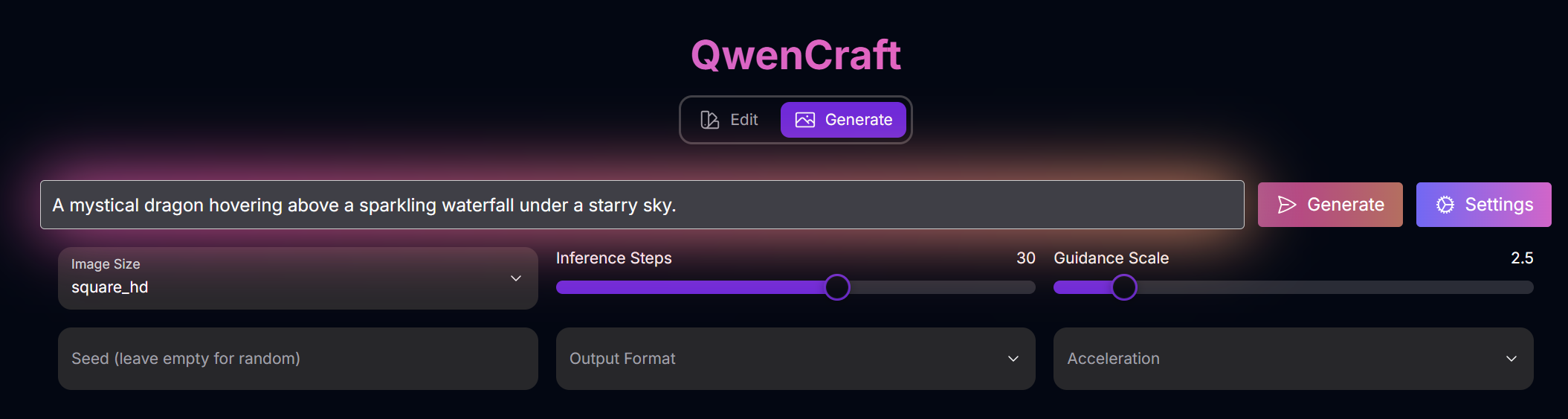
QwenCraft: Advanced AI Image Generation and Editing
Overview
QwenCraft is a cutting-edge AI platform that leverages Alibaba’s powerful Qwen-Image models for both image generation and advanced editing. As an open-source model with an Apache 2.0 license, Qwen-Image is the go-to choice for companies and startups for image use cases. QwenCraft offers unique capabilities, particularly in text rendering and image editing, providing a versatile workflow for all your visual needs.What Makes Qwen-Image Special?
Qwen-Image is not just another image model. It’s a powerful, open-source tool that excels in a variety of tasks, making it a top choice for developers and creators.Superior Text Rendering
Qwen-Image excels at complex text rendering, including multi-line layouts and fine-grained details in both English and Chinese.
Consistent Image Editing
Qwen-Image achieves exceptional performance in preserving both semantic meaning and visual realism during editing operations.
Strong Cross-Benchmark Performance
Qwen-Image consistently outperforms existing models across diverse generation and editing tasks.
Open Source
With an Apache 2.0 license, Qwen-Image is the go-to choice for companies and startups for image use cases.
Modes of Operation
QwenCraft offers two primary modes of operation: Generate and Edit.Generate Mode
In Generate mode, you can create new images from scratch using text prompts.Parameters
Parameters
- Prompt: Your text description of the desired image.
- Image Size: Choose from a variety of preset sizes or specify a custom resolution.
- Inference Steps: Keep it around 20-30 for quick renders and 50 for final renders.
- Guidance Scale: Dictates how closely the image generation follows your prompt. The ideal number is between 4 to 5.
- Seed: Use a seed to control the output. The same seed + same prompt will produce an identical output.
- Output Format: Choose between PNG and JPEG.
- Acceleration: Choose between none, regular, and high.
Edit Mode
In Edit mode, you can modify existing images using text prompts.Parameters
Parameters
- Prompt: Your text description of the desired edits.
- Image Size: Choose from a variety of preset sizes or specify a custom resolution.
- Inference Steps: Keep it around 20-30 for quick renders and 50 for final renders.
- Guidance Scale: Dictates how closely the image generation follows your prompt. The ideal number is between 4 to 5.
- Seed: Use a seed to control the output. The same seed + same prompt will produce an identical output.
- Output Format: Choose between PNG and JPEG.
- Acceleration: Choose between none, regular, and high.
- Negative Prompt: Specify elements to omit from the image.
Mastering Prompts for QwenCraft
To achieve the best results with QwenCraft, focus on descriptive and specific prompts.Prompting Techniques:
Text Edits
Text Edits
Use these for replacing or correcting text without breaking style.
Local Appearance Edits
Local Appearance Edits
Small, surgical changes to an object or clothing.
Global Style or Semantic Edits
Global Style or Semantic Edits
Change the entire look but keep the structure intact.
Micro / Region Edits
Micro / Region Edits
Target tiny details with precision.
Identity & Character Control
Identity & Character Control
Preserve or swap identities without breaking features.
Poster & Composite Design
Poster & Composite Design
For structured layouts and graphic design edits.
Camera & Lighting Controls
Camera & Lighting Controls
Direct Qwen like a photographer.
Prompt Examples
Generate
Generate Example 1
.png)
Generate Example 2
.png)
Generate Example 3
.png)
Generate Example 4
.png)
Edit
Edit Example 1
.png)
.png)
Tips for Best Results
Be Specific
Use detailed keywords to describe the subject, style, and composition of your desired image.
Use Quotes for Text
Put the exact words you want in double quotes to ensure they are rendered correctly.
Chain Your Edits
Don’t overload one edit. Chain 2–3 smaller edits instead for better results.
Use Negatives
Use negatives to avoid distortion, warped text, and duplicate faces.
