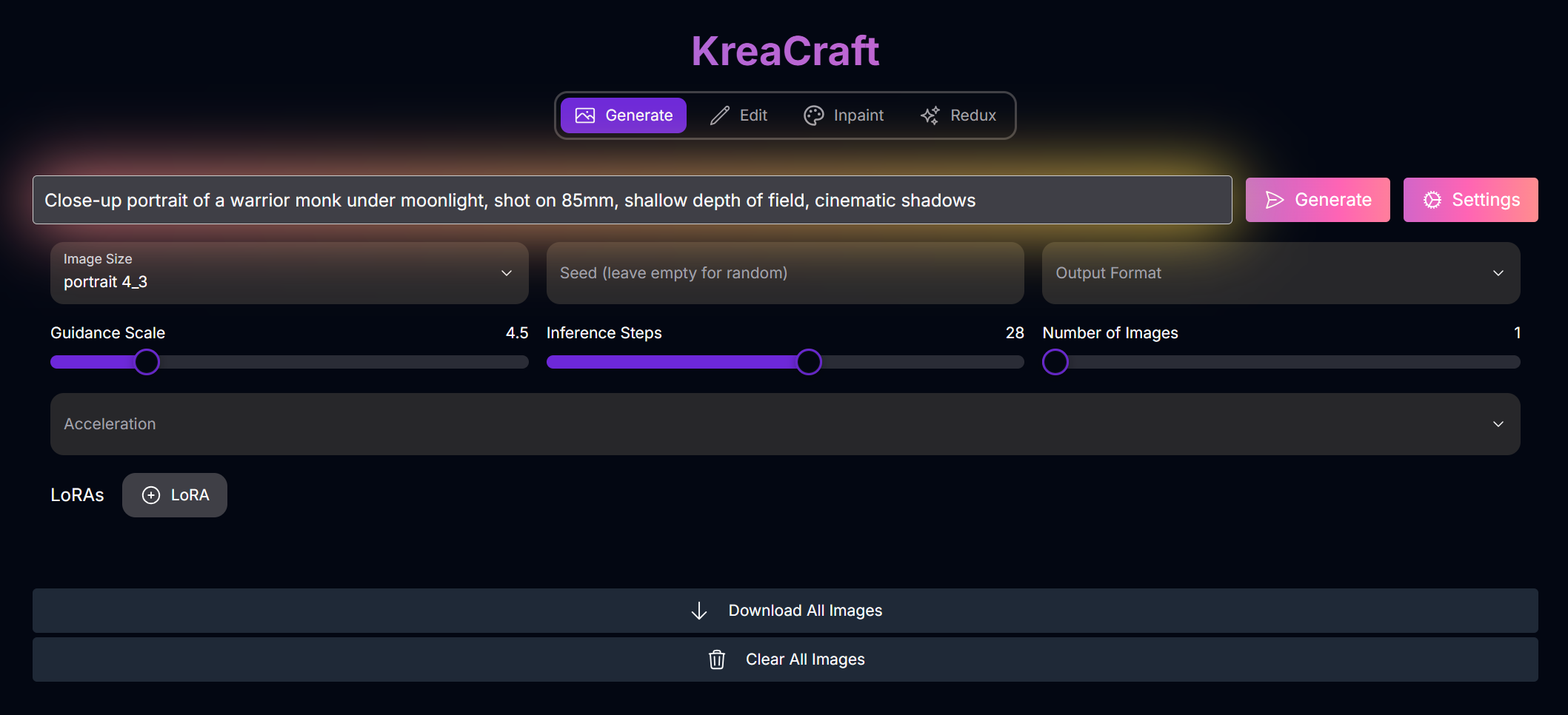
KreaCraft: Stunning Photorealistic Image Generation
Overview
KreaCraft is a premier AI image generation and editing tool that leverages the power of Flux 1 Krea, a state-of-the-art, open-weight model developed in collaboration with Krea AI. This model is renowned for its ability to produce clean, realistic images with cinematic lighting and natural textures, overcoming the oversaturated “AI look” common in other models.What Makes Flux 1 Krea Special?
Flux 1 Krea is not just another image model. It’s a powerful, open-weight tool that excels in a variety of tasks, making it a top choice for developers and creators.Exceptional Realism
Flux 1 Krea is built for clean realism, cinematic lighting, and natural textures, avoiding the plastic skin and exaggerated highlights of other models.
Highly Distinctive Aesthetics
The model is “opinionated,” offering users pleasant surprises in the form of diverse, visually interesting images.
State-of-the-Art Performance
Flux 1 Krea outperforms previous open text-to-image models and is on par with closed solutions in human preference assessments.
Flexible and Customizable
The model is architecturally compatible with the FLUX.1 [dev] ecosystem and serves as a flexible base model for customization.
Modes of Operation
KreaCraft offers four primary modes of operation: Generate, Edit, Inpaint, and Redux.Generate Mode
In Generate mode, you can create new images from scratch using text prompts.Parameters
Parameters
- Prompt: Your text description of the desired image.
- Image Size: Choose from a variety of preset sizes or specify a custom resolution.
- Inference Steps: The number of steps to take when generating the image.
- Guidance Scale: Dictates how closely the image generation follows your prompt.
- Seed: Use a seed to control the output. The same seed + same prompt will produce an identical output.
- Number of Images: Generate up to four images at once.
- Output Format: Choose between PNG and JPEG.
- Acceleration: Choose between none, regular, and high.
- LoRAs: Add custom LoRAs to create unique and personalized images.
Edit Mode
In Edit mode, you can modify existing images using text prompts.Parameters
Parameters
- Prompt: Your text description of the desired edits.
- Image Size: Choose from a variety of preset sizes or specify a custom resolution.
- Inference Steps: The number of steps to take when generating the image.
- Guidance Scale: Dictates how closely the image generation follows your prompt.
- Seed: Use a seed to control the output. The same seed + same prompt will produce an identical output.
- Number of Images: Generate up to four images at once.
- Output Format: Choose between PNG and JPEG.
- Acceleration: Choose between none, regular, and high.
- Strength: Control the influence of the input image.
- LoRAs: Add custom LoRAs to create unique and personalized images.
Inpaint Mode
In Inpaint mode, you can edit specific areas of an image using a mask.Parameters
Parameters
- Prompt: Your text description of the desired edits.
- Image Size: Choose from a variety of preset sizes or specify a custom resolution.
- Inference Steps: The number of steps to take when generating the image.
- Guidance Scale: Dictates how closely the image generation follows your prompt.
- Seed: Use a seed to control the output. The same seed + same prompt will produce an identical output.
- Number of Images: Generate up to four images at once.
- Output Format: Choose between PNG and JPEG.
- Acceleration: Choose between none, regular, and high.
- Strength: Control the influence of the input image.
- LoRAs: Add custom LoRAs to create unique and personalized images.
Redux Mode
In Redux mode, you can remix an existing image to create a new, stylized version.Parameters
Parameters
- Image Size: Choose from a variety of preset sizes or specify a custom resolution.
- Inference Steps: The number of steps to take when generating the image.
- Guidance Scale: Dictates how closely the image generation follows your prompt.
- Seed: Use a seed to control the output. The same seed + same prompt will produce an identical output.
- Number of Images: Generate up to four images at once.
- Output Format: Choose between PNG and JPEG.
- Acceleration: Choose between none, regular, and high.
Mastering Prompts for KreaCraft
To achieve the best results with KreaCraft, focus on descriptive and specific prompts.Prompting Techniques:
Be Specific, Not Poetic
Be Specific, Not Poetic
Use real-world camera lingo (f/1.4, backlight, ISO) and descriptive terms like “frosted glass window” instead of “dreamy vibes.”
Stick to 1-2 Subjects
Stick to 1-2 Subjects
Avoid stacking too many concepts in one prompt to ensure the best results.
Tips for Best Results
Be Descriptive
Provide details about the subject, lighting, and camera style.
Experiment with Styles
Test cinematic, natural, or studio lighting.
Use Consistent Seeds
If you need matching variations, use a consistent seed.
Try Multiple Outputs
Let the model give you options by generating multiple outputs.
