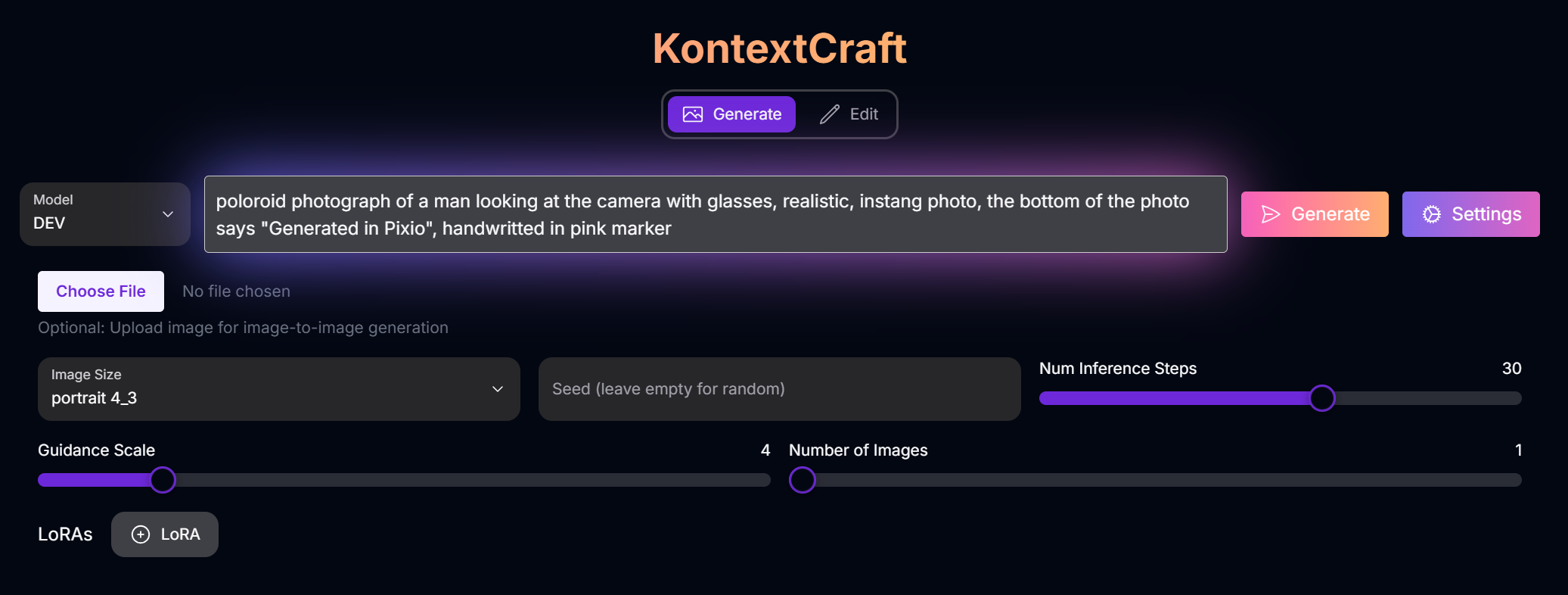
KontextCraft: Unleash Your Creative Vision
Overview
KontextCraft is a premier AI image generation and editing tool that leverages the power of Black Forest Labs’ Kontext models. These models are renowned for their ability to produce high-quality images and provide a seamless editing experience. KontextCraft brings this capability to your fingertips, allowing you to generate stunning visuals and transform existing images with ease. Whether you’re a professional artist or a hobbyist, KontextCraft provides the tools and flexibility to bring your creative ideas to life.What Makes Kontext Special?
The Kontext models are not just another set of image generation tools. They are built on a foundation of cutting-edge research and development, which gives them a number of unique advantages:In-Context Image Generation
Kontext models can be prompted with both text and images, allowing for a more intuitive and flexible workflow.
Seamless Editing
The models can seamlessly extract and modify visual concepts to produce new, coherent renderings.
High-Quality Outputs
Kontext models are known for their ability to produce high-quality images with excellent prompt following.
Robust Consistency
The models allow for multiple successive edits with minimal visual drift, ensuring a consistent and coherent result.
Modes of Operation
KontextCraft offers two primary modes of operation: Generate and Edit.Generate Mode
In Generate mode, you can create new images from scratch using text prompts. You can also upload an image to use as a starting point for the generation process.Models
Models
- DEV: A versatile model that supports both text-to-image and image-to-image generation, as well as custom LoRAs.
- PRO: A high-quality model for generating detailed and realistic images.
- MAX: The most powerful model, capable of producing stunning, high-resolution images.
Settings
Settings
- Image Size: Choose from a variety of preset sizes or specify a custom resolution.
- Seed: Set a specific seed for reproducible results, or leave it empty for a random seed.
- Guidance Scale: Adjust how closely the AI follows your prompt.
- Number of Images: Generate up to four images at once.
- Strength: Control the influence of the input image when using image-to-image generation.
- LoRAs: Add custom LoRAs to the DEV model to create unique and personalized images.
Edit Mode
In Edit mode, you can modify existing images using text prompts. You can also upload multiple images for batch editing.Models
Models
- DEV: A versatile model that supports both single and multi-image editing, as well as custom LoRAs.
- PRO: A high-quality model for editing images with precision and control.
- PRO-MULTI: A version of the PRO model that is optimized for editing multiple images at once.
- MAX: The most powerful model, capable of producing stunning, high-resolution edits.
- MAX-MULTI: A version of the MAX model that is optimized for editing multiple images at once.
Settings
Settings
- Aspect Ratio: Choose from a variety of preset aspect ratios.
- Seed: Set a specific seed for reproducible results, or leave it empty for a random seed.
- Guidance Scale: Adjust how closely the AI follows your prompt.
- Number of Images: Generate up to four edited images at once.
- LoRAs: Add custom LoRAs to the DEV model to create unique and personalized edits.
Mastering Prompts for KontextCraft
To achieve the best results with KontextCraft, focus on descriptive and specific prompts.Prompting Techniques:
Be Specific
Be Specific
Use detailed keywords to describe the subject, style, and composition of your desired image.
Describe Lighting
Describe Lighting
Specify the lighting conditions to create the mood and atmosphere you want.
Experiment
Experiment
Try different combinations of keywords and settings to discover new styles and effects.
Prompt Examples
Generate
A majestic lion with a flowing mane of fire
.jpeg)
A futuristic cityscape
.jpeg)
A whimsical forest scene
.jpeg)
A photorealistic portrait
.jpeg)
Edit
Change the color of the car to a vibrant red
.jpeg)
.jpeg)
Add a pair of sunglasses to the man's face
.jpeg)
.jpeg)
Make the sky look like a beautiful sunset
.jpeg)
.jpeg)
Remove the person from the background
.jpeg)
.jpeg)
Tips for Best Results
Choose the Right Model
Select the model that best suits your needs, whether you’re looking for speed, quality, or realism.
Use High-Quality Images
When editing, start with high-resolution images for the best results.
Experiment with Settings
Adjust the various parameters to fine-tune the output and explore creative variations.
Have Fun!
Don’t be afraid to experiment and try new things. The possibilities are endless!
