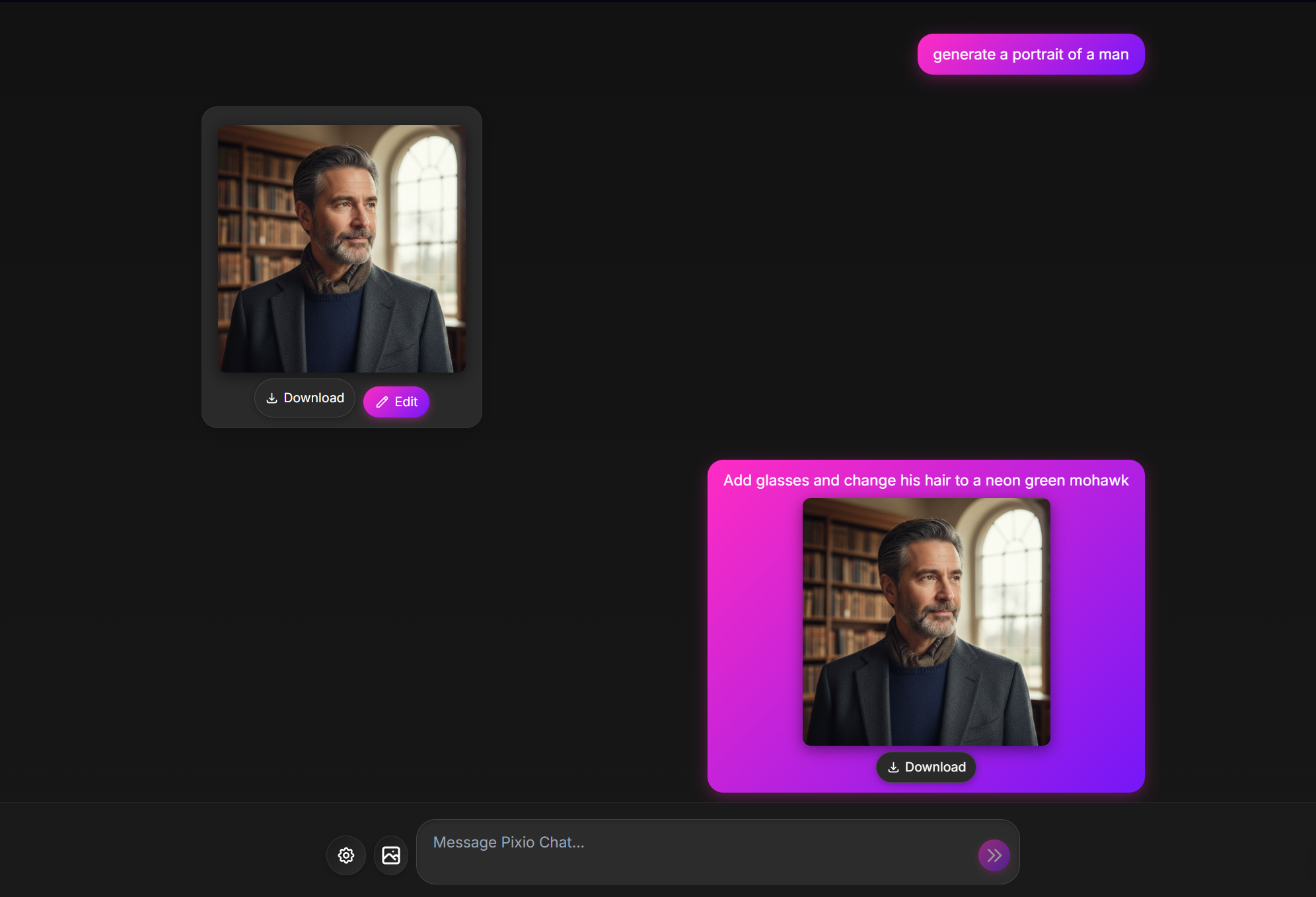
Pixio Chat: Conversational Image Generation
Overview
Pixio Chat is a revolutionary tool that allows you to generate and process images conversationally. You can prompt Pixio Chat with text, images, or a combination of both, allowing you to create, edit, and iterate on visuals with unprecedented control.Key Features
Pixio Chat offers a wide range of features that make it a powerful tool for both beginners and professionals.Text-to-Image
Generate high-quality images from simple or complex text descriptions.
Image + Text-to-Image (Editing)
Provide an image and use text prompts to add, remove, or modify elements, change the style, or adjust the color grading.
Multi-Image to Image (Composition & Style Transfer)
Use multiple input images to compose a new scene or transfer the style from one image to another.
Iterative Refinement
Engage in a conversation to progressively refine your image over multiple turns, making small adjustments until it’s perfect.
High-Fidelity Text Rendering
Accurately generate images that contain legible and well-placed text, ideal for logos, diagrams, and posters.
Prompting Guide and Strategies
Mastering Pixio Chat starts with one fundamental principle: Describe the scene, don’t just list keywords. The model’s core strength is its deep language understanding. A narrative, descriptive paragraph will almost always produce a better, more coherent image than a list of disconnected words.Prompts for Generating Images
Photorealistic Scenes
Photorealistic Scenes
For realistic images, use photography terms. Mention camera angles, lens types, lighting, and fine details to guide the model toward a photorealistic result.
Stylized Illustrations & Stickers
Stylized Illustrations & Stickers
To create stickers, icons, or assets, be explicit about the style and request a transparent background.
Accurate Text in Images
Accurate Text in Images
Be clear about the text, the font style (descriptively), and the overall design.
Product Mockups & Commercial Photography
Product Mockups & Commercial Photography
Perfect for creating clean, professional product shots for e-commerce, advertising, or branding.
Minimalist & Negative Space Design
Minimalist & Negative Space Design
Excellent for creating backgrounds for websites, presentations, or marketing materials where text will be overlaid.
Sequential Art (Comic Panel / Storyboard)
Sequential Art (Comic Panel / Storyboard)
Builds on character consistency and scene description to create panels for visual storytelling.
Prompts for Editing Images
Adding and Removing Elements
Adding and Removing Elements
Provide an image and describe your change. The model will match the original image’s style, lighting, and perspective.
Inpainting (Semantic Masking)
Inpainting (Semantic Masking)
Conversationally define a “mask” to edit a specific part of an image while leaving the rest untouched.
Style Transfer
Style Transfer
Provide an image and ask the model to recreate its content in a different artistic style.
Advanced Composition: Combining Multiple Images
Advanced Composition: Combining Multiple Images
Provide multiple images as context to create a new, composite scene. This is perfect for product mockups or creative collages.
High-Fidelity Detail Preservation
High-Fidelity Detail Preservation
To ensure critical details (like a face or logo) are preserved during an edit, describe them in great detail along with your edit request.
Best Practices
To elevate your results from good to great, incorporate these professional strategies into your workflow.Be Hyper-Specific
The more detail you provide, the more control you have.
Provide Context and Intent
Explain the purpose of the image. The model’s understanding of context will influence the final output.
Iterate and Refine
Don’t expect a perfect image on the first try. Use the conversational nature of the model to make small changes.
Use Step-by-Step Instructions
For complex scenes with many elements, break your prompt into steps.
